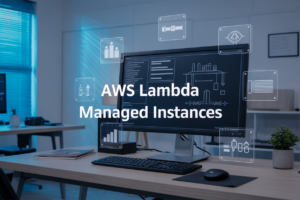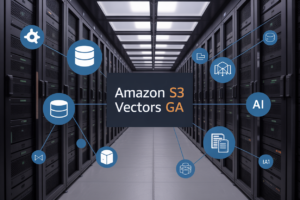Ever spent hours manually creating custom FreeBSD images for AWS only to end up with something that breaks in production? Yeah, me too. It’s a special kind of frustration that only systems engineers understand.
Building FreeBSD AMIs for AWS EC2 shouldn’t require dark magic or sacrifice of your weekend. Yet most tutorials leave you with more questions than answers.
This guide walks you through automating FreeBSD image creation with Packer and EC2 AMI tools – the exact workflow I’ve refined across dozens of deployments. You’ll learn to create consistent, reliable images that work exactly as expected every single time.
The best part? Once you set this up, you’ll never have to manually build an AWS FreeBSD image again.
But before we dive into the technical details, there’s something critical about FreeBSD’s boot process you need to understand…
Why Automate FreeBSD Image Creation
Benefits of automation in cloud infrastructure
Automating FreeBSD image creation isn’t just a nice-to-have—it’s a game-changer. When you automate, you slash build times from hours to minutes, letting your team focus on actual problems instead of babysitting installations. Plus, every image comes out identical, every single time.
Time savings and consistency across deployments
Why spend your Friday afternoon manually configuring FreeBSD images? Automation handles the repetitive stuff while you tackle more important work. Each server spins up exactly the same way, whether it’s your first deployment or your hundredth. No more “but it worked on my machine” conversations.
Reducing human error in image preparation
We’ve all been there—forgetting that one critical package or security patch during manual setup. Automation eliminates those facepalm moments. Your image build process follows the same steps religiously, without getting distracted, tired, or making typos in config files at 2 AM.
Enabling continuous integration for infrastructure
Your code deserves CI/CD—why not your infrastructure too? Automated FreeBSD image creation plugs right into your existing pipelines. Test new OS versions, security patches, and configuration changes before they hit production. When something breaks, you’ll know exactly what changed.
Understanding the Tools
A. FreeBSD basics and advantages for AWS
FreeBSD isn’t just another Unix-like OS. It’s a powerhouse for AWS deployments with rock-solid stability and a security track record that makes Linux admins jealous. The BSD license gives you freedom that GPL can’t match – perfect for custom cloud implementations where you need complete control without licensing headaches.
B. Packer’s role in image automation
Ever tried building AMIs manually? Pure pain. Packer swoops in and turns that multi-hour ordeal into a single command. It’s not just about saving time – it’s about creating consistent, reproducible images every single time. No more “works on my machine” excuses or wondering if you forgot a critical package.
C. EC2 AMI Tools functionality
The EC2 AMI Tools are AWS’s secret sauce for FreeBSD image creation. They handle the nitty-gritty of bundling, uploading, and registering your FreeBSD instance as a legitimate AMI. Think of them as the translators between your FreeBSD system and AWS’s specific requirements – converting local brilliance into cloud-ready perfection.
D. How these tools work together
Magic happens when these tools join forces. Packer orchestrates the process, FreeBSD provides the solid foundation, and EC2 AMI Tools handle the AWS-specific requirements. The workflow is beautifully simple: Packer launches a FreeBSD instance, provisions it to your specs, then EC2 AMI Tools package it up for AWS consumption. Infrastructure as code at its finest.
Setting Up Your Environment
A. Required software installations
Let’s cut to the chase. You’ll need Packer, EC2 AMI Tools, AWS CLI, and a working FreeBSD system. Install these via pkg or ports on FreeBSD, or use brew on macOS. Windows users should grab the official installers from each project’s website.
B. AWS account configuration
Your AWS account needs some prep work. Head over to the Management Console and create an IAM user with EC2 access permissions. The console will guide you through this process, just make sure to save those credentials—you’ll need them later.
C. Setting up access credentials
Store your AWS credentials safely in ~/.aws/credentials or use environment variables. Never commit these to Git! Your credentials file should look like:
[default]
aws_access_key_id = YOUR_KEY
aws_secret_access_key = YOUR_SECRET
D. Configuring network permissions
Security matters! Create a dedicated security group for your AMI builds through the EC2 dashboard. Open only the necessary ports (usually SSH on 22). Configure a VPC with proper subnet settings to isolate your build environment.
E. Creating a workspace for your project
Create a dedicated directory for your Packer project with this simple structure:
freebsd-ami/
├── scripts/
├── http/
├── freebsd.json
└── variables.json
Keep it organized—you’ll thank yourself later when you’re debugging.
Creating Packer Templates for FreeBSD
A. Template structure explained
Packer templates are just JSON files with a predictable structure. They contain four main sections: variables, builders, provisioners, and post-processors. Think of it as your FreeBSD image recipe – variables are your ingredients, builders determine where your image will run, provisioners set up your system, and post-processors handle the finishing touches.
B. Configuring builders for EC2
The builders section is where you tell Packer about your AWS environment. You’ll need to specify:
"builders": [{
"type": "amazon-ebs",
"region": "us-west-2",
"source_ami": "ami-12345678",
"instance_type": "t2.micro",
"ssh_username": "ec2-user",
"ami_name": "freebsd-{{timestamp}}"
}]
This configures Packer to create an EBS-backed AMI in the specified region using a base FreeBSD AMI.
C. Adding provisioners for system setup
Provisioners do the heavy lifting of system configuration. Shell scripts work great for FreeBSD:
"provisioners": [{
"type": "shell",
"inline": [
"pkg update -f",
"pkg install -y nginx",
"sysrc nginx_enable=YES"
]
}]
This updates packages and installs/enables nginx. Add as many commands as needed to customize your image.
D. Defining post-processors
Post-processors handle your AMI after creation:
"post-processors": [{
"type": "manifest",
"output": "manifest.json"
}, {
"type": "shell-local",
"inline": ["echo 'AMI creation complete!'"]
}]
They can save build information, trigger notifications, or kick off additional workflows after your FreeBSD AMI is built.
Customizing Your FreeBSD Image
A. Installing essential packages
Installing the right packages on your FreeBSD image is crucial. Start with the basics: pkg install bash vim rsync curl wget tmux htop. Don’t forget AWS-specific tools like aws-cli and cloud-init to make your instance play nice with EC2. These packages form the foundation for a solid FreeBSD AMI.
Automating the Build Process
Automating the Build Process
A. Command line build execution
Ever tried manually building FreeBSD images? Total nightmare. With Packer, just run packer build freebsd.json and grab a coffee. Your image builds while you relax. No more babysitting the process or fixing human errors. One command does it all.
B. Integrating with CI/CD pipelines
Hook your Packer templates into Jenkins, GitHub Actions, or GitLab CI and watch the magic happen. When you push code changes, your pipeline automatically kicks off a fresh build. Your team gets consistent, tested FreeBSD images without lifting a finger.
C. Scheduling regular builds
Why worry about outdated images? Set up a cron job or scheduled task:
0 2 * * 0 cd /path/to/packer && packer build freebsd.json
Boom. Fresh images every Sunday at 2 AM with all the latest security patches.
D. Handling build notifications
Nobody likes staring at build logs. Configure Slack or email notifications:
"post-processors": [
{
"type": "shell-local",
"inline": ["curl -X POST -H 'Content-type: application/json' --data '{\"text\":\"FreeBSD AMI build complete!\"}' YOUR_SLACK_WEBHOOK_URL"]
}
]
Now your whole team knows when builds succeed or fail without checking.
Testing and Validating Your AMI
Verification procedures
After building your FreeBSD AMI, don’t just hope it works. Launch a test instance and verify SSH access, check system logs, and confirm service functionality. Does your FreeBSD system boot properly? Are all packages installed correctly? Is network configuration working? This basic sanity check catches obvious issues before deployment.
Automated testing strategies
Tired of manual testing? Script it! Use tools like Serverspec or Testinfra to verify system configuration. Create simple bash scripts that check critical services and report failures. Jenkins or GitHub Actions can trigger these tests automatically when you build new AMIs, saving you from repetitive checking and catching regressions early.
Performance benchmarking
Your AMI might work, but is it fast? Run benchmarks to measure disk I/O, network throughput, and CPU performance. Compare results against baseline metrics to spot performance degradations. Tools like sysbench, dd, and iperf3 provide valuable insights. Document your findings to track performance trends across AMI iterations.
Security validation
Never skip security checks. Scan your AMI for vulnerabilities using tools like OpenVAS or Lynis. Verify proper user permissions, check for unnecessary open ports, and ensure security patches are applied. Run automated compliance checks against standards like CIS benchmarks. Remember, a working AMI isn’t necessarily a secure one.
Managing Your Custom FreeBSD AMIs
Managing Your Custom FreeBSD AMIs
A. Version Control Strategies
Ever created a perfect AMI only to forget how you built it? Been there. Store your Packer templates in Git repositories. Tag each AMI build with git commit hashes. This way, you’ll always know exactly which code produced which image—saving future-you hours of head-scratching when troubleshooting.
B. Deprecation Policies
Old AMIs are like forgotten leftovers in your fridge—they cost money and nobody wants them. Set a strict lifecycle: keep the latest 3 production AMIs, archive important milestone versions, and ruthlessly delete everything else. Automate this with AWS Lambda to run monthly cleanups based on AMI tags.
C. Sharing AMIs Across Accounts
Cross-account AMI sharing doesn’t have to be a permissions nightmare. Create a dedicated “AMI publisher” IAM role in your build account and explicit “AMI consumer” roles in target accounts. Then configure launch permissions with AWS CLI or Terraform. Your teams will thank you for the friction-free access.
D. Cost Optimization Techniques
AMIs with unused snapshots are silent money drains. Implement AMI deregistration scripts that also clean up associated snapshots. Consider regional storage costs—build in us-east-1 and copy to other regions only when needed. For rarely-used environments, store your Packer templates instead of maintaining dormant AMIs.
Automating FreeBSD image creation for AWS EC2 brings tremendous efficiency to your infrastructure management workflow. By leveraging Packer and EC2 AMI tools, you can create consistent, reliable, and customized FreeBSD images that meet your specific requirements while eliminating the manual effort typically involved in this process. The setup process may require some initial investment of time, but the benefits of templated, version-controlled, and fully automated image creation are well worth it.
Take the next step in your infrastructure automation journey by implementing these techniques in your environment. Start with a simple Packer template, gradually add customizations that matter to your workloads, and build a robust testing process to ensure your AMIs work reliably. With proper management of your custom FreeBSD AMIs, you’ll streamline deployments and gain the flexibility to quickly adapt to changing requirements while maintaining the security and performance advantages that FreeBSD offers.