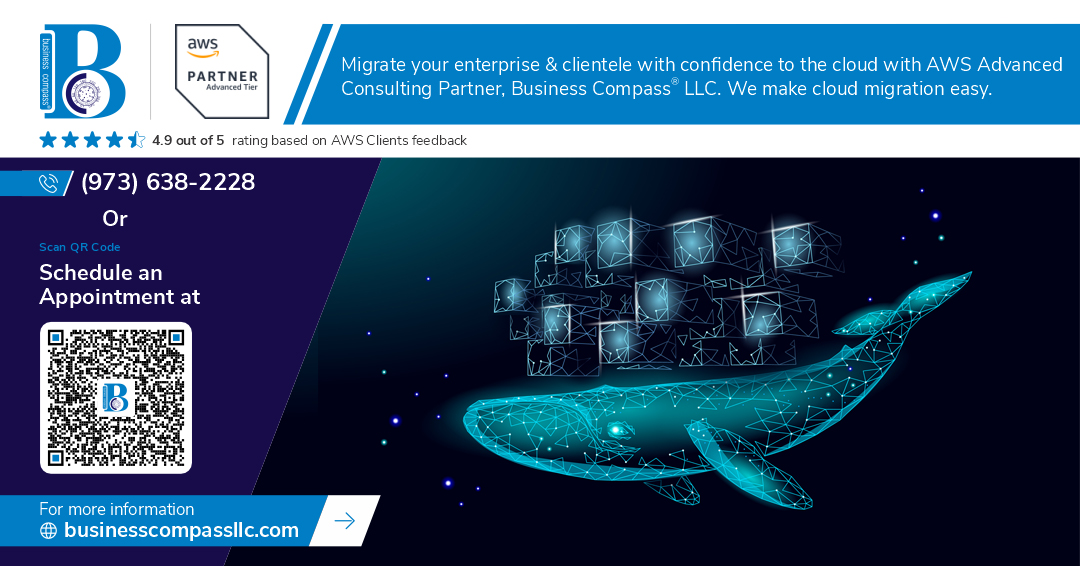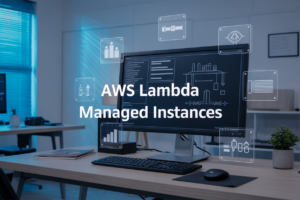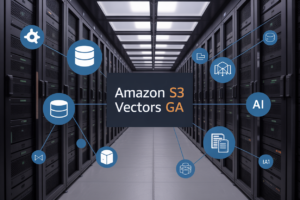Ever pulled your hair out trying to authenticate Docker with Amazon ECR on Ubuntu? You’re not alone. Developers everywhere are silently cursing at their terminals while copying and pasting temporary credentials that expire faster than milk left on the counter.
But here’s the thing – using the ECR Credential Helper to authenticate Docker to Amazon ECR on Ubuntu doesn’t have to be complicated. In fact, it can be downright painless when you know what you’re doing.
I’ve spent hours banging my head against this particular wall so you don’t have to. By the end of this guide, you’ll have a seamless authentication process that just works, without the constant credential juggling act.
What if I told you there’s a way to make Docker and ECR play nice together permanently? Let’s dive in.
Understanding Docker Authentication for Amazon ECR
Why ECR authentication matters for security
Securing your container registry isn’t optional when you’re running production workloads. ECR authentication creates a trusted connection between your Docker client and AWS, preventing unauthorized access to your container images. Without proper authentication, you’re basically leaving your front door wide open to potential attackers.
Common challenges when connecting Docker to ECR
Docker’s default authentication for ECR expires after 12 hours, forcing developers to repeatedly login. This constant re-authentication disrupts workflows and causes CI/CD pipeline failures. Plus, managing credentials across multiple environments becomes a nightmare, especially with different AWS accounts or regions.
Benefits of using the ECR Credential Helper
The ECR Credential Helper eliminates those pesky token expiration headaches. It automatically refreshes credentials behind the scenes, so your Docker pulls and pushes just work. No more interrupted deployments or manual logins! It also simplifies cross-account access and works seamlessly with AWS IAM roles for more granular permission control.
Setting Up Your Ubuntu Environment
A. Required software and dependencies
Before diving in, make sure your Ubuntu system has Docker, AWS CLI, and Git installed. You’ll need these tools to interact with Amazon ECR seamlessly. Docker handles your containers, AWS CLI connects to your AWS account, and Git helps manage your credential helper installation.
B. Ensuring Docker is properly installed
Check if Docker’s running with a quick docker --version command. If you get a version number back, you’re good to go. No version number? Install Docker using sudo apt update && sudo apt install docker.io. Then start it with sudo systemctl start docker.
C. Configuring AWS CLI credentials
Run aws configure and enter your AWS access key, secret key, default region, and output format when prompted. This sets up the connection between your local machine and AWS services. Without this step, you won’t be able to push or pull images from ECR.
D. Setting proper permissions
Docker needs the right permissions to work smoothly. Add your user to the docker group with sudo usermod -aG docker $USER. Log out and back in for changes to take effect. This eliminates the need to use sudo with every Docker command.
Installing the ECR Credential Helper
Different installation methods compared
Let’s cut to the chase – you’ve got options for installing ECR Credential Helper. The package manager route is quick and painless, while building from source gives you the latest features but requires more work. Docker Desktop users get it pre-installed, making it the zero-effort choice. Pick what matches your comfort level with terminal commands.
Step-by-step installation via package manager
# For Ubuntu/Debian
sudo apt update
sudo apt install amazon-ecr-credential-helper
That’s it! Package managers handle dependencies and path setup automatically, making this the easiest method for most users. Your system stays clean and the helper gets updated alongside your other packages.
Building from source instructions
# Install Go if needed
sudo apt install golang-go
# Get and build the helper
git clone https://github.com/awslabs/amazon-ecr-credential-helper.git
cd amazon-ecr-credential-helper
make docker-amazon-ecr-credential-helper
# Move to your path
sudo mv bin/local/docker-credential-ecr-login /usr/local/bin/
Building from source ensures you have the absolute latest version with all bug fixes and features.
Verifying successful installation
which docker-credential-ecr-login
If a path appears, you’re good to go! Try a test command: docker-credential-ecr-login version should display version info. If it works, the helper is properly installed and ready to simplify your ECR authentication process.
Configuring the ECR Credential Helper
Creating the Docker config file
First, ensure your Docker configuration directory exists:
mkdir -p ~/.docker
Create or edit the config.json file with your preferred editor:
nano ~/.docker/config.json
Setting the credential helper for Amazon ECR
Add this configuration to your config.json file:
{
"credHelpers": {
"aws_account_id.dkr.ecr.region.amazonaws.com": "ecr-login"
}
}
Replace aws_account_id and region with your actual AWS account ID and region.
Testing your configuration
Verify everything works by pulling an image from your ECR repository:
docker pull aws_account_id.dkr.ecr.region.amazonaws.com/repository-name:tag
If successful, you’ll see the image downloading without authentication errors.
Using Docker with Amazon ECR
Using Docker with Amazon ECR
A. Pushing your first image to ECR
Got an image ready to go? Pushing to ECR is surprisingly simple. Just tag your image with your repository URI, then push it up. The credential helper handles the authentication behind the scenes, so you won’t need to manually log in each time. Your workflow stays smooth and your images land safely in ECR.
Mastering the ECR Credential Helper on Ubuntu simplifies your Docker workflow with Amazon ECR repositories. By following the steps outlined in this guide, you can eliminate manual login processes and maintain a secure, automated authentication system for your container deployments.
Remember that proper authentication is the foundation of a reliable container pipeline. Take time to configure your environment correctly, and you’ll save countless hours of troubleshooting while enhancing your development efficiency. Start implementing these practices today to streamline your container operations and focus on what matters most—building great applications.