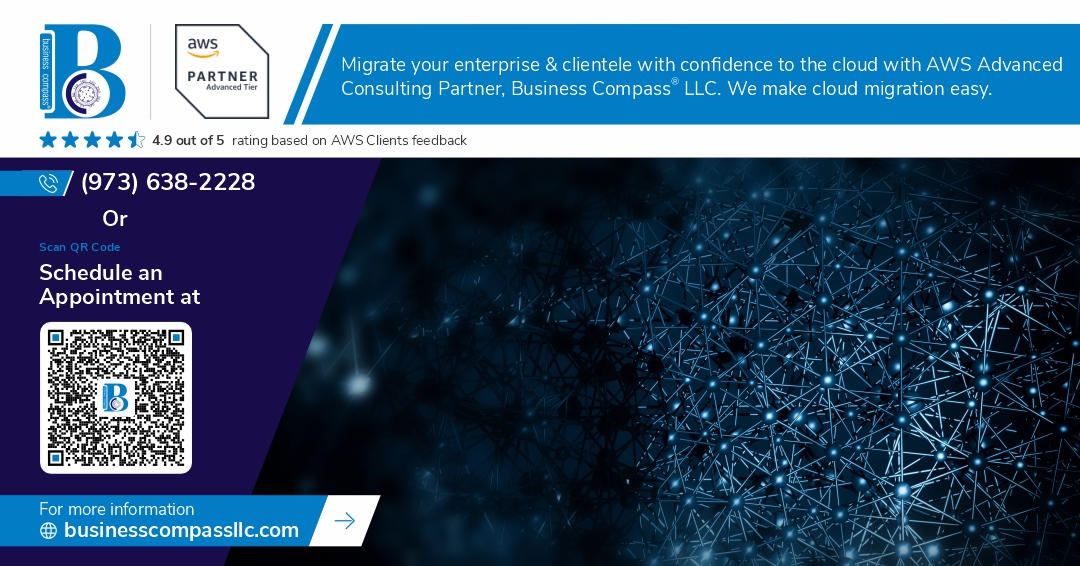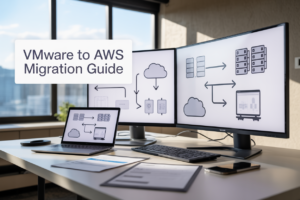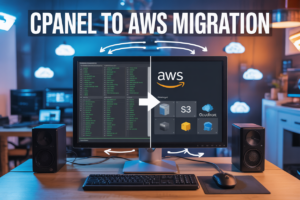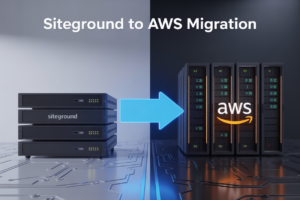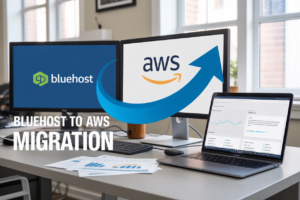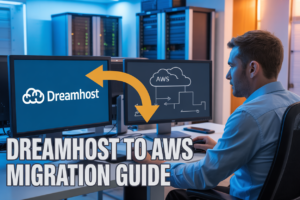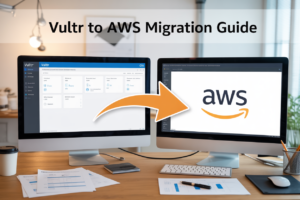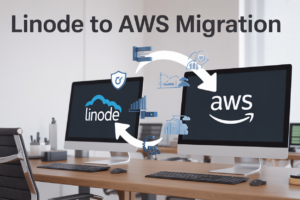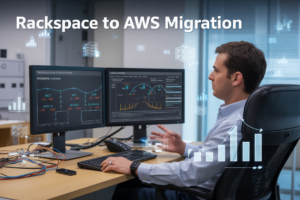💡 Have you ever wondered how those little “Buy Now” buttons in your favorite iOS apps actually work? In-app purchases have revolutionized the way we interact with mobile applications, offering seamless transactions and unlocking premium features with just a tap. But for developers, implementing this seemingly simple feature can be a daunting task.
🔍 From understanding the intricacies of Apple’s StoreKit framework to designing an intuitive user interface, creating a smooth in-app purchase experience requires careful planning and execution. Whether you’re a seasoned developer looking to monetize your app or a curious enthusiast eager to peek behind the curtain, mastering in-app purchases is a crucial skill in today’s competitive app market.
In this comprehensive guide, we’ll walk you through the entire process of designing and implementing in-app purchases for iOS apps. We’ll cover everything from setting up your development environment to optimizing user experience and analyzing purchase data. Get ready to unlock the potential of your app and turn those taps into transactions! 🚀
Understanding In-App Purchases
A. Types of in-app purchases
In-app purchases (IAPs) in iOS apps come in four main types:
- Consumable
- Non-consumable
- Auto-renewable subscriptions
- Non-renewing subscriptions
| Type | Description | Example |
|---|---|---|
| Consumable | One-time use items that can be repurchased | Virtual currency, extra lives |
| Non-consumable | Permanent features or content | Ad removal, premium features |
| Auto-renewable subscriptions | Recurring access to content or services | Monthly magazine subscription |
| Non-renewing subscriptions | Time-limited access without automatic renewal | Season pass for a game |
B. Benefits for developers and users
Implementing in-app purchases offers several advantages:
For developers:
- Increased revenue potential
- Flexibility in monetization strategies
- Ability to offer free apps with premium features
For users:
- Try before buying (freemium model)
- Customized app experiences
- Access to additional content or features
C. Apple’s guidelines and policies
Apple has strict guidelines for in-app purchases:
- All IAPs must go through Apple’s payment system
- Apps cannot use external payment methods for digital goods
- Physical goods and services are exempt from using Apple’s IAP system
- Developers must clearly disclose all IAP information
- Apps cannot incentivize users to review the app
Compliance with these policies is crucial for app approval and maintaining a good standing on the App Store. As we move forward, we’ll explore how to set up your development environment to start implementing in-app purchases in your iOS app.
Setting Up Your Development Environment
Xcode and iOS SDK requirements
To begin implementing in-app purchases in your iOS app, you’ll need to ensure you have the right development environment set up. Here are the key requirements:
- Xcode 13 or later
- iOS SDK 15 or later
- macOS Big Sur (11.3) or later
These requirements are essential for accessing the latest StoreKit features and ensuring compatibility with the most recent iOS versions.
| Component | Minimum Version |
|---|---|
| Xcode | 13.0 |
| iOS SDK | 15.0 |
| macOS | 11.3 (Big Sur) |
Creating an App ID and provisioning profile
Once you have the necessary development tools, follow these steps to set up your app:
- Log in to Apple Developer account
- Navigate to Certificates, Identifiers & Profiles
- Create a new App ID
- Enable In-App Purchase capability
- Generate a provisioning profile
Configuring in-app purchases in App Store Connect
With your development environment ready, it’s time to set up your in-app purchases:
- Access App Store Connect
- Select your app
- Navigate to the ‘Features’ tab
- Click on ‘In-App Purchases’
- Add new in-app purchase items
- Configure product details:
- Reference name
- Product ID
- Type (consumable, non-consumable, etc.)
- Price tier
- Description
Remember to thoroughly test your in-app purchases in a sandbox environment before submitting your app for review. This ensures a smooth user experience and helps prevent potential issues during the app review process.
Designing the User Interface
Best practices for integrating IAP into app flow
When integrating In-App Purchases (IAP) into your iOS app, it’s crucial to follow best practices for a seamless user experience. Here are some key considerations:
- Place IAP options strategically within the app
- Use clear and concise language for purchase options
- Implement a gradual introduction of IAP features
- Provide value before asking for a purchase
| Best Practice | Description |
|---|---|
| Strategic Placement | Position IAP options at natural points in the user journey |
| Clear Communication | Use simple language to explain the benefits of each purchase |
| Gradual Introduction | Introduce IAP features progressively as users engage with the app |
| Demonstrate Value | Allow users to experience app value before presenting purchase options |
Creating an appealing store front
An attractive store front can significantly impact your IAP conversion rates. Consider these elements:
- Use high-quality visuals to showcase products
- Implement a clean, intuitive layout
- Highlight popular or featured items
- Include clear pricing and product descriptions
Designing purchase confirmation screens
Purchase confirmation screens are critical for building trust and preventing accidental purchases. Key aspects include:
- Clear itemization of the purchase
- Prominent display of the total cost
- Easy-to-understand terms and conditions
- Option to cancel or confirm the purchase
Implementing restore purchases functionality
Restoring purchases is essential for user satisfaction and compliance with App Store guidelines. Ensure your restore functionality:
- Is easily accessible within the app
- Clearly communicates the restoration process
- Handles errors gracefully and provides user feedback
- Confirms successful restoration of previously purchased items
Now that we’ve covered the UI design aspects, let’s move on to implementing the StoreKit framework to bring these designs to life.
Implementing StoreKit Framework
Adding StoreKit to your project
To begin implementing in-app purchases, you’ll need to add the StoreKit framework to your project. Here’s how to do it:
- Open your Xcode project
- Select your target in the project navigator
- Go to the “General” tab
- Scroll down to “Frameworks, Libraries, and Embedded Content”
- Click the “+” button
- Search for “StoreKit” and add it
Once added, import StoreKit in your Swift files:
import StoreKit
Configuring product identifiers
Product identifiers are unique strings that represent your in-app purchases. Here’s how to set them up:
- Create a list of product identifiers
- Configure them in App Store Connect
- Store them in your app for easy access
Example of storing product identifiers:
enum ProductIdentifier: String {
case premiumFeature = "com.yourapp.premiumfeature"
case removeAds = "com.yourapp.removeads"
}
Fetching product information
To display product information to users, you need to fetch it from the App Store:
- Create a
SKProductsRequest - Implement
SKProductsRequestDelegate - Handle the response
Here’s a simple implementation:
class StoreManager: NSObject, SKProductsRequestDelegate {
func fetchProducts() {
let request = SKProductsRequest(productIdentifiers: Set(ProductIdentifier.allCases.map { $0.rawValue }))
request.delegate = self
request.start()
}
func productsRequest(_ request: SKProductsRequest, didReceive response: SKProductsResponse) {
// Handle the fetched products
}
}
Handling purchase requests
When a user initiates a purchase:
- Create a
SKPaymentobject - Add it to the
SKPaymentQueue
Example:
func purchaseProduct(_ product: SKProduct) {
let payment = SKPayment(product: product)
SKPaymentQueue.default().add(payment)
}
Managing transactions
To complete the purchase process:
- Implement
SKPaymentTransactionObserver - Handle different transaction states
- Finish transactions when complete
Here’s a basic implementation:
extension StoreManager: SKPaymentTransactionObserver {
func paymentQueue(_ queue: SKPaymentQueue, updatedTransactions transactions: [SKPaymentTransaction]) {
for transaction in transactions {
switch transaction.transactionState {
case .purchased:
// Handle successful purchase
queue.finishTransaction(transaction)
case .failed:
// Handle failed purchase
queue.finishTransaction(transaction)
case .restored:
// Handle restored purchase
queue.finishTransaction(transaction)
case .deferred, .purchasing:
break
@unknown default:
break
}
}
}
}
Now that we’ve implemented the core functionality of StoreKit, let’s move on to testing our in-app purchases to ensure they work correctly.
Testing In-App Purchases
Using Xcode’s StoreKit configuration file
Testing in-app purchases is crucial for ensuring a smooth user experience. Xcode’s StoreKit configuration file simplifies this process by allowing developers to create a simulated environment for testing purchases without interacting with the App Store.
To set up a StoreKit configuration file:
- In Xcode, go to File > New > File
- Select “StoreKit Configuration File”
- Name your file (e.g., “IAPConfiguration”)
- Add product information and pricing
| Configuration Step | Description |
|---|---|
| Product ID | Unique identifier for your in-app purchase |
| Type | Consumable, non-consumable, or subscription |
| Reference Name | Human-readable name for the product |
| Price | Set the price for testing purposes |
Testing in sandbox environment
The sandbox environment allows you to test the entire purchase flow without actual monetary transactions. To use the sandbox:
- Create a sandbox tester account in App Store Connect
- Sign out of your regular Apple ID on the test device
- Sign in with the sandbox tester account
- Run your app and initiate test purchases
• Sandbox purchases are processed instantly
• Subscription renewals occur at an accelerated rate
• No actual charges are made to the tester account
Troubleshooting common issues
When testing in-app purchases, you may encounter various issues. Here’s a list of common problems and their solutions:
- Products not loading: Verify product IDs in App Store Connect
- Purchase failures: Check sandbox tester account status
- Receipt validation errors: Ensure proper implementation of receipt validation
- Subscription issues: Test different subscription scenarios (upgrade, downgrade, cancel)
Remember to thoroughly test all purchase flows and edge cases before submitting your app for review.
Enhancing User Experience
Implementing receipt validation
Receipt validation is crucial for ensuring the legitimacy of in-app purchases and protecting your revenue. Here’s how to implement it effectively:
-
Server-side validation:
- Send the receipt to your server
- Verify the receipt with Apple’s servers
- Implement logic to handle various responses
-
Local validation:
- Use on-device validation for offline scenarios
- Encrypt and securely store receipt data
| Validation Type | Pros | Cons |
|---|---|---|
| Server-side | More secure, Real-time checks | Requires server infrastructure |
| Local | Works offline, Faster response | Less secure, Limited checks |
Handling network connectivity issues
To ensure a smooth user experience, implement robust error handling for network-related issues:
- Use Reachability framework to detect network status
- Implement retry mechanisms for failed purchases
- Cache purchase information for offline processing
- Provide clear feedback to users about connectivity status
Providing purchase history and management
Offer users easy access to their purchase history and management options:
- Display a list of past purchases
- Allow users to restore previous purchases
- Implement account management features
- Provide options for subscription management
By focusing on these aspects, you’ll significantly enhance the user experience of in-app purchases in your iOS app. Next, we’ll explore how to leverage analytics and optimization techniques to further improve your app’s performance and revenue generation.
Analytics and Optimization
Tracking purchase metrics
To optimize your in-app purchase (IAP) strategy, it’s crucial to track key metrics. Here are some essential metrics to monitor:
- Conversion rate
- Average revenue per user (ARPU)
- Customer lifetime value (CLV)
- Churn rate
Implementing analytics tools like Firebase or Amplitude can help you gather these insights. Here’s a comparison of popular analytics platforms for iOS apps:
| Platform | Ease of Integration | Cost | Real-time Analytics | A/B Testing Support |
|---|---|---|---|---|
| Firebase | High | Free tier available | Yes | Yes |
| Amplitude | Medium | Paid plans | Yes | Yes |
| Mixpanel | Medium | Free tier available | Yes | Yes |
A/B testing different IAP strategies
A/B testing allows you to compare different IAP strategies and identify the most effective approach. Some elements to test include:
- Pricing models (e.g., subscription vs. one-time purchase)
- Discount offers
- Product bundles
- Placement of IAP prompts
Use Apple’s built-in A/B testing features or third-party tools to run these experiments. Remember to test one variable at a time for accurate results.
Optimizing conversion rates
To improve your IAP conversion rates:
- Personalize offers based on user behavior
- Implement limited-time promotions
- Improve the visibility of IAP options
- Provide clear value propositions for each IAP
By continuously analyzing your metrics, testing different strategies, and optimizing your approach, you can maximize your app’s revenue potential through in-app purchases.
Designing and implementing in-app purchases for iOS apps is a powerful way to monetize your application and provide value to your users. By following the steps outlined in this guide, from understanding the basics of in-app purchases to setting up your development environment, designing an intuitive user interface, and implementing the StoreKit framework, you’ll be well-equipped to integrate this feature seamlessly into your app.
Remember that successful in-app purchases go beyond just implementation. Rigorous testing, focusing on user experience, and leveraging analytics for optimization are crucial steps in ensuring your in-app purchase strategy is effective and user-friendly. By continuously refining your approach based on user feedback and performance data, you can create a sustainable revenue stream while providing an enhanced experience for your app users.