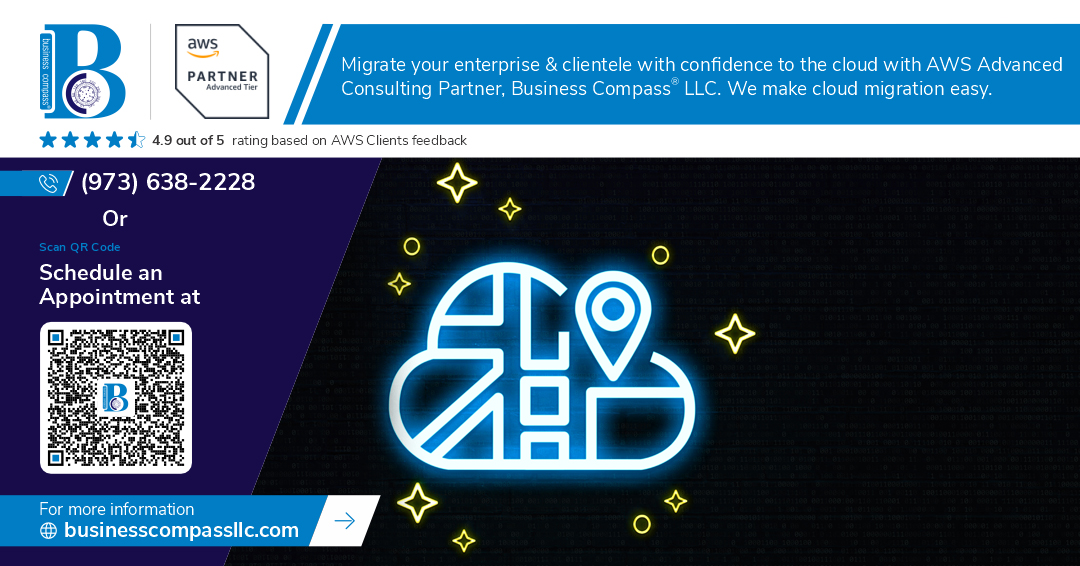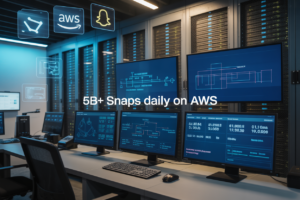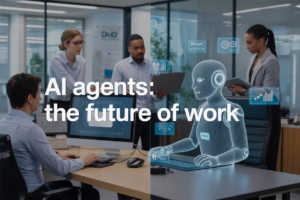Are you drowning in a sea of data, struggling to keep your head above water? 🌊 In today’s digital landscape, businesses are generating and collecting more information than ever before. But without proper storage and data management, this wealth of data can quickly become a burden rather than an asset.
Enter AWS Storage Services – your lifeline in the turbulent waters of data management. Amazon Web Services offers a comprehensive suite of storage solutions, including S3, EBS, EFS, FSx, and Glacier, each designed to tackle specific data challenges. But the real magic happens when you integrate these services with other AWS offerings. Imagine seamlessly connecting your storage systems with analytics tools, machine learning platforms, and serverless computing – the possibilities are endless! 🚀
In this blog post, we’ll dive deep into the world of AWS storage integration. We’ll explore how to leverage each storage service to its full potential, uncover best practices for seamless integration, and reveal the secrets to creating a robust, scalable data management ecosystem. Whether you’re a seasoned AWS pro or just dipping your toes into the cloud, get ready to unlock the true power of your data and transform your organization’s digital infrastructure.
Understanding AWS Storage Services
A. S3: Scalable object storage
Amazon S3 (Simple Storage Service) is a highly scalable object storage service designed for storing and retrieving any amount of data from anywhere on the web. It offers industry-leading durability, availability, and performance.
Key features of S3 include:
- Unlimited storage capacity
- High durability (99.999999999%)
- Flexible storage classes
- Versioning and lifecycle management
- Strong consistency for all operations
- Fine-grained access controls
S3 is ideal for:
- Backup and restore
- Data archiving
- Content distribution
- Big data analytics
- Static website hosting
| Storage Class | Use Case | Availability |
|---|---|---|
| S3 Standard | Frequently accessed data | 99.99% |
| S3 Intelligent-Tiering | Data with unknown or changing access patterns | 99.9% |
| S3 Glacier | Long-term archive | 99.99% (after retrieval) |
B. EBS: Block-level storage volumes
Amazon Elastic Block Store (EBS) provides persistent block storage volumes for use with Amazon EC2 instances. EBS volumes are network-attached and persist independently from the instance.
Key features of EBS include:
- High performance
- Easy data backup
- Data encryption
- Flexibility in volume types
EBS is suitable for:
- Databases
- Enterprise applications
- Throughput-intensive workloads
C. EFS: Scalable file storage
Amazon Elastic File System (EFS) is a fully managed file storage service for use with Amazon EC2 instances and on-premises servers. It provides a simple, scalable, and elastic file system for Linux-based workloads.
Integrating S3 with AWS Services
Using S3 with EC2 for data backup
Amazon S3 and EC2 form a powerful combination for robust data backup solutions. Here’s how you can effectively integrate these services:
- Install AWS CLI on your EC2 instance
- Configure IAM roles for EC2 to access S3
- Set up automated backup scripts
- Use S3 lifecycle policies for cost-effective storage
| Backup Type | S3 Storage Class | Retention Period |
|---|---|---|
| Daily | S3 Standard | 7 days |
| Weekly | S3 Standard-IA | 30 days |
| Monthly | S3 Glacier | 1 year |
Connecting S3 to Lambda for serverless processing
S3 and Lambda integration enables efficient, event-driven data processing:
- Configure S3 event notifications to trigger Lambda functions
- Use Lambda to process uploaded files (e.g., image resizing, data transformation)
- Implement serverless ETL pipelines using S3 as source and destination
Implementing S3 with CloudFront for content delivery
Enhance your content delivery by combining S3 and CloudFront:
- Create an S3 bucket for your static assets
- Set up a CloudFront distribution with S3 as the origin
- Configure caching behaviors and TTL settings
- Use custom domain names and SSL certificates for secure delivery
This integration significantly improves content delivery speed and reduces latency for global users. By leveraging these powerful combinations, you can create scalable, efficient, and cost-effective solutions for various use cases in the AWS ecosystem.
Leveraging EBS in AWS Ecosystem
Attaching EBS volumes to EC2 instances
Amazon Elastic Block Store (EBS) volumes provide persistent block-level storage for EC2 instances. Attaching EBS volumes to EC2 instances is a straightforward process that enhances storage capacity and performance. Here’s a step-by-step guide:
- Create an EBS volume in the same Availability Zone as your EC2 instance
- Select the EC2 instance in the AWS Management Console
- Choose “Attach Volume” from the “Actions” menu
- Select the desired EBS volume and specify the device name
| EBS Volume Type | Use Case | Max IOPS | Max Throughput |
|---|---|---|---|
| gp3 (SSD) | General purpose | 16,000 | 1,000 MB/s |
| io2 (SSD) | High-performance | 64,000 | 1,000 MB/s |
| st1 (HDD) | Streaming workloads | 500 | 500 MB/s |
Using EBS snapshots with Amazon Data Lifecycle Manager
EBS snapshots are point-in-time copies of your volumes, crucial for data protection and disaster recovery. Amazon Data Lifecycle Manager (DLM) automates the creation, retention, and deletion of these snapshots. Key benefits include:
- Automated backup scheduling
- Simplified compliance with data retention policies
- Cost optimization through efficient snapshot management
To set up DLM for EBS snapshots:
- Open the EC2 console and navigate to “Lifecycle Manager”
- Create a new lifecycle policy
- Define snapshot creation frequency and retention rules
- Specify target volumes using tags
Integrating EBS with AWS Backup
AWS Backup provides a centralized solution for managing backups across various AWS services, including EBS. This integration offers:
- Consolidated backup management for multiple AWS services
- Cross-region and cross-account backup capabilities
- Enhanced security through AWS Backup Vault Lock
To integrate EBS with AWS Backup:
- Create a backup plan in the AWS Backup console
- Define backup rules, including frequency and retention period
- Assign resources (EBS volumes) to the backup plan using tags or resource IDs
By leveraging these integrations, you can significantly enhance the reliability and efficiency of your EBS-based storage solutions within the AWS ecosystem.
Maximizing EFS Potential
Mounting EFS on multiple EC2 instances
Amazon Elastic File System (EFS) offers a scalable and fully managed file storage solution that can be accessed by multiple EC2 instances simultaneously. This capability makes it ideal for shared file systems across distributed applications. Here’s how to maximize EFS potential by mounting it on multiple EC2 instances:
- Create an EFS file system in your desired AWS region
- Configure security groups to allow NFS traffic (port 2049)
- Install the NFS client on your EC2 instances
- Mount the EFS file system using the provided mount target DNS name
| Step | Command |
|---|---|
| Install NFS client | sudo yum install -y nfs-utils |
| Create mount point | sudo mkdir /mnt/efs |
| Mount EFS | sudo mount -t nfs4 -o nfsvers=4.1,rsize=1048576,wsize=1048576,hard,timeo=600,retrans=2,noresvport fs-xxxxxx.efs.us-west-2.amazonaws.com:/ /mnt/efs |
Using EFS with AWS Container Services
EFS integrates seamlessly with AWS container services, providing persistent storage for containerized applications. Key benefits include:
- Shared storage across multiple containers
- Data persistence beyond container lifecycle
- Scalability to meet growing storage demands
To use EFS with Amazon ECS or EKS:
- Create an EFS file system
- Configure task definitions to include EFS volumes
- Specify mount points in container definitions
Implementing EFS access points for application-specific entry
EFS access points provide a way to manage application-specific entry points to an EFS file system. This feature enhances security and simplifies access management:
- Create separate access points for different applications
- Enforce user identity and directory permissions
- Isolate application data within the same file system
To implement EFS access points:
- Create an access point in the EFS console
- Specify the root directory path and user permissions
- Use the access point ID when mounting EFS in your applications
By leveraging these EFS features, you can maximize its potential and create robust, scalable storage solutions for your AWS-based applications.
Harnessing FSx Capabilities
Integrating FSx for Windows File Server with Active Directory
FSx for Windows File Server seamlessly integrates with Active Directory, providing a robust and secure file storage solution for Windows-based applications. This integration allows for:
- Centralized user authentication
- Group policy management
- File-level permissions
To set up the integration:
- Create an FSx file system
- Join it to your Active Directory domain
- Configure DNS settings
- Set up appropriate security groups
| Feature | Benefit |
|---|---|
| Single sign-on | Simplified user access |
| Familiar interface | Reduced learning curve |
| Group policy support | Enhanced security control |
Using FSx for Lustre with Amazon SageMaker
FSx for Lustre offers high-performance file storage, making it an excellent choice for machine learning workloads with Amazon SageMaker. Key advantages include:
- Fast data processing for large datasets
- Seamless integration with S3 for data ingestion
- Support for distributed training workflows
To leverage FSx for Lustre with SageMaker:
- Create an FSx for Lustre file system
- Mount the file system to your SageMaker notebook instance
- Configure data input channels to use FSx for Lustre
- Optimize your machine learning pipeline for high-throughput storage
Connecting FSx to AWS Transfer Family
AWS Transfer Family provides secure file transfer protocols, and when combined with FSx, it enables efficient and secure file sharing. This integration supports:
- SFTP, FTPS, and FTP protocols
- Easy migration from on-premises file servers
- Scalable and managed file transfer infrastructure
To connect FSx to AWS Transfer Family:
- Set up an AWS Transfer Family server
- Configure FSx as the backend storage
- Map user home directories to FSx file shares
- Implement appropriate access controls and authentication mechanisms
This powerful combination allows organizations to modernize their file transfer workflows while leveraging the performance and scalability of FSx.
Optimizing Glacier for Long-term Storage
Integrating Glacier with S3 Lifecycle policies
Amazon S3 Glacier and S3 Lifecycle policies work seamlessly together to optimize your long-term storage costs. By setting up intelligent lifecycle rules, you can automatically transition less frequently accessed data from S3 to Glacier, ensuring cost-effectiveness without compromising data availability.
Here’s a simple comparison of S3 storage classes and their transition to Glacier:
| Storage Class | Transition to Glacier |
|---|---|
| S3 Standard | After 30 days |
| S3 IA | After 60 days |
| S3 One Zone-IA | After 90 days |
To implement an effective S3 Lifecycle policy:
- Define object criteria (e.g., age, size, tags)
- Set transition rules to Glacier
- Configure expiration rules if needed
- Review and adjust policies regularly
Using Glacier Select for efficient data retrieval
Glacier Select revolutionizes data retrieval from archived storage. This feature allows you to run SQL queries directly on your Glacier data without the need for full retrieval, saving time and reducing costs.
Key benefits of Glacier Select:
- Retrieve only the data you need
- Reduce data transfer costs
- Improve query performance
Implementing Glacier with AWS Storage Gateway
AWS Storage Gateway provides a seamless bridge between on-premises environments and Glacier storage. By using the File Gateway configuration, you can easily archive local data to Glacier while maintaining local access through standard file protocols.
Steps to implement Glacier with Storage Gateway:
- Set up a File Gateway appliance
- Configure S3 buckets as storage targets
- Implement lifecycle policies to transition data to Glacier
- Access archived data through the gateway as needed
Best Practices for AWS Storage Integration
Choosing the right storage service for your needs
When integrating AWS storage services, selecting the most suitable option is crucial. Consider factors such as data access patterns, performance requirements, and cost-effectiveness. Here’s a comparison of AWS storage services:
| Service | Use Case | Performance | Cost |
|---|---|---|---|
| S3 | Object storage, static websites | High durability, moderate latency | Low |
| EBS | Block storage for EC2 instances | Low latency, high IOPS | Moderate |
| EFS | Shared file storage | Scalable, consistent performance | Higher |
| FSx | Windows file servers | High performance, Windows-compatible | Higher |
| Glacier | Long-term archival | Slow retrieval, high durability | Lowest |
Implementing data encryption across services
Encryption is essential for protecting sensitive data. Utilize AWS Key Management Service (KMS) to manage encryption keys across various storage services. Enable server-side encryption for S3 buckets, EBS volumes, and EFS file systems. For FSx, use self-managed keys or AWS-managed keys depending on your security requirements.
Optimizing cost with intelligent tiering
Implement intelligent tiering to automatically move data between storage classes based on access patterns:
- Use S3 Intelligent-Tiering for objects with unknown or changing access patterns
- Leverage EFS Lifecycle Management to move infrequently accessed files to lower-cost storage
- Utilize S3 Glacier for long-term archival of rarely accessed data
Ensuring data consistency and durability
To maintain data integrity:
- Enable versioning for S3 buckets to protect against accidental deletions
- Use Multi-AZ deployments for EBS and EFS to enhance availability
- Implement regular backups and snapshots across all storage services
- Utilize AWS DataSync for efficient and secure data transfer between storage services
Now that we’ve covered best practices, let’s explore how these principles can be applied in real-world scenarios.
AWS storage and data management services offer a robust foundation for building scalable, efficient, and cost-effective cloud solutions. By integrating S3, EBS, EFS, FSx, and Glacier with other AWS services, organizations can create powerful, interconnected systems that meet diverse storage needs. From high-performance computing to long-term archival, these storage solutions provide the flexibility and reliability required in today’s data-driven landscape.
As you embark on your AWS storage integration journey, remember to prioritize security, optimize costs, and leverage automation where possible. By following best practices and continuously evaluating your storage strategy, you can ensure that your AWS infrastructure remains agile, performant, and aligned with your organization’s evolving needs. Embrace the power of AWS storage services to unlock new possibilities and drive innovation in your cloud-based applications and workflows.