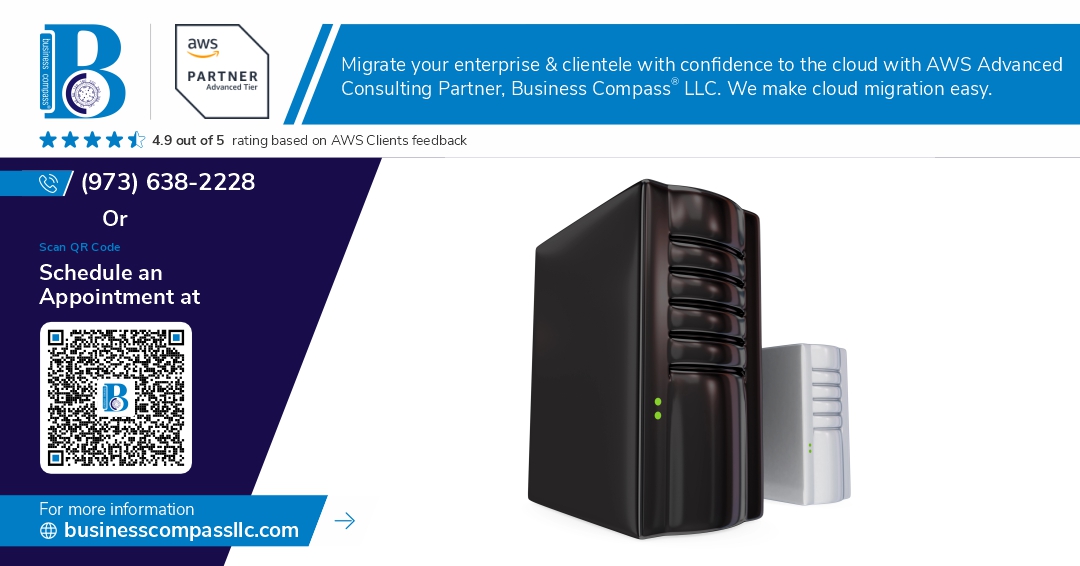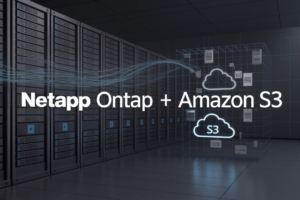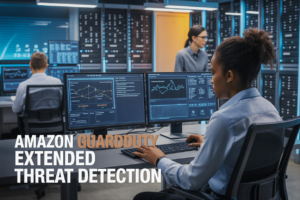Managing a Minecraft server can be exhausting when you’re constantly handling player requests, monitoring server health, and running routine maintenance tasks. A Minecraft Discord bot hosted on AWS changes everything by automating these repetitive admin duties while keeping your server costs predictable and scalable.
This guide is designed for Minecraft server administrators and developers who want to build custom Discord admin bot solutions without the headache of managing physical servers. You’ll learn to create automated server management bot tools that handle everything from player whitelisting to server restarts through simple Discord commands.
We’ll walk through setting up your AWS environment for Discord bot development, including Lambda functions that respond instantly to admin requests. You’ll also discover how to build essential Minecraft admin commands Discord integration that connects directly to your server’s API, letting you manage players and server settings without ever leaving Discord. Finally, we’ll cover advanced automation features like scheduled backups, player activity monitoring, and automatic server scaling based on player count.
By the end, you’ll have a fully functional AWS Discord bot deployment that transforms how you manage your Minecraft community while reducing your daily administrative workload.
Setting Up Your AWS Environment for Discord Bot Development
Creating and configuring your AWS account with proper permissions
Start by setting up your AWS account with the appropriate IAM policies for Discord bot development. Create a dedicated user with programmatic access and attach policies for EC2, Lambda, and CloudWatch services. Configure billing alerts to monitor your AWS Discord bot development costs. Enable multi-factor authentication for enhanced security when managing your Minecraft Discord bot infrastructure.
Setting up EC2 instances for optimal bot performance
Choose a t3.micro or t3.small instance for basic Discord bot hosting AWS requirements. Ubuntu 20.04 LTS provides excellent compatibility for Minecraft Discord integration projects. Configure your instance with at least 1GB RAM and 8GB storage. Select the appropriate AWS region closest to your Minecraft server location to minimize latency for automated server management bot operations.
Configuring security groups and network settings
Create a custom security group allowing inbound HTTPS (port 443) and SSH (port 22) access. Restrict SSH access to your IP address only. Configure outbound rules to allow Discord API calls and Minecraft server communication ports. Set up elastic IP allocation if you need consistent connectivity for your Discord admin bot deployment and ongoing maintenance tasks.
Installing essential development tools and dependencies
Install Node.js 16+ and npm for Discord bot development on your EC2 instance. Add Python 3.8+ for advanced Minecraft server automation scripts. Configure Git for version control and PM2 for process management. Install the Discord.js library and minecraft-server-util package for seamless Minecraft Discord bot functionality and robust automated admin tools integration.
Understanding Minecraft Server Integration Requirements
Identifying key server management tasks to automate
Successful Minecraft Discord bot development starts with mapping out repetitive admin tasks that drain your time. Player whitelist management, server restarts, backup scheduling, and performance monitoring top the automation priority list. Your Discord admin bot should handle player kicks, bans, and permission updates without requiring direct server access. Resource monitoring becomes crucial – tracking memory usage, player count, and TPS (ticks per second) helps prevent crashes. Consider automating world backups, scheduled announcements, and maintenance mode toggles to streamline daily operations.
Setting up RCON connections for server communication
RCON (Remote Console) serves as the bridge between your AWS Discord bot and Minecraft server, enabling command execution from external applications. Configure your server.properties file with enable-rcon=true, set a secure password, and specify the RCON port (default 25575). Your Discord bot needs an RCON library to establish connections – popular options include node-rcon for Node.js or mcrcon for Python implementations. Test connectivity using basic commands like /list or /time query daytime before building complex automation features. Proper error handling prevents bot crashes when server connections drop.
Configuring server log monitoring and parsing
Real-time log parsing transforms your Minecraft Discord integration from reactive to proactive server management. Monitor server logs for player join/leave events, death messages, chat activity, and error patterns that indicate potential issues. Set up log file watchers using AWS CloudWatch or custom scripts that parse Minecraft’s structured log format. Extract player statistics, detect griefing attempts, and trigger automated responses based on log patterns. Your Discord bot can send notifications for server errors, player reports, or suspicious activity by processing log entries in real-time through efficient parsing algorithms.
Building Your Discord Bot Foundation
Creating your Discord application and bot token
Head to the Discord Developer Portal and create a new application for your Minecraft Discord bot. Navigate to the “Bot” section and generate a secure token – this acts as your bot’s unique identifier for AWS deployment. Enable necessary permissions including “Send Messages,” “Manage Messages,” and “Administrator” for comprehensive Minecraft server automation. Save your token securely as you’ll need it for AWS Lambda Discord bot configuration.
Setting up the bot framework with Python or Node.js
Choose Python with discord.py or Node.js with discord.js for your Minecraft Discord integration foundation. Install required dependencies and create a basic bot structure that connects to Discord’s API. For AWS deployment, structure your code as a Lambda-compatible function with proper error handling. Set up environment variables for your bot token and configure async event handlers to manage Discord admin bot responses efficiently.
Implementing basic command structure and permissions
Design a command prefix system (like “!minecraft”) for your automated server management bot functionality. Create role-based permission checks to restrict admin commands to authorized users only. Implement command categories for player management, server status, and maintenance tasks. Use Discord’s slash commands for modern interaction patterns and add command cooldowns to prevent spam in your Minecraft Discord bot operations.
Testing bot connectivity and response functionality
Deploy your bot locally first to verify Discord connection stability and command parsing accuracy. Test basic responses, permission validation, and error handling scenarios before moving to AWS Discord bot deployment. Monitor bot latency and response times to ensure optimal performance for Discord bot hosting AWS environments. Verify webhook functionality and database connections if your Minecraft admin commands Discord integration requires persistent data storage.
Developing Essential Admin Commands
Creating Player Management Commands for Kicks and Bans
Building robust player management commands requires integrating your Minecraft Discord bot with server RCON protocols. Start by implementing kick and ban functions that accept player usernames or UUIDs as parameters. Your AWS Lambda function should validate Discord permissions before executing server commands, ensuring only authorized admins can remove disruptive players. Include automatic logging to DynamoDB for audit trails and consider temporary ban durations with automatic unbanning features.
Building Server Status Monitoring and Reporting Features
Server status monitoring transforms your Discord bot into a comprehensive admin dashboard. Create commands that query player count, server uptime, and current world information through RCON connections. Set up CloudWatch integration to track server performance metrics and automatically post status updates to designated Discord channels. Include TPS monitoring, memory usage alerts, and player join/leave notifications to keep administrators informed about server health in real-time.
Implementing Whitelist Management Automation
Whitelist automation streamlines player approval processes through Discord interactions. Build commands that add or remove players from server whitelists using slash commands with username validation. Integrate with Mojang’s API to verify player existence and fetch UUIDs automatically. Create approval workflows where moderators can review whitelist requests through Discord buttons and reactions, making server access management seamless and reducing administrative overhead for your Minecraft community.
Setting Up Backup and Restart Scheduling Commands
Automated backup and restart scheduling protects your server data while maintaining optimal performance. Implement scheduled Lambda functions that trigger server saves and create world backups to S3 storage. Build Discord commands for emergency restarts and maintenance mode activation with customizable warning timers. Include backup verification checks and restoration commands, allowing admins to quickly recover from server issues through simple Discord interactions without accessing the AWS console directly.
Adding Real-Time Server Performance Monitoring
Real-time performance monitoring provides instant insights into server health through Discord integration. Connect your bot to server logs and system metrics, creating automated alerts for high CPU usage, memory leaks, or connection issues. Implement graph generation for performance trends using matplotlib in your Lambda functions. Set up threshold-based notifications that ping admin roles when critical metrics exceed safe operating ranges, enabling proactive server management through your Discord admin bot.
Implementing Advanced Automation Features
Setting up automatic server restart schedules
Schedule automatic server restarts using AWS Lambda functions combined with CloudWatch Events to maintain peak Minecraft server performance. Create cron expressions that trigger restarts during low-activity periods, typically between 3-5 AM server time. Your AWS Lambda Discord bot can notify players 15 minutes before restart, giving them time to finish activities. Configure different schedules for weekdays and weekends to match player patterns. Use AWS Systems Manager to execute restart commands on EC2 instances running your Minecraft server, ensuring graceful shutdowns that save world data properly.
Creating intelligent player activity tracking
Build comprehensive player monitoring by parsing Minecraft server logs stored in CloudWatch and creating a Discord admin bot dashboard that tracks login patterns, playtime statistics, and activity trends. Store player data in DynamoDB tables with fields for last login, total playtime, and favorite activities. Create automated reports that identify inactive players for potential cleanup and highlight your most engaged community members. Implement smart alerts when new players join, helping admins welcome newcomers promptly and boost server retention rates.
Building automated backup systems with AWS S3
Implement robust automated server management bot features by creating scheduled backups that compress and upload world files to S3 buckets with versioning enabled. Configure your system to retain daily backups for one month, weekly backups for six months, and monthly archives indefinitely. Use S3 lifecycle policies to automatically transition older backups to cheaper storage classes like Glacier. Set up backup validation by comparing file checksums and testing restore procedures monthly. Your Discord bot should report backup status and allow admins to trigger manual backups before major server updates or events.
Implementing smart notification systems for critical events
Deploy intelligent monitoring that watches server metrics through CloudWatch and sends Discord alerts for CPU spikes, memory issues, or crash events. Configure threshold-based notifications for player count milestones, detecting when your server reaches capacity or drops below minimum activity levels. Create escalation rules where minor issues get logged quietly while critical problems immediately ping admin roles. Use AWS SNS to route different alert types to appropriate Discord channels, keeping general notifications separate from emergency alerts. Your Minecraft Discord integration should include rich embeds showing server status, player counts, and performance graphs for quick troubleshooting.
Securing and Deploying Your Bot on AWS
Implementing robust error handling and logging
Your Minecraft Discord bot needs bulletproof error handling to prevent crashes during critical server operations. Build comprehensive try-catch blocks around all API calls, database connections, and Minecraft server interactions. Create detailed logging systems that capture user commands, server responses, and error traces with timestamps and user IDs. Store logs in AWS CloudWatch for centralized monitoring and set up log rotation to manage storage costs. Include contextual information in error messages to help debug issues quickly without exposing sensitive server data to users.
Setting up automated deployment with AWS Lambda or ECS
Deploy your Discord bot AWS solution using containerized services for maximum scalability and reliability. AWS ECS provides better resource management for Discord bot hosting AWS compared to Lambda’s execution time limits. Create Docker containers with your bot code and dependencies, then configure ECS task definitions with appropriate CPU and memory allocations. Set up automated CI/CD pipelines using AWS CodePipeline to deploy code changes seamlessly. Lambda works well for event-driven functions like slash command handlers, while ECS handles persistent connections and real-time monitoring of your Minecraft server automation tasks.
Configuring monitoring and alerting systems
Monitor your AWS Discord bot development environment with CloudWatch metrics tracking message processing rates, error frequencies, and resource utilization. Create custom dashboards showing bot uptime, command response times, and Minecraft server connectivity status. Set up SNS notifications for critical alerts like authentication failures, database connection losses, or excessive error rates. Configure Auto Scaling policies to handle traffic spikes during peak gaming hours. Track Discord API rate limits and implement exponential backoff strategies to prevent service disruptions during high-activity periods.
Establishing backup and recovery procedures
Protect your Minecraft Discord integration data with automated backup strategies across multiple AWS regions. Schedule regular snapshots of your bot’s configuration, user permissions, and command history using AWS Backup services. Store sensitive data like Discord tokens and Minecraft server credentials in AWS Secrets Manager with automatic rotation policies. Create disaster recovery procedures including database restoration steps, container redeployment scripts, and failover mechanisms. Test recovery processes monthly to validate backup integrity and minimize downtime during emergencies. Document step-by-step recovery procedures for team members to follow during outages.
Testing and Optimizing Bot Performance
Conducting Comprehensive Functionality Testing
Testing your Minecraft Discord bot requires a systematic approach across multiple scenarios. Create test cases that cover basic commands like /status and /whitelist, then progress to complex automation features. Set up a dedicated test Discord server that mirrors your production environment. Test edge cases such as invalid player names, server downtime responses, and concurrent command execution. Document all test results and maintain a regression testing suite to catch issues after updates.
Optimizing Response Times and Resource Usage
AWS Lambda functions powering your Discord bot should respond within Discord’s 3-second interaction timeout. Optimize database queries by implementing connection pooling and caching frequently accessed Minecraft server data using ElastiCache. Monitor Lambda cold starts and consider provisioned concurrency for critical commands. Use CloudWatch metrics to track memory usage and execution duration. Implement efficient error handling to prevent resource leaks and reduce unnecessary API calls to both Discord and your Minecraft server.
Setting Up Performance Monitoring Dashboards
CloudWatch dashboards provide real-time visibility into your Discord bot’s performance metrics. Create custom metrics for command execution times, error rates, and user interaction patterns. Set up alarms for Lambda function errors, high response times, and unusual traffic spikes. Use X-Ray tracing to identify bottlenecks in your bot’s workflow. Monitor Discord API rate limits and Minecraft server response times to proactively address performance issues before they impact users.
Building your own Minecraft Discord bot on AWS opens up a world of possibilities for streamlined server management. You’ve learned how to set up the AWS environment, create the bot foundation, and develop both basic admin commands and advanced automation features. The integration between your Minecraft server and Discord creates a powerful toolkit that saves time and improves the overall gaming experience for your community.
Your bot is now ready to handle everything from basic player management to complex automated tasks, all while running securely in the cloud. Take time to test different scenarios and gather feedback from your server members to see what additional features would be most valuable. With this foundation in place, you can continue expanding your bot’s capabilities and create the ultimate admin companion for your Minecraft community.