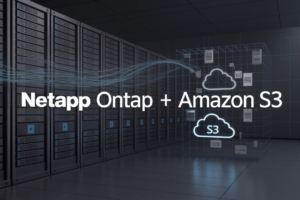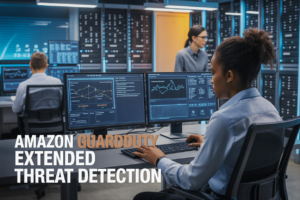AWS OpenSearch monitoring through CloudWatch helps you catch performance issues before they impact your users. This guide targets DevOps engineers, system administrators, and AWS architects who need to keep their OpenSearch clusters running smoothly.
You’ll learn how to track the CloudWatch OpenSearch metrics that matter most for your cluster’s health. We’ll walk through building CloudWatch dashboards OpenSearch teams actually use, plus show you how to set up alerts that wake you up for real problems—not false alarms.
The guide covers OpenSearch performance monitoring fundamentals and dives into advanced monitoring strategies that work in production. You’ll also discover OpenSearch alerting best practices and learn practical AWS OpenSearch troubleshooting techniques using CloudWatch data to diagnose common cluster issues quickly.
Understanding AWS OpenSearch Service Monitoring Fundamentals
Core components of OpenSearch Service architecture
AWS OpenSearch Service operates on a distributed cluster architecture featuring data nodes that store indices and handle search operations, master nodes that manage cluster state and coordinate activities, and dedicated master nodes for production workloads. The service includes built-in kibana dashboards, automated snapshots, and encryption capabilities. Understanding these components helps establish effective AWS OpenSearch monitoring strategies since each element generates distinct performance metrics that feed into CloudWatch OpenSearch metrics for comprehensive cluster visibility.
Native monitoring capabilities within OpenSearch
OpenSearch provides robust internal monitoring through its REST APIs, delivering real-time cluster health status, node statistics, and index-level performance data. The built-in monitoring includes JVM metrics, thread pool utilization, and search query performance indicators accessible via the _cluster/health and _nodes/stats endpoints. These native capabilities complement OpenSearch performance monitoring by offering granular insights into cluster operations, though they require manual polling and lack the persistence and alerting features that make CloudWatch OpenSearch integration essential for production environments.
Integration points with Amazon CloudWatch
OpenSearch Service seamlessly publishes metrics to CloudWatch every minute, covering cluster health, search performance, indexing rates, and resource utilization across all cluster nodes. The integration automatically captures over 40 different metrics including SearchLatency, IndexingLatency, and ClusterStatus without requiring additional configuration. CloudWatch dashboards OpenSearch can visualize these metrics alongside custom log insights from OpenSearch slow logs and error logs, creating a unified monitoring experience that supports OpenSearch alerting best practices through automated threshold-based notifications and scaling triggers.
Differences between self-managed and managed service monitoring
Self-managed OpenSearch requires manual installation of monitoring agents, custom metric collection scripts, and separate infrastructure for storing monitoring data, making OpenSearch cluster monitoring complex and resource-intensive. AWS OpenSearch Service eliminates this overhead by automatically providing CloudWatch integration, managed backups, and built-in security monitoring without additional setup. The managed service also includes AWS-specific metrics like automated snapshot status and domain configuration changes that aren’t available in self-hosted deployments, streamlining AWS OpenSearch troubleshooting through integrated logging and standardized metric collection across all cluster components.
Essential CloudWatch Metrics for OpenSearch Performance
Cluster health and node status indicators
Monitoring cluster health starts with the ClusterStatus.yellow and ClusterStatus.red metrics, which immediately signal when your AWS OpenSearch cluster needs attention. The Nodes metric tracks active nodes in your cluster, while MasterReachableFromNode confirms master node connectivity. These CloudWatch OpenSearch metrics provide real-time visibility into cluster stability and help you catch issues before they impact performance.
Search and indexing performance metrics
SearchLatency and IndexingLatency metrics reveal how quickly your OpenSearch service processes requests, with values typically ranging from milliseconds to seconds depending on query complexity. SearchRate and IndexingRate show throughput capacity, while SearchErrors and IndexingErrors highlight failed operations. These OpenSearch performance monitoring metrics help you optimize query patterns and identify bottlenecks in your data pipeline.
Storage utilization and disk space monitoring
StorageUtilization tracks the percentage of allocated storage currently used across your cluster, while FreeStorageSpace shows remaining capacity in bytes. The StorageTypeWarmStorageUtilization metric becomes critical when using warm storage tiers for cost optimization. Monitor these AWS OpenSearch monitoring metrics closely since running out of disk space can cause index failures and data loss.
Memory consumption and JVM heap metrics
JVMMemoryPressure indicates when heap usage exceeds safe thresholds, typically alerting when above 75-80% utilization. The JVMHeapUsed and JVMHeapMax metrics provide absolute memory consumption values, while JVMGCCollectionCount tracks garbage collection frequency. High memory pressure often correlates with slower search performance and requires scaling decisions or query optimization through your CloudWatch OpenSearch integration.
Setting Up Effective CloudWatch Dashboards
Creating Custom Dashboards for Different Stakeholder Needs
Different teams need different views of your OpenSearch performance data. Operations teams focus on cluster health metrics like CPU utilization and disk space, while development teams care about search latencies and indexing rates. Create separate CloudWatch dashboards OpenSearch views for executives showing high-level SLA compliance, engineers displaying detailed performance metrics, and support teams featuring error rates and response times. Use descriptive dashboard names and consistent color schemes across stakeholder-specific views. Share dashboard URLs with relevant teams and set appropriate permissions to ensure each group sees exactly what they need for effective AWS OpenSearch monitoring without information overload.
Organizing Metrics by Functional Areas and Priorities
Group your CloudWatch OpenSearch metrics into logical categories that mirror your operational priorities. Create sections for cluster health (node status, storage utilization), performance monitoring (search and indexing latencies), resource consumption (CPU, memory, network), and application-level metrics (query rates, error counts). Place critical metrics at the top of each section and use consistent time ranges across related widgets. Arrange widgets in a logical flow – start with overall cluster status, then dive into specific performance areas. This structured approach helps teams quickly identify issues and reduces the time spent hunting through scattered metrics during incident response.
Implementing Real-Time Visualization Techniques
Real-time dashboards transform raw OpenSearch service monitoring data into actionable insights. Use CloudWatch’s auto-refresh capabilities set to 1-minute intervals for production environments, and leverage different visualization types strategically – line charts for trends, numbers widgets for current values, and gauges for threshold-based metrics. Implement color-coded alerts directly on widgets using CloudWatch’s threshold annotations. Create drill-down capabilities by linking related dashboards and use custom time ranges for different operational scenarios. Stack related metrics vertically and use shared axes where appropriate to enable quick visual correlation between related performance indicators across your AWS OpenSearch monitoring infrastructure.
Configuring Proactive Alert Systems
Establishing threshold-based alerts for critical metrics
Setting up CloudWatch alarms for your AWS OpenSearch service requires careful selection of critical performance indicators. Focus on cluster health status, CPU utilization above 80%, memory usage exceeding 75%, and storage utilization reaching 85% capacity. Configure JVM memory pressure alerts when heap usage crosses 75% for sustained periods. Monitor search and indexing latencies, setting thresholds based on your application’s SLA requirements. Key metrics like failed search requests, node connectivity issues, and disk watermark breaches need immediate attention. Create separate alarm thresholds for different node types – master nodes require tighter CPU and memory monitoring compared to data nodes.
Creating composite alarms for complex failure scenarios
Composite alarms in CloudWatch enable sophisticated monitoring by combining multiple individual alarms into logical conditions. Build scenarios where cluster degradation occurs gradually – such as when both CPU usage exceeds 80% AND memory pressure rises above 75% simultaneously. Create complex failure patterns like “master node unavailable OR data node count drops below minimum threshold OR storage reaches critical levels.” This approach reduces false positives while catching genuine issues that single-metric alarms might miss. Design composite conditions for cascading failures, where network partitions combined with high indexing loads create perfect storms requiring immediate intervention.
Integrating with AWS SNS for multi-channel notifications
AWS SNS integration transforms your OpenSearch alerting into a comprehensive notification system reaching stakeholders through multiple channels. Configure topic subscriptions for email, SMS, Slack webhooks, and PagerDuty integrations to ensure critical alerts reach the right people instantly. Set up different SNS topics for various severity levels – critical production issues go to on-call engineers via SMS and Slack, while warning-level alerts might only trigger email notifications to the development team. Use SNS message filtering to route specific OpenSearch metrics to relevant teams. Database administrators receive storage-related alerts, while application teams get search performance notifications.
Setting up escalation policies for different severity levels
Design tiered alerting strategies that match your operational requirements and team structure. Critical alerts (P0) for cluster failures should immediately notify primary on-call engineers via SMS and voice calls, with automatic escalation to secondary contacts after 5 minutes of no acknowledgment. High-priority issues (P1) like performance degradation trigger Slack notifications and emails to the operations team, escalating to management after 15 minutes. Medium-priority alerts (P2) for capacity planning send daily digest emails to infrastructure teams. Create time-based escalation rules where weekend alerts follow different paths than business hours notifications. Link escalation policies directly to your incident response playbooks for consistent handling.
Advanced Monitoring Strategies for Production Environments
Implementing Automated Scaling Triggers Based on Performance Metrics
Configure automated scaling in AWS OpenSearch by setting CloudWatch alarms that monitor CPU utilization, JVM heap pressure, and search latency metrics. When cluster performance drops below optimal thresholds—typically 80% CPU or heap usage exceeding 75%—automatic scaling policies add data nodes or increase instance sizes. Set up scaling cooldown periods to prevent rapid fluctuations and establish minimum/maximum cluster sizes to control costs while maintaining performance during traffic spikes.
Creating Cost Optimization Alerts for Resource Utilization
Monitor OpenSearch cluster costs through CloudWatch custom metrics that track storage utilization, compute resource efficiency, and data node allocation patterns. Create alerts when storage usage falls below 60% capacity or when CPU utilization remains under 40% for extended periods, indicating over-provisioning. Implement automated recommendations for right-sizing instances based on historical performance data, and set budget thresholds that trigger notifications when monthly costs exceed predefined limits.
Establishing Baseline Performance Benchmarks
Document normal operating parameters by collecting CloudWatch OpenSearch metrics over 30-day periods to establish performance baselines. Track search request latency, indexing rates, cluster health status, and resource utilization patterns during typical workloads. Store these benchmarks as CloudWatch custom metrics or export to S3 for historical analysis. Use statistical analysis to determine acceptable variance ranges and create deviation alerts that trigger when performance metrics fall outside established normal ranges.
Building Custom Metrics Using CloudWatch Logs Insights
Extract valuable insights from OpenSearch slow logs and application logs using CloudWatch Logs Insights queries that identify performance bottlenecks and usage patterns. Create custom metrics from log data by parsing search query patterns, error rates, and user behavior analytics. Schedule automated queries that generate CloudWatch metrics for business-specific KPIs like search success rates, popular query terms, and geographic usage distribution. Combine these custom metrics with native OpenSearch CloudWatch integration to build comprehensive monitoring dashboards that provide both technical and business intelligence for production environments.
Troubleshooting Common OpenSearch Issues Using CloudWatch Data
Diagnosing slow query performance problems
When your OpenSearch queries start crawling, CloudWatch metrics reveal the culprit. Monitor SearchLatency and SearchRate to spot performance degradation patterns. High CPUUtilization combined with elevated SearchLatency suggests resource constraints, while spikes in FieldDataMemorySize indicate memory pressure from aggregations. Check ThreadpoolSearchQueue for query queuing issues and correlate with JVMMemoryPressure to identify heap exhaustion. The IndexingLatency metric helps distinguish between search and indexing bottlenecks affecting overall cluster performance.
Identifying cluster instability and node failures
Cluster health deteriorates through predictable metric patterns that CloudWatch captures before complete failures occur. Watch ClusterStatus.yellow and ClusterStatus.red alongside Nodes count to detect node departures. Rising MasterCPUUtilization warns of master node stress, while AutomatedSnapshotFailure signals backup system problems. Monitor StorageUtilization across nodes to catch uneven shard distribution. The UnassignedShards metric directly indicates replica placement issues, often preceding cascade failures that bring entire clusters down.
Resolving indexing bottlenecks and backlog issues
Indexing problems manifest through specific CloudWatch patterns before they impact search performance. Track IndexingLatency spikes alongside IndexingRate drops to identify throughput constraints. High ThreadpoolIndexQueue values reveal indexing thread saturation, while RefreshLatency indicates segment merge overhead. Monitor StorageUtilization growth rates to predict disk space exhaustion. Cross-reference JVMMemoryPressure with FieldDataMemorySize to spot memory-related indexing slowdowns. The DocumentCount trend helps validate successful ingestion rates against expected data volumes.
Keeping your AWS OpenSearch Service running smoothly comes down to watching the right metrics and setting up smart monitoring. The key metrics we’ve covered – from cluster health and CPU usage to search latency and storage levels – give you a complete picture of your system’s performance. When you combine these with well-designed CloudWatch dashboards and proactive alerts, you’ll catch problems before they impact your users.
Don’t wait for something to break before you start monitoring. Set up your CloudWatch dashboards today, configure those critical alerts, and make monitoring a regular part of your routine. Your future self will thank you when you can quickly spot and fix issues instead of scrambling during an outage. Remember, good monitoring isn’t just about collecting data – it’s about turning that data into actionable insights that keep your OpenSearch clusters healthy and your applications running fast.