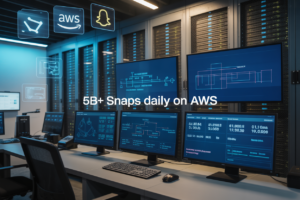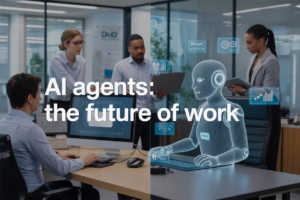CloudFront giving you headaches? You’re not alone. Many developers and website owners hit roadblocks when their AWS CloudFront distribution starts acting up, but most common issues have straightforward solutions once you know what to look for.
This CloudFront troubleshooting guide is designed for beginners who want to fix their CloudFront errors without getting lost in technical jargon. You don’t need to be an AWS expert – just someone who wants their content delivery working smoothly again.
We’ll walk through the most frequent CloudFront distribution errors you’re likely to encounter, including those frustrating SSL certificate problems that can break your site’s security. You’ll also learn practical steps for diagnosing CloudFront cache problems that might be slowing down your website or serving stale content to your users.
By the end, you’ll have a clear action plan for identifying issues, applying the right CloudFront fixes, and keeping your distribution running at peak performance.
Understanding CloudFront Basics for Effective Troubleshooting
What CloudFront Does and Why It Matters
CloudFront acts as your website’s global delivery network, storing copies of your content across servers worldwide. When visitors access your site, they receive data from the nearest server location rather than your origin server, dramatically reducing load times and improving user experience. This distributed approach also protects your origin server from traffic spikes and provides built-in DDoS protection.
Key Components That Affect Your Website Performance
Origins serve as your content source – whether it’s an S3 bucket, EC2 instance, or custom server. Edge locations are CloudFront’s global server network that caches your content closer to users. Distributions control how CloudFront delivers your content, including cache behaviors, security settings, and custom domain configurations. Cache behaviors determine which files get cached, for how long, and under what conditions they’re served to visitors.
Common Terminology You Need to Know
- TTL (Time To Live): How long CloudFront stores cached content before checking for updates
- Invalidation: Manually removing cached files to force fresh content delivery
- Origin Pull: CloudFront fetching new content from your source server
- Hit Ratio: Percentage of requests served from cache versus origin
- Edge Response: HTTP status codes returned by CloudFront edge locations
- Viewer Request/Response: Traffic between users and CloudFront
- Origin Request/Response: Communication between CloudFront and your source server
Identifying the Most Frequent CloudFront Error Types
403 Forbidden Errors and Access Issues
Origin access restrictions trigger most CloudFront 403 errors. Your S3 bucket blocks CloudFront requests when Origin Access Control isn’t configured properly. Check if your bucket policy allows CloudFront distributions to access content, and verify that file permissions match your distribution settings for seamless content delivery.
504 Gateway Timeout Problems
CloudFront distributions throw 504 errors when origin servers take too long to respond. AWS sets default timeout values that might be too short for your application. Database queries, API calls, or heavy processing can cause these CloudFront errors. Increase origin response timeouts in your distribution configuration to resolve most timeout issues.
Cache Behavior Misconfigurations
Wrong cache behavior settings create unpredictable CloudFront performance problems. Path patterns that don’t match your content structure cause cache misses and increased origin loads. Query string forwarding, cookie handling, and TTL values need careful configuration. Review your cache behavior rules to ensure they align with your application’s requirements and traffic patterns.
SSL Certificate Failures
SSL certificate problems prevent secure CloudFront distribution access. Certificate validation errors occur when domain names don’t match your distribution’s alternate domain names. AWS Certificate Manager certificates must be provisioned in the US East region for CloudFront compatibility. Verify certificate status and domain validation before updating your CloudFront configuration to avoid SSL-related disruptions.
Quick Diagnostic Steps to Pinpoint Your Problem
Using Browser Developer Tools for Error Detection
Browser developer tools are your first line of defense when CloudFront troubleshooting gets tricky. Press F12 or right-click and select “Inspect” to access the Network tab, where you’ll see detailed information about failed requests. Look for HTTP status codes like 403, 404, or 504 errors in the response headers. The Console tab reveals JavaScript errors that might indicate CloudFront distribution problems. Pay attention to response headers showing “X-Cache: Miss from cloudfront” or “X-Amz-Cf-Id” values – these tell you if requests are actually hitting CloudFront. Check the timing waterfall to spot slow responses that suggest cache misses or origin server issues.
Checking CloudFront Distribution Status
Your AWS CloudFront console provides real-time distribution status that’s critical for diagnosing issues. Navigate to the CloudFront dashboard and check if your distribution shows “Deployed” status – anything else means changes are still propagating. A “Disabled” status indicates your distribution isn’t serving content at all. Look at the “Last Modified” timestamp to see when configuration changes were made. Distribution settings show your origin configuration, cache behaviors, and error pages. If recent changes coincide with when problems started, you’ve likely found your culprit. The monitoring tab displays request metrics and error rates that help identify patterns in CloudFront errors.
Reviewing Access Logs for Clues
CloudFront access logs contain detailed records of every request, making them goldmines for troubleshooting. Enable logging in your distribution settings and point logs to an S3 bucket. Each log entry shows the timestamp, edge location, request method, URI, status code, and bytes transferred. Filter logs by status codes to find error patterns – multiple 404s might indicate broken links while 403s suggest permission issues. The “time-taken” field helps identify slow requests. Origin response time appears in the logs, helping distinguish between CloudFront and origin server problems. Use tools like AWS Athena to query large log files efficiently when tracking down specific CloudFront configuration issues.
Fixing Distribution Configuration Errors
Correcting Origin Settings and Paths
Origin settings cause most CloudFront distribution errors when misconfigured. Check your origin domain name matches exactly – typos here break everything. Verify your origin path settings don’t include trailing slashes unless needed. For S3 origins, confirm bucket permissions allow CloudFront access. For custom origins, test your server responds correctly to CloudFront requests and accepts the right protocols.
Adjusting Cache Behaviors for Better Performance
Cache behaviors control how CloudFront handles different file types and paths. Create specific behaviors for dynamic content that shouldn’t cache long, like APIs or user-specific data. Set appropriate TTL values – static assets like images can cache for days, while HTML files might need shorter periods. Configure query string forwarding based on whether your origin needs those parameters to serve different content.
Setting Up Proper Error Pages
Custom error pages improve user experience when CloudFront configuration issues occur. Configure 4xx and 5xx error responses to display friendly messages instead of generic browser errors. Set error page caching TTL to short periods during troubleshooting so fixes appear quickly. Create separate error pages for different error types – a 403 forbidden page should explain access issues differently than a 404 not found page.
Configuring Geographic Restrictions
Geographic restrictions help control content access by location but can block legitimate users if set incorrectly. Review your whitelist and blacklist settings to ensure they match your content distribution strategy. Test access from different regions using VPN tools to verify restrictions work as expected. Remember that IP-based geolocation isn’t always accurate, especially for mobile users or those behind corporate networks.
Managing Custom Headers
Custom headers control CloudFront behavior and origin communication. Add security headers like X-Content-Type-Options and X-Frame-Options to protect against attacks. Configure origin request headers to pass necessary information to your backend servers. Remove unnecessary headers that might expose sensitive information about your infrastructure. Test header configurations using browser developer tools to confirm they’re applied correctly and don’t conflict with existing headers.
Resolving SSL and Security Certificate Issues
Installing and Validating SSL Certificates
Setting up SSL certificates in CloudFront requires careful attention to certificate validation and proper configuration. AWS Certificate Manager (ACM) provides free SSL certificates that integrate seamlessly with CloudFront distributions. When installing certificates, verify that the domain name matches your distribution’s alternate domain names (CNAMEs) exactly. Certificate validation typically takes 5-30 minutes through DNS or email verification methods. Always check that your certificate status shows “Issued” in the ACM console before applying it to your CloudFront distribution.
Fixing Mixed Content Warnings
Mixed content warnings occur when your HTTPS website loads HTTP resources, creating CloudFront SSL issues that browsers flag as security risks. Update all internal links, images, stylesheets, and scripts to use HTTPS or protocol-relative URLs (//example.com/resource). Configure your origin server to redirect HTTP requests to HTTPS automatically. Use browser developer tools to identify specific HTTP resources causing warnings. CloudFront’s “Redirect HTTP to HTTPS” viewer protocol policy helps enforce secure connections across your entire distribution.
Troubleshooting Certificate Chain Problems
Certificate chain issues prevent browsers from validating your SSL certificate properly, leading to CloudFront troubleshooting headaches. Verify that your certificate includes all intermediate certificates in the correct order using online SSL checker tools. When using custom certificates (not ACM), ensure the certificate chain flows from your domain certificate to the root certificate authority. Check certificate expiration dates regularly and set up CloudWatch alarms for upcoming renewals. Missing or incorrectly ordered intermediate certificates cause “untrusted certificate” errors that block user access.
Optimizing Cache Performance and Behavior
Setting Appropriate TTL Values
Your CloudFront cache performance depends heavily on TTL (Time To Live) settings. Default TTL values work for static content like images and CSS files, but dynamic content needs shorter cache durations. Set longer TTLs for rarely changing assets and shorter ones for frequently updated content. Check your origin server’s Cache-Control headers to avoid conflicts with CloudFront TTL configurations.
Managing Cache Invalidation Effectively
Cache invalidation clears outdated content but costs money and affects performance. Instead of invalidating entire distributions, target specific files or directories using wildcard patterns. Schedule invalidations during low-traffic periods to minimize user impact. Use versioned filenames or query parameters for frequent updates rather than relying on constant invalidations, which saves costs and improves CloudFront performance optimization.
Handling Dynamic Content Caching
Dynamic content requires careful caching strategies to balance performance with freshness. Configure different behaviors for API endpoints, user-specific content, and personalized pages. Use Edge Lambda functions to modify responses before caching. Set up proper cache keys based on headers, cookies, or query strings. CloudFront cache problems often stem from caching dynamic content too aggressively or not caching cacheable dynamic elements.
Configuring Query String Parameters
Query string handling directly impacts cache efficiency and hit rates. Forward only necessary parameters to your origin server while caching based on relevant ones. Use whitelist approaches for specific parameters rather than forwarding all strings. Configure case-sensitive parameter handling and sort parameters consistently. Improper query string configuration causes cache misses, reducing CloudFront performance and increasing origin server load unnecessarily.
Testing and Monitoring Your CloudFront Fixes
Verifying Changes Are Working Properly
Start by testing your CloudFront distribution from multiple geographic locations using tools like GTmetrix or Pingdom. Check response headers to confirm your configuration changes took effect – look for cache-control headers, SSL certificate validity, and correct origin behavior. Use browser developer tools to inspect network requests and verify content loads properly. Test different file types and URLs to ensure your fixes work across all content types.
Setting Up Monitoring for Future Issues
CloudFront monitoring requires proactive alerting to catch problems before users notice them. Set up CloudWatch alarms for key metrics like error rates, cache hit ratios, and origin latency. Configure SNS notifications to alert your team when thresholds are breached. Enable Real User Monitoring (RUM) to track actual user experience across different regions. Create custom dashboards showing distribution health, popular content, and geographic performance patterns for ongoing CloudFront troubleshooting insights.
Performance Testing After Configuration Updates
Run comprehensive performance tests after implementing CloudFront fixes to measure improvement. Use load testing tools like Apache Bench or JMeter to simulate traffic spikes and verify your distribution handles increased loads. Compare before-and-after metrics including Time to First Byte (TTFB), cache hit ratios, and overall page load times. Test from various devices and connection speeds to ensure consistent performance optimization across your user base.
CloudFront errors don’t have to be scary anymore. Once you understand the basics and know where to look, most problems boil down to a few common issues: wrong distribution settings, SSL certificate troubles, or cache behavior that’s not working the way you expected. The diagnostic steps we covered will help you zero in on what’s actually broken instead of guessing and wasting time.
Start with the simple checks first – verify your distribution configuration, make sure your SSL certificates are valid and properly configured, and review your cache settings. Most CloudFront headaches come from these areas, and fixing them will solve the majority of issues you’ll run into. Keep monitoring your setup after making changes, and don’t be afraid to test everything twice. Your users will thank you for the faster, more reliable experience.