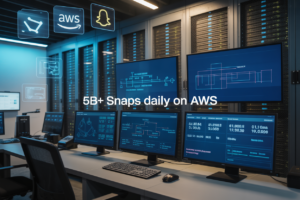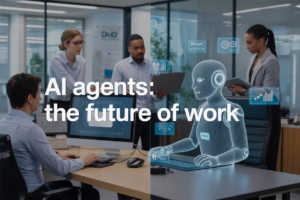Deploying Keycloak on AWS can be complex and time-consuming when done manually. This guide shows you how to automate Keycloak deployment on AWS ECS Fargate using Terraform, turning a multi-hour setup process into a repeatable, infrastructure-as-code solution.
This tutorial is designed for DevOps engineers, cloud architects, and developers who need to deploy production-ready Keycloak instances efficiently. You’ll learn how to build scalable identity management systems without the headache of manual configuration.
We’ll cover how to set up your Terraform infrastructure components to create a robust ECS Fargate environment that runs Keycloak containers seamlessly. You’ll also discover how to configure Keycloak for production AWS environments, including security settings, database connections, and load balancing. Finally, we’ll walk through deploying and testing your automated infrastructure to ensure your Keycloak setup is production-ready and optimized for performance.
Setting Up Your Development Environment for Automated Keycloak Deployment
Installing and configuring Terraform for AWS infrastructure management
Download Terraform from HashiCorp’s official website and extract the binary to your system’s PATH. Install the latest version (1.5+) to access advanced features for Terraform AWS automation. Configure your workspace with a dedicated directory structure for your Keycloak AWS deployment project. Create a versions.tf file specifying the AWS provider version 5.0 or higher to ensure compatibility with modern ECS Fargate features. Set up Terraform backend configuration using S3 bucket for state file storage with DynamoDB for state locking. This prevents conflicts during team collaboration on your ECS Fargate container deployment.
Setting up AWS CLI with proper IAM permissions and access keys
Install AWS CLI v2 and create an IAM user with programmatic access for your Keycloak infrastructure as code project. Attach policies including AmazonECS_FullAccess, AmazonEC2ContainerRegistryFullAccess, and IAMFullAccess for complete deployment capabilities. Configure AWS credentials using aws configure command or environment variables. Create a dedicated IAM role for ECS tasks with permissions to access RDS, Secrets Manager, and CloudWatch for your production Keycloak setup. Test connectivity with aws sts get-caller-identity to verify proper authentication before proceeding with AWS ECS Fargate Terraform deployment.
Preparing Docker environment for containerized Keycloak deployment
Install Docker Desktop or Docker Engine with compose functionality for local development and testing. Pull the official Keycloak image (quay.io/keycloak/keycloak:latest) to familiarize yourself with container requirements. Create a local docker-compose.yml file with Keycloak and PostgreSQL services to test configurations before cloud deployment. Build custom Keycloak images if you need specific themes or extensions for your containerized Keycloak AWS environment. Configure Docker to authenticate with Amazon ECR using aws ecr get-login-password for pushing custom images to your registry during the automate Keycloak deployment process.
Configuring development tools and IDE extensions for efficient workflow
Set up Visual Studio Code with the HashiCorp Terraform extension for syntax highlighting and IntelliSense support. Install AWS Toolkit extension for seamless integration with AWS services and resource management. Add Docker extension for container management and YAML support for compose files. Configure Git with proper .gitignore patterns to exclude Terraform state files and sensitive data. Install terraform-docs tool for automatic documentation generation and tflint for code quality checks. Set up pre-commit hooks to validate Terraform syntax and formatting before commits, ensuring clean Terraform ECS Fargate tutorial code throughout your development process.
Understanding AWS ECS Fargate Architecture for Keycloak
Exploring ECS Fargate serverless container platform benefits
AWS ECS Fargate eliminates server management overhead while providing automatic scaling capabilities for Keycloak deployments. You pay only for the resources your containers consume, making it cost-effective for variable workloads. Fargate handles patching, security updates, and infrastructure maintenance, letting you focus on Keycloak configuration rather than underlying infrastructure. The platform integrates seamlessly with AWS services like Application Load Balancer, CloudWatch, and Secrets Manager, creating a robust foundation for containerized Keycloak AWS deployments.
Analyzing Keycloak resource requirements and scaling considerations
Keycloak requires careful resource allocation to handle authentication requests efficiently. Memory requirements typically range from 2-8GB depending on user load and realm complexity, while CPU needs scale with concurrent sessions and token operations. Database connections consume additional resources, especially during peak authentication periods. ECS Fargate auto-scaling policies should monitor CPU utilization, memory consumption, and response times to trigger horizontal scaling. Consider implementing sticky sessions with Application Load Balancer to maintain user session consistency across multiple Keycloak instances during scaling events.
Designing network architecture with VPC, subnets, and security groups
VPC design for Keycloak infrastructure requires private subnets for container deployment and public subnets for load balancers across multiple availability zones. Security groups must restrict inbound traffic to HTTPS (443) and administrative ports while allowing outbound database connections. Network ACLs provide additional layer protection by controlling subnet-level traffic flow. NAT gateways in public subnets enable private subnet internet access for container image pulls and external integrations. This network architecture ensures Keycloak production setup maintains high availability while following AWS security best practices for Terraform ECS Fargate deployments.
Creating Terraform Infrastructure Components
Building VPC and networking resources for secure container deployment
Creating a robust VPC foundation starts with defining your network architecture using Terraform’s AWS provider. Set up your VPC with multiple Availability Zones, implementing public and private subnets for proper network segmentation. Configure NAT gateways in each AZ to ensure your Keycloak containers can access external resources while remaining secure in private subnets. Internet gateways enable public subnet connectivity, while route tables direct traffic appropriately. Security groups act as virtual firewalls, controlling inbound and outbound traffic to your ECS Fargate containers with specific rules for HTTP, HTTPS, and database access.
Configuring Application Load Balancer for high availability traffic distribution
Your Application Load Balancer serves as the entry point for Keycloak traffic, distributing requests across multiple container instances running in different Availability Zones. Configure target groups to health check your Keycloak containers, automatically removing unhealthy instances from rotation. Set up listeners for both HTTP and HTTPS traffic, with SSL certificates managed through AWS Certificate Manager for secure connections. The ALB integrates seamlessly with ECS service discovery, automatically registering and deregistering containers as they scale up or down based on demand.
Setting up ECS cluster and task definitions for Keycloak containers
ECS Fargate eliminates server management overhead while providing scalable container orchestration for your Keycloak deployment. Define task definitions specifying container image, CPU, memory, and environment variables needed for Keycloak operation. Configure service definitions to maintain desired container counts across multiple AZs, enabling automatic replacement of failed containers. Set up CloudWatch logging to capture container logs, and implement service auto-scaling based on CPU utilization or custom metrics to handle varying authentication loads efficiently.
Implementing RDS database instance for persistent Keycloak data storage
Keycloak requires a reliable database backend for storing user data, realm configurations, and session information. Deploy a Multi-AZ RDS PostgreSQL instance using Terraform, ensuring high availability and automatic failover capabilities. Configure database subnets in private networks, restricting access through security groups that only allow connections from ECS tasks. Set up automated backups, encryption at rest, and parameter groups optimized for Keycloak’s database requirements. Database credentials should be managed through AWS Secrets Manager for enhanced security.
Creating IAM roles and policies for secure service communication
Proper IAM configuration ensures your Keycloak infrastructure as code deployment follows the principle of least privilege. Create task execution roles allowing ECS to pull container images from ECR and write logs to CloudWatch. Establish task roles granting Keycloak containers access to required AWS services like Secrets Manager for database credentials and Parameter Store for configuration values. Configure ALB service-linked roles and ECS cluster permissions, ensuring each component can communicate securely without overly broad permissions that could compromise your AWS identity management deployment.
Configuring Keycloak for Production AWS Environment
Customizing Keycloak Docker image with production-ready settings
Building a production-ready Keycloak Docker image requires careful configuration of runtime parameters and security settings. Start by creating a custom Dockerfile that extends the official Keycloak base image, then configure heap size settings with -Xms and -Xmx parameters to match your AWS ECS Fargate task memory allocation. Add health check endpoints and optimize startup time by pre-building the Keycloak configuration. Include production features like clustering support, custom themes, and required extensions. Set the KC_HTTP_RELATIVE_PATH for proper reverse proxy integration and configure KC_HOSTNAME_STRICT to false for AWS Application Load Balancer compatibility.
Setting up environment variables for database connectivity and security
Environment variables provide secure configuration management for your containerized Keycloak AWS deployment. Configure database connectivity using KC_DB, KC_DB_URL, KC_DB_USERNAME, and KC_DB_PASSWORD variables, storing sensitive credentials in AWS Systems Manager Parameter Store or AWS Secrets Manager. Set KC_DB_POOL_INITIAL_SIZE and KC_DB_POOL_MAX_SIZE based on your expected load. Configure admin credentials through KEYCLOAK_ADMIN and KEYCLOAK_ADMIN_PASSWORD environment variables. Enable production mode with KC_HTTP_ENABLED=false and set KC_PROXY=edge for proper header forwarding behind AWS load balancers.
Implementing SSL/TLS certificates for encrypted client communications
SSL/TLS implementation for Keycloak production setup involves configuring certificates at multiple layers within your AWS infrastructure. Use AWS Certificate Manager (ACM) to provision and manage SSL certificates for your Application Load Balancer, enabling end-to-end encryption for client communications. Configure the ALB listener rules to redirect HTTP traffic to HTTPS and set up proper SSL termination. Within your ECS Fargate container deployment, configure Keycloak to trust the load balancer’s SSL termination by setting KC_PROXY=edge and enabling KC_HOSTNAME_STRICT_HTTPS=false. This approach ensures encrypted communications while maintaining proper certificate management through AWS services.
Configuring logging and monitoring for operational visibility
Implement comprehensive logging and monitoring for your Terraform ECS Fargate tutorial deployment using AWS CloudWatch and Keycloak’s built-in logging capabilities. Configure Keycloak to output structured JSON logs by setting KC_LOG_LEVEL=INFO and KC_LOG_CONSOLE_FORMAT=json. Create CloudWatch log groups in your Terraform configuration to capture container logs and set up log retention policies. Enable AWS X-Ray tracing for distributed request tracking across your ECS services. Configure CloudWatch alarms for critical metrics like CPU utilization, memory usage, and HTTP error rates. Set up custom metrics for Keycloak-specific events like failed login attempts and user registration patterns to maintain operational visibility across your identity management deployment.
Deploying and Testing Your Automated Keycloak Infrastructure
Executing Terraform deployment with validation and error handling
Start your Keycloak AWS deployment by running terraform plan to preview infrastructure changes before applying them. Use terraform validate to catch syntax errors early, and implement proper state locking with S3 backend to prevent concurrent deployments. When executing terraform apply, monitor the output for any ECS service creation failures or networking issues. Set up automatic rollback mechanisms using Terraform’s lifecycle rules, and always maintain backup state files. Configure proper IAM permissions for your deployment pipeline and use Terraform workspaces to separate environments. Enable detailed logging for your AWS ECS Fargate Terraform deployment to troubleshoot container startup issues quickly.
Verifying ECS service health checks and container startup procedures
Monitor your ECS Fargate container deployment through the AWS console to ensure tasks reach the “RUNNING” state successfully. Check CloudWatch logs for Keycloak startup messages and database connection confirmations. Verify that health check endpoints respond correctly by testing the /health route on your load balancer. Watch for container restart loops or memory issues that might indicate insufficient resource allocation. Use ECS service events to track deployment progress and identify any scheduling conflicts. Configure proper health check grace periods to allow Keycloak’s initialization process to complete before marking containers as unhealthy.
Testing Keycloak authentication flows and administrative access
Access your Keycloak production setup through the Application Load Balancer URL and verify the admin console loads properly. Test the initial admin account creation process and ensure database persistence is working correctly. Create test users and realms to validate your AWS identity management deployment functionality. Verify SSL certificates are properly configured and authentication flows work as expected. Test password reset functionality, user registration, and social login integrations if configured. Monitor application performance metrics and database connections to ensure your containerized Keycloak AWS infrastructure handles authentication requests efficiently under normal load conditions.
Optimizing Performance and Implementing Best Practices
Fine-tuning ECS task CPU and memory allocation for optimal performance
Your Keycloak ECS Fargate deployment needs proper resource allocation to handle authentication requests efficiently. Start with 2 vCPUs and 4GB memory for production workloads, then monitor CloudWatch metrics to identify bottlenecks. CPU utilization should stay below 70% during peak loads, while memory usage shouldn’t exceed 80%. Keycloak’s Java heap size typically requires 60-70% of allocated memory, so adjust JVM parameters accordingly. Test different configurations using load testing tools to find the sweet spot between performance and cost optimization.
Implementing auto-scaling policies for dynamic load management
Auto-scaling ensures your Keycloak infrastructure adapts to traffic patterns automatically. Configure ECS Service Auto Scaling with target tracking policies based on CPU utilization (target: 60%) and memory utilization (target: 70%). Set minimum capacity to 2 tasks for high availability and maximum capacity based on your expected peak load. Application Load Balancer request count per target can trigger faster scaling decisions than CPU metrics alone. Include cooldown periods of 300 seconds for scale-out and 600 seconds for scale-in to prevent thrashing during traffic spikes.
Setting up CloudWatch monitoring and alerting for proactive maintenance
Comprehensive monitoring prevents authentication outages before they impact users. Create CloudWatch dashboards tracking ECS task health, database connections, response times, and error rates. Set up alarms for critical metrics: CPU > 80%, memory > 85%, task count dropping below minimum, and database connection failures. Enable detailed monitoring for your Application Load Balancer to track 5xx errors and high response times. Configure SNS notifications to alert your DevOps team when thresholds are breached. Log aggregation through CloudWatch Logs helps troubleshoot authentication issues quickly.
Establishing backup strategies for database and configuration data
Your Keycloak database contains critical user data and realm configurations that need protection. Enable automated RDS backups with point-in-time recovery, setting retention periods based on compliance requirements (typically 7-30 days). Create daily snapshots and test restoration procedures regularly. Export realm configurations using Keycloak’s admin CLI and store them in S3 with versioning enabled. Document your disaster recovery procedures, including RTO and RPO targets. Consider cross-region backup replication for mission-critical deployments where downtime isn’t acceptable.
Setting up automated Keycloak deployment on AWS ECS Fargate with Terraform might seem complex at first, but breaking it down into manageable steps makes the process much smoother. From preparing your development environment to creating the necessary infrastructure components, each stage builds on the previous one to create a robust, scalable identity management solution. The key is taking time to properly configure your Terraform modules and understand how ECS Fargate handles containerized workloads.
Getting your Keycloak instance production-ready requires attention to performance optimization and security best practices. Once you’ve deployed and tested your infrastructure, focus on monitoring, scaling policies, and regular maintenance to keep everything running smoothly. This automated approach saves countless hours compared to manual deployments and gives you the consistency and reliability that modern applications demand. Start with a simple setup, test everything thoroughly, and gradually add more advanced features as your needs grow.