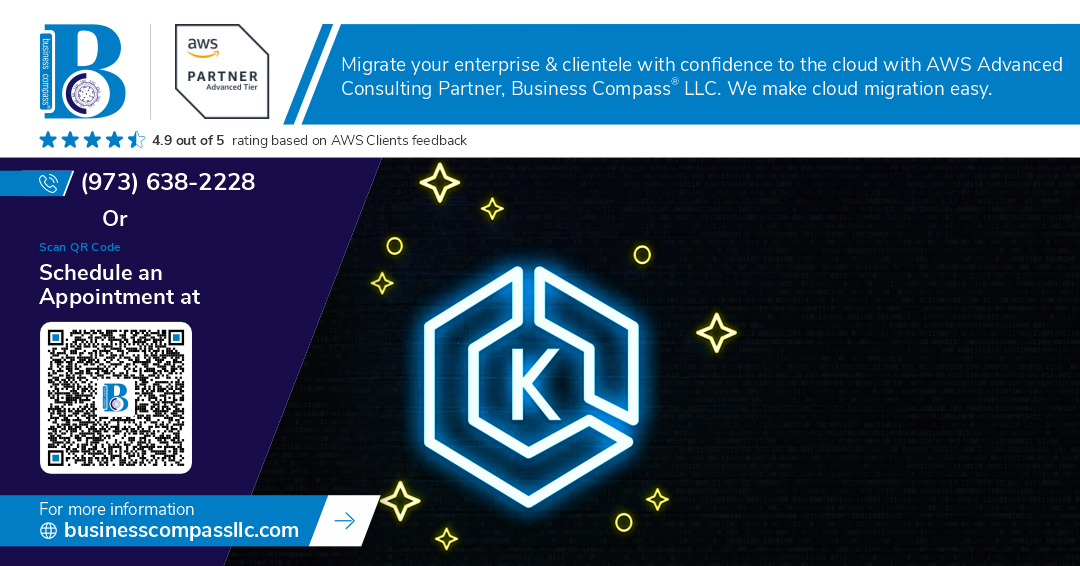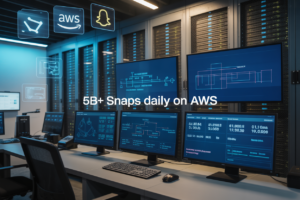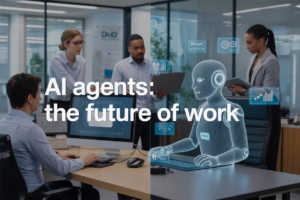Creating an EKS cluster from scratch can feel overwhelming, but this comprehensive EKS cluster tutorial breaks down the entire process into manageable steps. This eksctl setup guide is designed for DevOps engineers, cloud architects, and developers who want to master AWS EKS deployment and build production-ready Kubernetes clusters on AWS.
You’ll learn the complete workflow for Kubernetes cluster creation using eksctl, AWS’s official command-line tool that simplifies EKS cluster management. We’ll walk through designing your EKS cluster architecture to meet your specific requirements, from node groups and networking to security configurations. You’ll also discover AWS EKS configuration best practices that help you avoid common pitfalls and set up a cluster that’s both secure and scalable.
This Kubernetes on AWS tutorial covers everything from initial environment setup through application deployment and cluster optimization. By the end, you’ll have hands-on experience with essential eksctl commands and understand EKS best practices that keep your infrastructure running smoothly in production environments.
Set Up Your Development Environment for EKS Success
Install and configure AWS CLI with proper credentials
Getting your AWS CLI up and running is your first step toward EKS cluster tutorial success. Download the AWS CLI from the official website and install it on your system. After installation, run aws configure to set up your access key ID, secret access key, default region, and output format. Make sure your IAM user has the necessary permissions for EKS operations, including EC2, IAM, and CloudFormation access. Test your configuration by running aws sts get-caller-identity to confirm your credentials work correctly.
Download and install eksctl command-line tool
The eksctl setup guide wouldn’t be complete without properly installing this powerful tool. Head to the eksctl GitHub releases page and download the latest version for your operating system. For Linux and macOS users, you can use curl to download the binary directly, then move it to your PATH. Windows users can download the executable or use chocolatey for installation. Once installed, verify it works by running eksctl version in your terminal. This tool will handle most of the heavy lifting for your AWS EKS deployment.
Set up kubectl for Kubernetes cluster management
Kubectl serves as your primary interface for Kubernetes cluster creation and management. Install kubectl by downloading the binary from the Kubernetes release page or using your system’s package manager. For macOS, use homebrew with brew install kubectl. Linux users can use snap or apt-get, while Windows users can leverage chocolatey. After installation, kubectl will automatically configure itself to work with your EKS cluster once you create it. You can verify the installation with kubectl version --client.
Verify all prerequisites and dependencies
Before diving into EKS cluster architecture design, double-check that everything works together smoothly. Run aws --version, eksctl version, and kubectl version --client to confirm all tools are installed and accessible. Check that your AWS credentials have the right permissions by testing a simple AWS command like aws ec2 describe-regions. Make sure you have sufficient AWS service limits for EC2 instances and VPCs in your target region. This verification step prevents headaches during the actual cluster creation process and ensures your Kubernetes on AWS tutorial experience goes smoothly.
Design Your EKS Cluster Architecture
Choose the optimal AWS region and availability zones
Pick your AWS region based on where your users are located and what services you need. US-East-1 offers the most services but can get pricey during peak times. Consider latency – if most users are in Europe, go with eu-west-1 or eu-central-1. Always spread your EKS cluster across at least three availability zones for high availability. This protects against data center failures and gives your applications better resilience.
Select appropriate instance types for worker nodes
Start with general-purpose instances like m5.large or m5.xlarge for most workloads. These give you a good balance of CPU, memory, and network performance. Need more compute power? Go with c5 instances. Memory-intensive applications work better on r5 instances. Don’t forget about graviton-based instances like m6g – they’re cheaper and often perform just as well. Mix instance types in different node groups to optimize costs while meeting your performance requirements.
Plan your networking configuration and VPC requirements
Create a dedicated VPC for your EKS cluster with both public and private subnets. Put worker nodes in private subnets for security, but keep at least two public subnets for load balancers. Size your subnets carefully – each pod needs an IP address, so plan for growth. Enable DNS hostnames and resolution in your VPC settings. Consider using separate subnets for different environments or applications to improve network isolation and security.
Create Your First EKS Cluster Using eksctl
Write your cluster configuration YAML file
Creating a cluster configuration YAML file gives you complete control over your EKS cluster deployment. Start with a basic configuration that includes your cluster name, region, and node group specifications. Define your desired instance types, scaling parameters, and networking settings. This YAML approach makes your EKS cluster tutorial reproducible and version-controlled, allowing you to track changes and share configurations across teams.
apiVersion: eksctl.io/v1alpha5
kind: ClusterConfig
metadata:
name: my-eks-cluster
region: us-west-2
nodeGroups:
- name: worker-nodes
instanceType: t3.medium
desiredCapacity: 3
minSize: 1
maxSize: 5
Execute the eksctl create cluster command
Run the eksctl create cluster -f cluster-config.yaml command to launch your AWS EKS deployment. This eksctl command reads your configuration file and provisions all necessary AWS resources including the control plane, worker nodes, VPC, and security groups. The process typically takes 15-20 minutes as AWS sets up your Kubernetes cluster infrastructure. Watch the terminal output for real-time updates on resource creation progress.
Alternative commands for quick deployment without configuration files:
eksctl create cluster --name my-cluster --region us-west-2 --nodegroup-name workers --node-type t3.medium --nodes 3eksctl create cluster --name production-cluster --version 1.28 --with-oidc --ssh-access --ssh-public-key my-key
Monitor cluster creation progress and troubleshoot issues
Track your EKS cluster creation through CloudFormation stacks in the AWS console or by following eksctl’s detailed terminal output. Common issues include insufficient IAM permissions, VPC subnet conflicts, or resource limits. Enable verbose logging with --verbose 4 flag for detailed troubleshooting information. Check CloudTrail logs if the process stalls, and verify your AWS credentials have the necessary permissions for EC2, EKS, and IAM operations.
Monitoring checklist:
- CloudFormation stack status in AWS console
- Terminal output for error messages
- AWS service quotas and limits
- IAM role and policy attachments
- VPC and subnet configurations
Verify cluster status and connectivity
Confirm your cluster is running with kubectl get nodes to display worker nodes in Ready status. Test connectivity using eksctl get cluster and verify the kubeconfig was automatically updated. Run kubectl cluster-info to check control plane accessibility and kubectl get pods -A to view system pods. Your EKS cluster management workflow should show healthy CoreDNS, kube-proxy, and AWS Load Balancer Controller pods running successfully.
Essential verification commands:
kubectl get nodes -o widekubectl get pods --all-namespaceseksctl get nodegroup --cluster my-eks-clusteraws eks describe-cluster --name my-eks-cluster
Configure Essential Cluster Components
Set up cluster autoscaler for dynamic node scaling
The cluster autoscaler automatically adjusts your EKS node groups based on pod resource demands. Install it using Helm or kubectl with the official AWS cluster autoscaler image. Configure the autoscaler with your cluster name and region, then set appropriate scaling policies to prevent over-provisioning. Add the cluster-autoscaler.kubernetes.io/safe-to-evict: "false" annotation to critical pods to protect them during scale-down events.
Install and configure AWS Load Balancer Controller
The AWS Load Balancer Controller replaces the legacy in-tree load balancer and provides advanced traffic management capabilities. Create an IAM service account using eksctl with the AWSLoadBalancerControllerIAMPolicy, then install the controller via Helm chart. The controller automatically provisions Application Load Balancers for Ingress resources and Network Load Balancers for LoadBalancer services, enabling sophisticated routing rules and SSL termination.
Implement cluster logging with CloudWatch integration
Enable comprehensive EKS cluster logging to monitor API server, audit, authenticator, controller manager, and scheduler logs. Configure CloudWatch logging during cluster creation with eksctl or enable it post-deployment using the AWS CLI. Set up log retention policies to manage costs and create CloudWatch dashboards for monitoring cluster health. Install Fluent Bit or CloudWatch Agent as DaemonSets to collect application and system logs from worker nodes.
Deploy and Manage Applications on Your EKS Cluster
Create sample application deployments and services
Start your EKS cluster management journey by deploying a simple nginx application using kubectl create deployment nginx --image=nginx. Create a corresponding service with kubectl expose deployment nginx --port=80 --type=LoadBalancer to make your application accessible. This basic deployment pattern demonstrates how Kubernetes workloads run on your AWS EKS cluster, providing hands-on experience with pod management, service discovery, and load balancing fundamentals.
Configure ingress controllers for external traffic
Install the AWS Load Balancer Controller to handle ingress traffic efficiently. Use helm install aws-load-balancer-controller eks/aws-load-balancer-controller -n kube-system --set clusterName=your-cluster-name. Create ingress resources that automatically provision Application Load Balancers, enabling path-based routing and SSL termination. The controller integrates seamlessly with AWS services, providing cost-effective traffic management compared to multiple LoadBalancer services while supporting advanced routing rules and health checks.
Set up persistent storage with EBS CSI driver
Enable the EBS CSI driver add-on through the AWS console or eksctl to provide persistent storage capabilities. Create storage classes with different EBS volume types like gp3 for optimal performance and cost. Deploy stateful applications using PersistentVolumeClaims that automatically provision EBS volumes. The CSI driver handles volume lifecycle management, snapshots, and resizing operations, making your EKS cluster ready for databases, content management systems, and other storage-dependent applications.
Implement monitoring and observability tools
Deploy the AWS Load Balancer Controller and Cluster Autoscaler for operational visibility. Install Prometheus and Grafana using Helm charts to collect metrics and visualize cluster performance. Set up AWS CloudWatch Container Insights to monitor resource utilization, application logs, and cluster health. Configure log forwarding with Fluent Bit to centralize application and system logs. These monitoring tools provide comprehensive observability into your EKS cluster management operations, enabling proactive troubleshooting and performance optimization.
Secure Your EKS Cluster with Best Practices
Configure RBAC permissions and service accounts
Setting up proper Role-Based Access Control (RBAC) in your EKS cluster creates a security foundation that prevents unauthorized access to your Kubernetes resources. Create dedicated service accounts for each application workload and bind them to specific roles with minimal required permissions. Use ClusterRoles for cluster-wide permissions and Roles for namespace-specific access. Always follow the principle of least privilege when defining RBAC policies.
apiVersion: v1
kind: ServiceAccount
metadata:
name: app-service-account
namespace: production
---
apiVersion: rbac.authorization.k8s.io/v1
kind: Role
metadata:
name: pod-reader
namespace: production
rules:
- apiGroups: [""]
resources: ["pods"]
verbs: ["get", "list"]
Enable network policies for pod-to-pod communication
Network policies act as a firewall for your pod-to-pod communication, controlling traffic flow between applications in your EKS cluster. Install a Container Network Interface (CNI) plugin like Calico or Cilium that supports network policies. Define ingress and egress rules to restrict communication paths and create network segmentation between different application tiers.
apiVersion: networking.k8s.io/v1
kind: NetworkPolicy
metadata:
name: deny-all-ingress
namespace: production
spec:
podSelector: {}
policyTypes:
- Ingress
- Egress
egress:
- to: []
ports:
- protocol: TCP
port: 443
Implement secrets management with AWS Secrets Manager
AWS Secrets Manager integration with your EKS cluster provides secure storage and automatic rotation for sensitive data like database passwords and API keys. Install the AWS Load Balancer Controller and Secrets Store CSI driver to mount secrets directly into your pods as files or environment variables. This approach eliminates hardcoded secrets in your container images and provides centralized secret management across your AWS infrastructure.
apiVersion: v1
kind: SecretProviderClass
metadata:
name: app-secrets
spec:
provider: aws
parameters:
objects: |
- objectName: "prod/myapp/db-password"
objectType: "secretsmanager"
Scale and Optimize Your EKS Infrastructure
Configure horizontal pod autoscaling for applications
Horizontal Pod Autoscaler (HPA) automatically scales your application pods based on CPU, memory, or custom metrics. Create an HPA resource using kubectl autoscale deployment or YAML manifests to define scaling thresholds. Set minimum and maximum replica counts to prevent over-scaling costs while ensuring performance. Monitor metrics through CloudWatch Container Insights to fine-tune scaling parameters and avoid thrashing between scale-up and scale-down events.
Implement node group scaling strategies
Cluster Autoscaler automatically adjusts node group capacity based on pod resource demands and scheduling requirements. Install the autoscaler using eksctl or Helm charts, then configure node group scaling policies with minimum, maximum, and desired capacity settings. Use mixed instance types and availability zones for better cost optimization and fault tolerance. Configure scale-down delays and utilization thresholds to prevent unnecessary node churn while maintaining application availability.
Optimize costs with spot instances and right-sizing
Spot instances can reduce EKS costs by up to 90% for fault-tolerant workloads. Create mixed node groups combining on-demand and spot instances using eksctl configuration files. Implement pod disruption budgets and node affinity rules to handle spot instance interruptions gracefully. Right-size your instances by analyzing resource utilization patterns through AWS Compute Optimizer recommendations. Use namespace resource quotas and limit ranges to prevent resource waste and ensure efficient cluster resource allocation.
You now have all the essential knowledge to create, configure, and deploy a production-ready EKS cluster using eksctl. From setting up your development environment to implementing security best practices and optimization strategies, each step builds on the previous one to give you a solid foundation for container orchestration in AWS.
The beauty of eksctl lies in its simplicity – what used to take hours of manual configuration now happens with just a few commands. Remember to start small with your first cluster, get comfortable with the basics, and gradually add more advanced features as your needs grow. Don’t forget to monitor your costs and regularly review your security settings. Your EKS journey doesn’t end here – keep experimenting, learning, and building amazing applications on your new Kubernetes infrastructure.