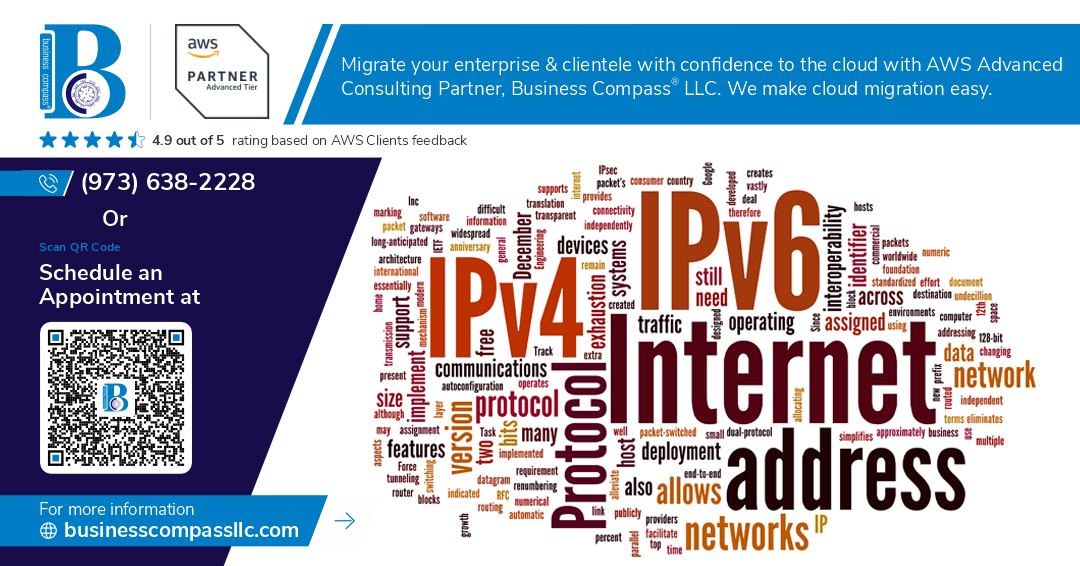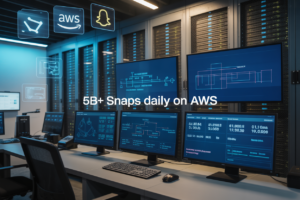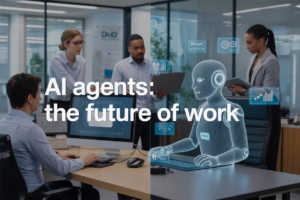Need to connect to your AWS EC2 private instances without exposing them to the internet? You’re not alone. Many AWS administrators and DevOps engineers struggle with secure EC2 access methods when their instances live in private subnets without public IP addresses.
This guide is designed for cloud engineers, system administrators, and DevOps teams who want to maintain security best practices while ensuring reliable access to their infrastructure. You’ll discover proven techniques that keep your servers locked down while giving you the connectivity you need for management and troubleshooting.
We’ll walk through three core approaches to access private EC2 without public IP: setting up AWS Systems Manager Session Manager for browser-based connections, configuring VPN connections that let you treat AWS like your local network, and deploying bastion hosts that act as secure gateways to your private resources. Each method offers different benefits depending on your team size, security requirements, and existing infrastructure setup.
Understanding Private EC2 Instances and Network Architecture
Define private EC2 instances and their security benefits
AWS EC2 private instances operate without public IP addresses, residing exclusively within your VPC’s private subnets. These instances can’t receive inbound traffic directly from the internet, creating an additional security layer that protects sensitive workloads from external threats. Private instances reduce your attack surface significantly, making them ideal for databases, internal applications, and processing servers that don’t require direct internet access.
Explain VPC subnets and routing fundamentals
VPC subnets determine network accessibility for your AWS EC2 private instances through routing table configurations. Private subnets route traffic through NAT gateways or NAT instances for outbound internet access while blocking inbound connections. Route tables control traffic flow between subnets, availability zones, and external networks. Understanding subnet CIDR blocks, network ACLs, and security groups becomes essential for proper private instance deployment and access management.
Identify common scenarios requiring private instance access
Private EC2 instances commonly serve database servers, application backends, and internal processing systems that require administrative access without public exposure. Development teams need secure connections for debugging, log analysis, and software deployments. Database maintenance, security patching, and configuration updates represent typical scenarios where administrators must access private EC2 without public IP addresses through secure methods like bastion hosts or Session Manager.
Compare private vs public instance configurations
Private instances sacrifice direct internet accessibility for enhanced security, while public instances offer convenience at the cost of increased exposure. Public instances receive both public and private IP addresses, enabling direct SSH or RDP connections from anywhere. Private configurations require alternative access methods like VPN connections, bastion hosts, or AWS Systems Manager Session Manager. Security groups and network ACLs provide similar protection levels, but private instances eliminate entire classes of network-based attacks through architectural isolation.
Set Up AWS Systems Manager Session Manager for Secure Access
Configure IAM roles and policies for Session Manager
Create an IAM role for your EC2 instances with the AmazonSSMManagedInstanceCore policy attached. This policy grants necessary permissions for Session Manager functionality. Add a custom policy allowing ssm:StartSession and ssm:SendCommand actions. For users accessing instances, assign the AmazonSSMReadOnlyAccess policy along with specific resource-based permissions targeting your private EC2 instances.
Install SSM Agent on EC2 instances
Most modern Amazon Linux 2 and Windows AMIs come with SSM Agent pre-installed and running. For older instances or custom AMIs, download the agent from AWS documentation and install manually. Verify installation by checking the agent status with sudo status amazon-ssm-agent on Linux or Services console on Windows. The agent automatically registers with Systems Manager when proper IAM roles are configured.
Enable Session Manager in AWS Console
Navigate to Systems Manager in the AWS Console and select Session Manager from the left sidebar. Configure session preferences including shell profiles, idle session timeout, and CloudWatch logging. Enable session encryption using KMS keys for enhanced security. Set up CloudTrail logging to track all session activities. These settings apply globally to all Session Manager connections within your AWS account.
Establish secure browser-based shell connections
Access your private EC2 instances directly through the AWS Console without SSH keys or bastion hosts. Select your target instance from the Session Manager interface and click “Start session.” The browser-based terminal provides full shell access with command history and file transfer capabilities. Sessions automatically encrypt data in transit and integrate with AWS CloudTrail for comprehensive audit logging of all administrative activities.
Implement VPN Connections for Direct Network Access
Deploy AWS Client VPN for Remote User Access
AWS Client VPN creates secure connections for individual users accessing private EC2 instances from anywhere. Set up mutual authentication using certificates or SAML-based identity providers like Active Directory. Configure the VPN endpoint in your VPC, specifying target subnets where your private instances reside. Download the client configuration file and distribute it to authorized users. This approach works perfectly when team members need direct access to private subnet EC2 instances without exposing them to the internet.
Set Up Site-to-Site VPN for Office Network Integration
Site-to-Site VPN connections bridge your corporate network with AWS VPC, making private EC2 instances accessible as if they’re part of your local infrastructure. Create a Virtual Private Gateway and attach it to your VPC, then establish a Customer Gateway representing your on-premises router. Configure BGP routing or static routes depending on your network setup. This method provides seamless AWS VPN connection setup for entire organizations, eliminating individual client configurations while maintaining secure access to EC2 instances without public IP addresses.
Configure Routing Tables and Security Groups
Proper routing directs traffic between your VPN connections and private EC2 instances. Update route tables associated with private subnets to include routes pointing to your Virtual Private Gateway or Client VPN endpoint. Modify security groups to allow inbound traffic from VPN CIDR ranges on required ports. Create specific rules for SSH (port 22), RDP (port 3389), or application-specific ports. Consider creating dedicated security groups for VPN access to maintain clear separation between different access methods and improve security posture.
Test Connectivity and Troubleshoot Common Issues
Verify VPN connectivity by pinging private EC2 instances from connected clients or on-premises networks. Check VPC Flow Logs to identify dropped packets or routing issues. Common problems include incorrect CIDR overlaps between VPN client ranges and VPC subnets, misconfigured security group rules, or missing routes in route tables. Use AWS VPC Reachability Analyzer to diagnose connectivity paths. Monitor CloudWatch metrics for VPN connection status and bandwidth usage to ensure optimal performance when accessing private instances.
Deploy Bastion Hosts as Secure Jump Servers
Launch bastion host in public subnet
Create a dedicated EC2 instance in your public subnet to serve as your bastion host configuration gateway. Choose a hardened AMI like Amazon Linux 2 and select a smaller instance type since this server only handles SSH traffic. Configure security groups to allow SSH access from your IP ranges while blocking all other inbound traffic. Place the bastion host in an auto-scaling group for high availability.
Configure SSH key management and access controls
Set up robust authentication by distributing unique SSH keys to each user rather than sharing a single key. Store public keys in the bastion host’s authorized_keys file and implement key rotation policies. Configure SSH daemon settings to disable password authentication, root login, and unnecessary protocols. Use AWS Identity and Access Management to control which users can access the bastion host, and enable CloudTrail logging to track all connection attempts and commands executed.
Set up port forwarding for application access
Enable SSH port forwarding to access private subnet EC2 access services through your bastion host. Use local port forwarding to redirect traffic from your local machine through the bastion to specific ports on private instances. Configure dynamic port forwarding to create a SOCKS proxy for browsing private resources. Set up reverse tunnels when you need private instances to initiate connections back to your local environment, creating secure pathways for database connections and web applications.
Utilize AWS Direct Connect for Enterprise-Grade Connectivity
Establish dedicated network connection to AWS
AWS Direct Connect provides enterprise-grade connectivity for accessing private EC2 instances through a dedicated network connection that bypasses the public internet. This solution offers consistent network performance, reduced bandwidth costs, and enhanced security for organizations requiring reliable access to their AWS infrastructure. Direct Connect creates a private pathway between your on-premises data center and AWS, enabling seamless communication with private subnet resources without exposing traffic to internet variability.
Configure virtual interfaces and BGP routing
Virtual interfaces (VIFs) serve as logical connections over your Direct Connect link, allowing you to segment traffic and connect to different AWS services. Create a private VIF to access your VPC resources, configuring BGP routing tables to advertise your on-premises networks to AWS and receive AWS subnet routes. Set up route propagation carefully to ensure traffic flows through the dedicated connection rather than internet gateways, maintaining the security benefits of private EC2 access.
Implement redundancy and failover mechanisms
Design redundant Direct Connect connections across multiple AWS locations to prevent single points of failure. Configure multiple VIFs with different BGP weights and local preferences to create active-passive or active-active failover scenarios. Implement backup connectivity options like VPN connections that automatically activate when Direct Connect links fail, ensuring continuous access to your private EC2 instances even during network outages or maintenance windows.
Monitor performance and optimize bandwidth usage
Track Direct Connect metrics through CloudWatch to monitor connection utilization, packet loss, and latency patterns. Set up alarms for bandwidth thresholds and connection state changes to proactively address performance issues. Optimize traffic distribution by implementing traffic engineering techniques, adjusting BGP attributes to control path selection, and right-sizing your connection capacity based on actual usage patterns to balance cost efficiency with performance requirements for accessing private EC2 instances.
Managing private EC2 instances doesn’t have to be complicated when you know the right approaches. AWS Systems Manager Session Manager gives you browser-based access without any networking setup, while VPN connections let your team work as if they’re on the same network. Bastion hosts provide that extra security layer many organizations need, and AWS Direct Connect offers rock-solid performance for enterprise environments.
The method you choose depends on your specific needs and security requirements. Start with Session Manager if you want something quick and straightforward, then consider adding VPN or bastion hosts as your infrastructure grows. Remember, keeping your instances private is one of the best security practices you can follow – these tools just make sure you can still get your work done efficiently.