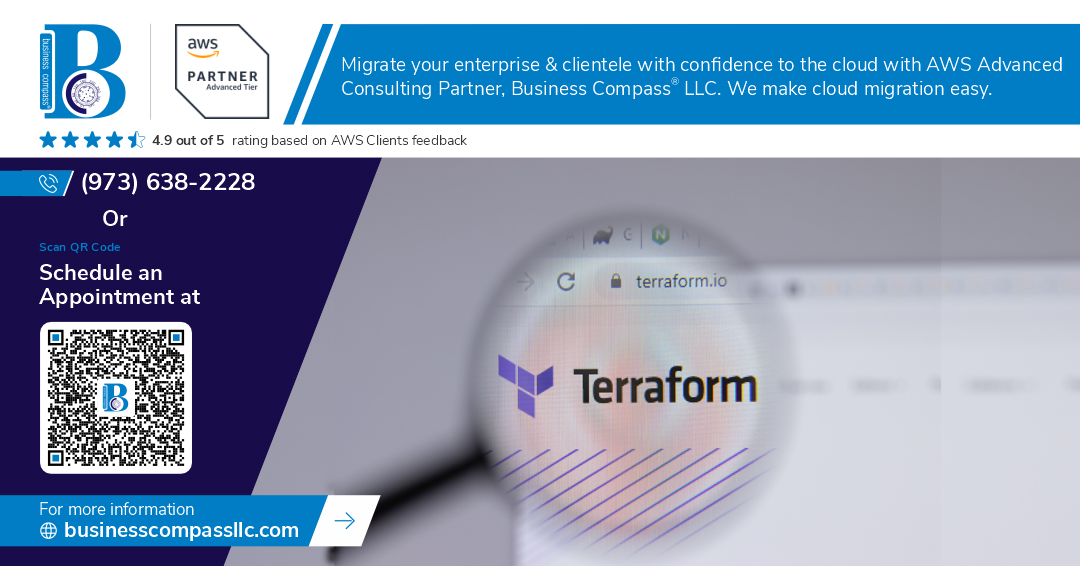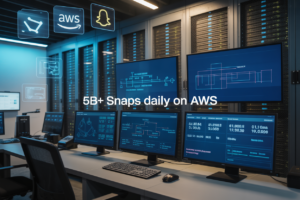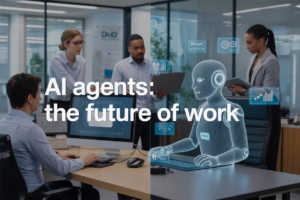Deploying WordPress manually across multiple environments is time-consuming and error-prone. This comprehensive guide shows you how to automate WordPress deployment on AWS with Terraform, creating a reliable infrastructure as code solution that scales from development to production.
This tutorial is designed for DevOps engineers, WordPress developers, and system administrators who want to streamline their deployment process and eliminate manual configuration headaches.
You’ll learn how to build Terraform modules for scalable WordPress architecture that handles everything from RDS databases to load balancers automatically. We’ll walk through creating a multi-environment deployment pipeline that lets you push changes from dev to staging to production with confidence. Finally, you’ll discover how to implement CI/CD integration with version control so your entire team can deploy consistently without breaking things.
By the end, you’ll have a complete WordPress DevOps automation system that deploys faster, fails less, and scales better than any manual process.
Set Up Your AWS Infrastructure Foundation
Configure AWS CLI and authentication credentials
Start by installing the AWS CLI on your local machine and configuring it with your access keys. Run aws configure to set up your credentials, default region, and output format. Create an IAM user with programmatic access and attach the necessary policies for managing EC2, RDS, VPC, and security groups. Store your access keys securely and consider using AWS profiles for managing multiple environments. This authentication setup forms the backbone of your terraform wordpress aws deployment workflow.
Create dedicated VPC with public and private subnets
Design a robust VPC architecture with both public and private subnets across multiple availability zones for high availability. Public subnets will host your load balancers and NAT gateways, while private subnets secure your WordPress instances and RDS database. Configure route tables to direct internet traffic through the internet gateway for public subnets and through NAT gateways for private subnet outbound access. This aws wordpress infrastructure foundation provides the network isolation and security needed for production WordPress deployments.
Set up security groups for web traffic and database access
Create security groups that follow the principle of least privilege for your WordPress deployment. Configure a web security group allowing HTTP (port 80) and HTTPS (port 443) traffic from anywhere, plus SSH (port 22) access from your IP range. Set up a database security group that only accepts MySQL traffic (port 3306) from the web security group. Add an application load balancer security group for distributing traffic across multiple WordPress instances. These security groups act as virtual firewalls protecting your wordpress terraform automation infrastructure.
Establish RDS MySQL instance for WordPress database
Deploy a managed MySQL RDS instance in your private subnets with multi-AZ deployment for automatic failover. Choose the appropriate instance class based on your expected traffic load and enable automated backups with point-in-time recovery. Create a DB subnet group spanning your private subnets and configure parameter groups for WordPress optimization. Set up database credentials using AWS Secrets Manager for secure access. This managed database approach eliminates the overhead of maintaining MySQL servers while providing enterprise-grade reliability for your WordPress infrastructure as code deployment.
Install and Configure Terraform for WordPress Deployment
Download and install Terraform on your local machine
Getting Terraform up and running for your WordPress AWS deployment starts with downloading the latest version from HashiCorp’s official website. Choose the appropriate binary for your operating system – whether you’re on Windows, macOS, or Linux. Extract the downloaded zip file and move the terraform executable to a directory included in your system’s PATH variable. Verify your installation by running terraform version in your terminal. This command confirms Terraform is properly installed and ready to automate your WordPress infrastructure deployment.
Create Terraform provider configuration for AWS
Your AWS provider configuration forms the foundation of your WordPress terraform aws deployment setup. Create a providers.tf file in your project directory and configure the AWS provider with your preferred region and required version constraints. Include the necessary provider block specifying the AWS region where your WordPress infrastructure will live. Add terraform configuration blocks to define minimum Terraform version requirements and required provider versions for consistency across your team. This configuration ensures your terraform wordpress automation works reliably across different environments and team members.
Define variables file for environment-specific settings
Building a robust variables structure enables seamless wordpress deployment pipeline management across multiple environments. Create a variables.tf file to define input variables for resources like instance types, database configurations, and environment-specific naming conventions. Structure your variables with appropriate types, descriptions, and default values where applicable. Consider creating separate .tfvars files for development, staging, and production environments to maintain clean separation of concerns. Your variable definitions should cover database credentials, VPC configurations, instance specifications, and any custom WordPress settings needed for your terraform wordpress architecture. This approach makes your infrastructure as code maintainable and reusable across different deployment scenarios.
Build Terraform Modules for Scalable WordPress Architecture
Create EC2 instance module with Auto Scaling Groups
Your EC2 module needs to handle dynamic scaling based on traffic demands. Create a Terraform module that defines launch templates with optimized WordPress AMIs, security groups allowing HTTP/HTTPS traffic, and Auto Scaling Groups with CloudWatch metrics. Configure scaling policies to automatically add instances during traffic spikes and remove them during low usage periods.
resource "aws_launch_template" "wordpress" {
name_prefix = "wordpress-"
image_id = var.wordpress_ami_id
instance_type = var.instance_type
vpc_security_group_ids = [aws_security_group.wordpress.id]
tag_specifications {
resource_type = "instance"
tags = {
Name = "WordPress-Instance"
}
}
}
resource "aws_autoscaling_group" "wordpress" {
name = "wordpress-asg"
vpc_zone_identifier = var.private_subnet_ids
target_group_arns = [aws_lb_target_group.wordpress.arn]
health_check_type = "ELB"
min_size = var.min_instances
max_size = var.max_instances
desired_capacity = var.desired_instances
launch_template {
id = aws_launch_template.wordpress.id
version = "$Latest"
}
}
Configure Application Load Balancer for traffic distribution
The Application Load Balancer distributes incoming requests across multiple WordPress instances while performing health checks. Set up target groups pointing to your Auto Scaling Group instances, configure SSL termination with ACM certificates, and create listener rules for HTTP to HTTPS redirection. Include sticky sessions for WordPress admin functionality.
resource "aws_lb" "wordpress" {
name = "wordpress-alb"
internal = false
load_balancer_type = "application"
security_groups = [aws_security_group.alb.id]
subnets = var.public_subnet_ids
enable_deletion_protection = var.enable_deletion_protection
}
resource "aws_lb_target_group" "wordpress" {
name = "wordpress-tg"
port = 80
protocol = "HTTP"
vpc_id = var.vpc_id
health_check {
enabled = true
healthy_threshold = 2
interval = 30
matcher = "200"
path = "/wp-admin/install.php"
port = "traffic-port"
protocol = "HTTP"
timeout = 5
unhealthy_threshold = 2
}
stickiness {
type = "lb_cookie"
cookie_duration = 86400
enabled = true
}
}
Set up RDS module with backup and monitoring
Your RDS module should create a MySQL database optimized for WordPress with Multi-AZ deployment for high availability. Configure automated backups with point-in-time recovery, set up parameter groups for WordPress-specific MySQL settings, and enable Performance Insights for monitoring query performance. Include subnet groups spanning multiple availability zones.
resource "aws_db_instance" "wordpress" {
identifier = "wordpress-db"
engine = "mysql"
engine_version = "8.0"
instance_class = var.db_instance_class
allocated_storage = var.db_storage_size
max_allocated_storage = var.db_max_storage_size
storage_encrypted = true
db_name = var.db_name
username = var.db_username
password = var.db_password
vpc_security_group_ids = [aws_security_group.rds.id]
db_subnet_group_name = aws_db_subnet_group.wordpress.name
backup_retention_period = var.backup_retention_days
backup_window = "03:00-04:00"
maintenance_window = "sun:04:00-sun:05:00"
performance_insights_enabled = true
monitoring_interval = 60
monitoring_role_arn = aws_iam_role.rds_monitoring.arn
skip_final_snapshot = var.skip_final_snapshot
deletion_protection = var.deletion_protection
}
Implement S3 bucket for media file storage
Create an S3 bucket module for WordPress media uploads with proper versioning, lifecycle policies, and CORS configuration. Set up CloudFront-compatible settings, enable server-side encryption, and configure bucket policies for secure access. Include lifecycle rules to automatically transition older media files to cheaper storage classes.
resource "aws_s3_bucket" "wordpress_media" {
bucket = "${var.project_name}-wordpress-media-${random_string.bucket_suffix.result}"
}
resource "aws_s3_bucket_versioning" "wordpress_media" {
bucket = aws_s3_bucket.wordpress_media.id
versioning_configuration {
status = "Enabled"
}
}
resource "aws_s3_bucket_server_side_encryption_configuration" "wordpress_media" {
bucket = aws_s3_bucket.wordpress_media.id
rule {
apply_server_side_encryption_by_default {
sse_algorithm = "AES256"
}
}
}
resource "aws_s3_bucket_cors_configuration" "wordpress_media" {
bucket = aws_s3_bucket.wordpress_media.id
cors_rule {
allowed_headers = ["*"]
allowed_methods = ["GET", "PUT", "POST"]
allowed_origins = ["*"]
expose_headers = ["ETag"]
max_age_seconds = 3000
}
}
resource "aws_s3_bucket_lifecycle_configuration" "wordpress_media" {
bucket = aws_s3_bucket.wordpress_media.id
rule {
id = "transition_to_ia"
status = "Enabled"
transition {
days = 30
storage_class = "STANDARD_INFREQUENT_ACCESS"
}
transition {
days = 90
storage_class = "GLACIER"
}
}
}
Define CloudFront CDN for improved performance
Your CloudFront distribution should cache static WordPress content globally while allowing dynamic content to pass through. Configure custom origins pointing to both your ALB and S3 bucket, set up appropriate cache behaviors for different content types, and include geographic restrictions if needed. Add custom error pages and SSL certificates for better user experience.
resource "aws_cloudfront_distribution" "wordpress" {
origin {
domain_name = aws_lb.wordpress.dns_name
origin_id = "wordpress-alb"
custom_origin_config {
http_port = 80
https_port = 443
origin_protocol_policy = "redirect-to-https"
origin_ssl_protocols = ["TLSv1.2"]
}
}
origin {
domain_name = aws_s3_bucket.wordpress_media.bucket_regional_domain_name
origin_id = "wordpress-s3"
s3_origin_config {
origin_access_identity = aws_cloudfront_origin_access_identity.wordpress.cloudfront_access_identity_path
}
}
enabled = true
is_ipv6_enabled = true
default_root_object = "index.php"
default_cache_behavior {
allowed_methods = ["DELETE", "GET", "HEAD", "OPTIONS", "PATCH", "POST", "PUT"]
cached_methods = ["GET", "HEAD"]
target_origin_id = "wordpress-alb"
compress = true
viewer_protocol_policy = "redirect-to-https"
forwarded_values {
query_string = true
headers = ["Host", "CloudFront-Forwarded-Proto"]
cookies {
forward = "whitelist"
whitelisted_names = ["wordpress_*", "wp-*", "comment_*"]
}
}
}
ordered_cache_behavior {
path_pattern = "/wp-content/uploads/*"
allowed_methods = ["GET", "HEAD", "OPTIONS"]
cached_methods = ["GET", "HEAD"]
target_origin_id = "wordpress-s3"
compress = true
forwarded_values {
query_string = false
cookies {
forward = "none"
}
}
viewer_protocol_policy = "redirect-to-https"
min_ttl = 0
default_ttl = 86400
max_ttl = 31536000
}
restrictions {
geo_restriction {
restriction_type = "none"
}
}
viewer_certificate {
acm_certificate_arn = var.ssl_certificate_arn
ssl_support_method = "sni-only"
minimum_protocol_version = "TLSv1.2_2021"
}
}
Automate WordPress Installation and Configuration
Write user data scripts for automatic WordPress setup
User data scripts transform raw EC2 instances into fully configured WordPress servers during launch. Create bash scripts that handle system updates, Apache/PHP installation, WordPress download, and file permissions setup. Include automated SSL certificate generation through Let’s Encrypt and configure proper directory structures with wp-content folder permissions for plugin installations and media uploads.
Configure database connection and initial settings
Database connectivity requires secure parameter passing through Terraform variables to wp-config.php during instance initialization. Use AWS Systems Manager Parameter Store for sensitive credentials like database passwords and API keys. Your user data script should template the wp-config.php file with RDS endpoint details, database names, and authentication salts while setting proper file permissions and ownership for security compliance.
Install essential plugins and security configurations
Security hardening starts with automated plugin installation through WP-CLI commands embedded in user data scripts. Deploy Wordfence Security, UpdraftPlus backups, and performance optimization plugins programmatically. Configure fail2ban for brute force protection, disable XML-RPC, remove WordPress version information, and implement proper htaccess rules. Set up automated backups to S3 buckets and configure CloudWatch monitoring for security events and performance metrics tracking.
Create Multi-Environment Deployment Pipeline
Structure Terraform workspaces for dev, staging, and production
Managing separate environments requires careful workspace organization to prevent configuration conflicts and maintain clean deployments. Create dedicated workspaces using terraform workspace new dev, terraform workspace new staging, and terraform workspace new production to isolate state files completely. Each workspace maintains its own terraform.tfstate file, ensuring environment-specific resources don’t interfere with each other. Switch between environments using terraform workspace select commands, allowing you to deploy identical wordpress terraform aws deployment configurations with environment-appropriate sizing and settings.
Implement environment-specific variable files
Environment-specific configurations demand separate variable files to handle different resource requirements and settings across your wordpress deployment pipeline. Create dev.tfvars, staging.tfvars, and production.tfvars files containing environment-specific values like instance types, database configurations, and scaling parameters. Development environments typically use smaller EC2 instances and simplified RDS configurations, while production requires robust multi-AZ setups with enhanced security groups. Reference these files during deployment with terraform apply -var-file="production.tfvars" to ensure consistent wordpress infrastructure as code deployments.
Set up automated backup strategies for each environment
Different environments require tailored backup approaches based on data criticality and recovery requirements. Production environments need frequent automated snapshots every 6 hours with 30-day retention, while development can use daily backups with 7-day retention. Configure RDS automated backups through Terraform with environment-specific backup windows and retention periods. Implement S3 bucket versioning for WordPress media files and use lifecycle policies to manage storage costs. Set up CloudWatch alarms to monitor backup completion and failure notifications, ensuring your terraform wordpress automation includes comprehensive disaster recovery capabilities across all deployment stages.
Implement CI/CD Integration with Version Control
Connect GitHub Repository to Deployment Pipeline
Setting up version control integration starts with creating webhooks in your GitHub repository that trigger your terraform wordpress automation pipeline. Configure GitHub Actions or AWS CodePipeline to automatically pull changes from your main branch and execute your Terraform workflows. Use GitHub’s deployment keys and AWS IAM roles to establish secure authentication between your repository and AWS infrastructure. Store sensitive variables like database passwords and API keys in GitHub Secrets or AWS Systems Manager Parameter Store to keep your wordpress deployment pipeline secure.
Configure Automated Testing Before Deployment
Build comprehensive testing stages that validate your Terraform configuration before deploying to production environments. Create unit tests for your Terraform modules using tools like Terratest or kitchen-terraform to verify resource creation and configuration. Set up syntax validation, security scanning with tools like Checkov or tfsec, and cost estimation checks that prevent expensive mistakes. Include WordPress-specific tests that verify database connectivity, plugin compatibility, and performance benchmarks to catch issues early in your wordpress ci cd deployment process.
Set up Rollback Mechanisms for Failed Deployments
Implement automated rollback strategies using Terraform state management and AWS backup services to quickly recover from failed deployments. Configure your pipeline to create snapshots of RDS databases and EFS file systems before each deployment, enabling quick restoration of your WordPress site. Use Terraform workspaces or state file versioning to maintain multiple environment states and switch between them when needed. Set up health checks that automatically trigger rollbacks when deployment failures are detected, minimizing downtime for your aws wordpress infrastructure.
Enable Monitoring and Alerting for Deployment Status
Deploy comprehensive monitoring using AWS CloudWatch, SNS notifications, and third-party tools like Slack or Microsoft Teams to track your wordpress devops automation pipeline status. Configure alerts for deployment successes, failures, and performance degradation that notify your team immediately. Set up dashboard visualizations showing deployment frequency, success rates, and infrastructure health metrics. Integrate logging from your Terraform executions, AWS resources, and WordPress application to create a complete audit trail of your infrastructure as code deployments and troubleshooting information.
Optimize Performance and Security Best Practices
Implement SSL certificates with AWS Certificate Manager
AWS Certificate Manager automatically provisions and manages SSL certificates for your WordPress deployment through Terraform configuration. Add the certificate resource to your terraform wordpress aws deployment and configure it with your domain validation method. The certificate integrates seamlessly with your Application Load Balancer, providing HTTPS encryption across all environments. Configure automatic renewal to prevent certificate expiration issues in your wordpress infrastructure as code setup.
Configure CloudWatch monitoring and log aggregation
CloudWatch monitoring tracks your WordPress performance metrics, database connections, and server resource usage through custom Terraform modules. Set up log groups for Apache, MySQL, and PHP error logs to centralize troubleshooting data. Create CloudWatch alarms for CPU utilization, memory consumption, and disk space to trigger automatic scaling actions. Your terraform wordpress automation benefits from real-time visibility into application health and user traffic patterns.
Set up automated security updates and patches
Automated patching keeps your WordPress core, plugins, and themes updated without manual intervention using Systems Manager Patch Manager. Configure maintenance windows during low-traffic periods to minimize user impact while applying security updates. Create Lambda functions that trigger automatic backups before patch deployment through your wordpress deployment pipeline. Schedule regular AMI updates for your EC2 instances to maintain security compliance across your terraform wordpress architecture.
Setting up automated WordPress deployment on AWS with Terraform transforms how you manage your websites. You’ve learned to build a solid foundation with proper infrastructure, create reusable Terraform modules, and automate the entire installation process. The multi-environment pipeline ensures smooth transitions from development to production, while CI/CD integration keeps your deployments consistent and reliable.
The real power comes from combining all these pieces together. Your WordPress sites now benefit from better security, improved performance, and the ability to scale when traffic grows. Start with a simple setup and gradually add more automation as you get comfortable with the workflow. This approach saves time, reduces errors, and gives you the confidence to deploy changes without worrying about breaking your live site.