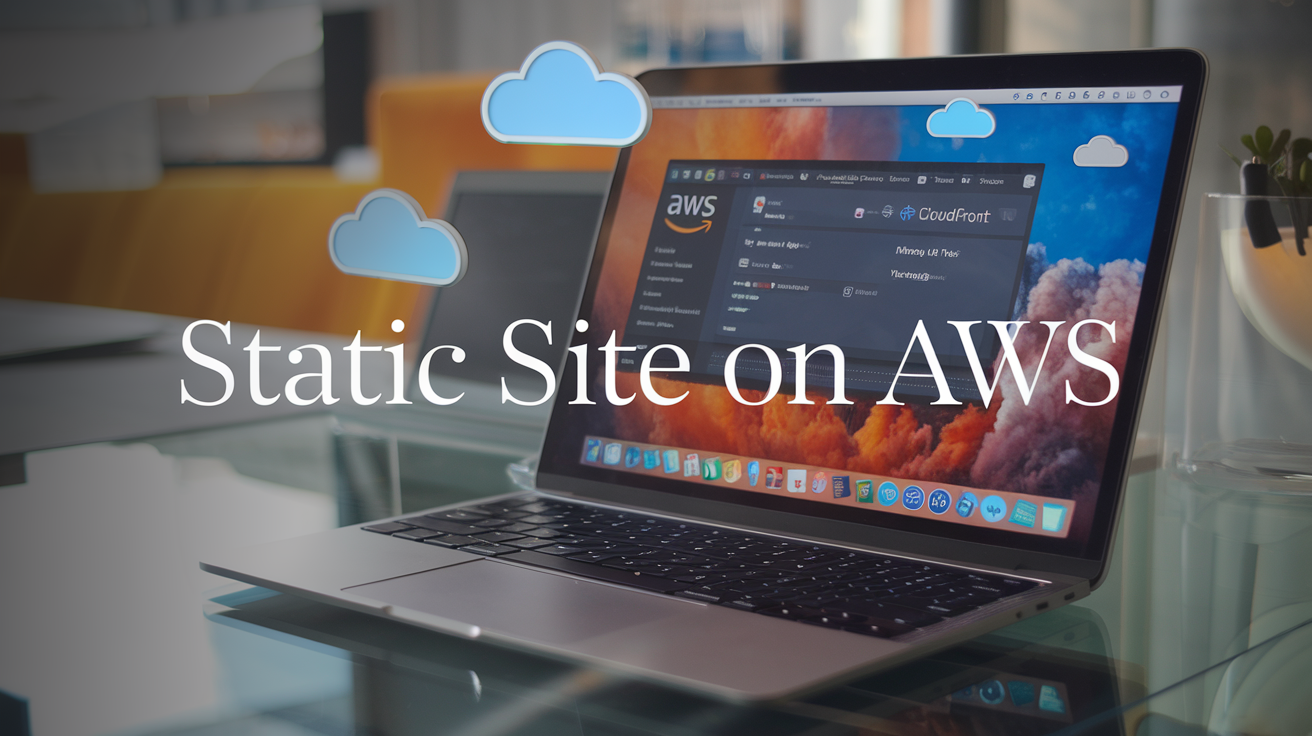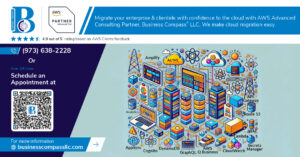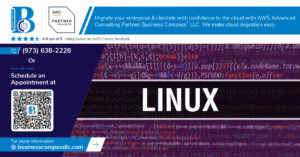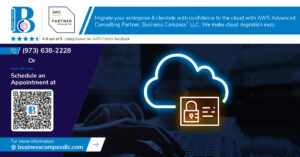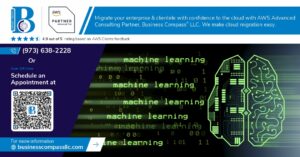Have you ever dreamed of launching your own website but felt overwhelmed by the technical complexities? 🤔 You’re not alone. Many aspiring web developers and business owners struggle with the intricacies of web hosting, often resulting in frustration and abandoned projects. But what if there was a simple, cost-effective solution that could turn your vision into reality?
Enter static sites on AWS – the game-changer in web development that’s taking the digital world by storm. With its unparalleled scalability, robust security, and lightning-fast performance, Amazon Web Services (AWS) offers a powerful platform for hosting static websites. Whether you’re a seasoned developer or a complete novice, setting up a static site on AWS can be your ticket to a professional online presence without breaking the bank or losing sleep over complex server management.
In this comprehensive guide, we’ll walk you through the entire process of creating your static site on AWS, from understanding the basics to optimizing performance and costs. We’ll cover everything from setting up your AWS account and choosing the perfect domain name to implementing CloudFront for content delivery and securing your site with HTTPS. So, buckle up and get ready to embark on an exciting journey that will transform your web hosting experience! 💻🚀
Understanding Static Sites and AWS

What is a static site?
A static site is a website composed of fixed HTML, CSS, and JavaScript files that are served to users exactly as they’re stored on the server. Unlike dynamic websites, static sites don’t rely on server-side processing or databases to generate content in real-time.
Key characteristics of static sites:
- Pre-built content
- Fast loading times
- Improved security
- Simplified hosting
Benefits of hosting on AWS
Hosting your static site on AWS offers numerous advantages:
- Scalability
- Cost-effectiveness
- Global reach
- High availability
- Integration with other AWS services
| Benefit | Description |
|---|---|
| Scalability | Automatically handles traffic spikes |
| Cost-effectiveness | Pay only for resources used |
| Global reach | Content delivered via global CDN |
| High availability | Multiple data centers ensure uptime |
| Integration | Seamless connection with other AWS tools |
Key AWS services for static sites
AWS provides several services that work together to host and deliver static websites efficiently:
-
Amazon S3 (Simple Storage Service)
- Stores and serves static files
- Highly durable and scalable
-
Amazon CloudFront
- Content Delivery Network (CDN)
- Reduces latency for global users
-
AWS Certificate Manager
- Manages SSL/TLS certificates
- Enables HTTPS for secure connections
-
Amazon Route 53
- DNS service for domain management
- Facilitates custom domain setup
These services form the foundation for hosting a robust, scalable, and secure static website on AWS. In the following sections, we’ll explore how to set up and configure each of these services to create your static site.
Setting Up Your AWS Account

Creating an AWS account
To begin your journey with AWS, you’ll need to create an account. Follow these steps:
- Visit the AWS homepage
- Click on “Create an AWS Account”
- Provide your email address and choose a password
- Fill in the required account information
- Enter your payment details (credit card required)
- Complete the identity verification process
Once your account is set up, you’ll have access to the AWS Management Console, where you can start exploring and using AWS services.
Configuring IAM users and permissions
Identity and Access Management (IAM) is crucial for securing your AWS resources. Here’s how to set it up:
- Log in to the AWS Management Console
- Navigate to the IAM service
- Create a new IAM user for yourself
- Assign appropriate permissions to the user
- Set up multi-factor authentication (MFA) for added security
| Permission Type | Description | Recommended for |
|---|---|---|
| AdministratorAccess | Full access to all AWS services | Account owners |
| PowerUserAccess | Access to all services except user management | Developers |
| ReadOnlyAccess | View-only access to all resources | Auditors |
Setting up billing alerts
To avoid unexpected costs, set up billing alerts:
- Go to the Billing Dashboard in the AWS Management Console
- Click on “Budgets” in the left navigation pane
- Choose “Create budget”
- Select “Cost budget” and set your desired threshold
- Configure alert notifications via email or SNS
By following these steps, you’ll have a secure and well-managed AWS account ready for hosting your static site. Next, we’ll explore how to choose and register a domain name for your website.
Choosing a Domain Name

Selecting a domain registrar
When setting up your static site on AWS, choosing the right domain registrar is crucial. Here are some factors to consider:
- Pricing
- Customer support
- Domain management tools
- Additional services offered
| Registrar | Pricing | Support | Management Tools | Additional Services |
|---|---|---|---|---|
| Amazon Route 53 | Competitive | 24/7 | User-friendly | AWS integration |
| GoDaddy | Variable | 24/7 | Comprehensive | Marketing tools |
| Namecheap | Affordable | 24/7 | Simple | Privacy protection |
Amazon Route 53 is an excellent choice for AWS users due to its seamless integration with other AWS services.
Registering your domain
Once you’ve chosen a registrar, follow these steps to register your domain:
- Search for domain availability
- Select your desired domain name
- Choose the registration period
- Provide contact information
- Complete the purchase
Configuring DNS settings
After registering your domain, it’s time to configure DNS settings:
- Access your domain registrar’s DNS management console
- Create an A record pointing to your S3 bucket’s static website endpoint
- Set up CNAME records for www subdomain if needed
- Configure MX records for email (if applicable)
Remember to allow time for DNS propagation, which can take up to 48 hours. With your domain registered and DNS configured, you’re ready to move on to creating an S3 bucket for web hosting.
Creating an S3 Bucket for Web Hosting

Creating and configuring the bucket
To begin setting up your static site on AWS, you’ll need to create an S3 bucket. Navigate to the S3 service in your AWS Management Console and click “Create bucket.” Choose a unique name for your bucket, ideally matching your domain name (e.g., example.com). Select the region closest to your target audience for optimal performance.
Setting bucket policies
After creating the bucket, it’s crucial to set the appropriate policies to allow public access to your website files. Here’s an example bucket policy:
{
"Version": "2012-10-17",
"Statement": [
{
"Sid": "PublicReadGetObject",
"Effect": "Allow",
"Principal": "*",
"Action": "s3:GetObject",
"Resource": "arn:aws:s3:::your-bucket-name/*"
}
]
}
Replace “your-bucket-name” with your actual bucket name.
Enabling static website hosting
To enable static website hosting:
- Go to the bucket’s “Properties” tab
- Scroll down to “Static website hosting”
- Click “Edit” and choose “Enable”
- Set your index document (e.g., index.html)
- Optionally, set an error document
Uploading your website files
Finally, upload your website files to the S3 bucket:
- Use the AWS Management Console
- Utilize AWS CLI for bulk uploads
- Employ third-party tools like Cyberduck
| Method | Pros | Cons |
|---|---|---|
| Console | User-friendly | Time-consuming for multiple files |
| AWS CLI | Efficient for bulk uploads | Requires command-line knowledge |
| Third-party tools | Feature-rich | May have additional costs |
With your S3 bucket set up and files uploaded, you’re ready to move on to implementing CloudFront for improved content delivery.
Implementing CloudFront for Content Delivery

Creating a CloudFront distribution
To enhance your static site’s performance and global reach, we’ll set up a CloudFront distribution. This content delivery network (CDN) will cache your content at edge locations worldwide, reducing latency for users.
- Navigate to the CloudFront console
- Click “Create Distribution”
- Select “Web” as the delivery method
- Choose your S3 bucket as the origin
Configuring CloudFront settings
Optimize your CloudFront distribution with these key settings:
- Price Class: Choose based on your target audience locations
- SSL Certificate: Use AWS Certificate Manager for free HTTPS
- Default Root Object: Set to “index.html” for proper routing
| Setting | Recommended Value | Description |
|---|---|---|
| Viewer Protocol Policy | Redirect HTTP to HTTPS | Ensures secure connections |
| Compress Objects Automatically | Yes | Reduces file sizes for faster loading |
| Query String Forwarding | None | Improves caching efficiency |
Linking CloudFront to your S3 bucket
Connect your CloudFront distribution to your S3 bucket:
- Update bucket policy to allow CloudFront access
- Set the “Origin Domain Name” to your S3 bucket’s endpoint
- Configure “Origin Path” if using a subdirectory
By implementing CloudFront, you’ll significantly improve your static site’s performance and user experience. Next, we’ll focus on securing your site with HTTPS to ensure data privacy and build trust with your visitors.
Securing Your Site with HTTPS

Requesting an SSL certificate through AWS Certificate Manager
To secure your static site with HTTPS, you’ll first need to obtain an SSL certificate. AWS Certificate Manager (ACM) provides a straightforward process for requesting and managing SSL/TLS certificates. Here’s how to request a certificate:
- Navigate to the AWS Certificate Manager console
- Click “Request a certificate”
- Choose “Request a public certificate”
- Enter your domain name(s)
- Select validation method (DNS or email)
- Review and confirm the request
| Validation Method | Pros | Cons |
|---|---|---|
| DNS | Faster, automated | Requires DNS access |
| No DNS changes needed | Manual, slower process |
Associating the certificate with CloudFront
Once your certificate is issued, you’ll need to associate it with your CloudFront distribution:
- Open the CloudFront console
- Select your distribution
- Edit the “General” settings
- Under “SSL Certificate,” choose “Custom SSL Certificate”
- Select the ACM certificate you just created
- Save the changes
Enforcing HTTPS
To ensure all traffic to your site uses HTTPS:
- In your CloudFront distribution settings, find “Behaviors”
- Edit the default behavior
- Set “Viewer Protocol Policy” to “Redirect HTTP to HTTPS”
- Save the changes
This configuration guarantees that even if users enter “http://” in their browser, they’ll be automatically redirected to the secure “https://” version of your site.
Now that your static site is secured with HTTPS, you can focus on optimizing its performance and managing costs effectively. In the next section, we’ll explore strategies to enhance your site’s speed and reduce AWS expenses.
Optimizing Performance and Costs

Implementing caching strategies
Effective caching is crucial for optimizing your static site’s performance on AWS. Here are some key strategies:
- Browser caching: Set appropriate cache-control headers for your S3 objects
- CloudFront caching: Customize TTL (Time to Live) settings for different content types
- Edge caching: Utilize AWS Edge Locations to serve content closer to users
| Caching Type | Description | Benefit |
|---|---|---|
| Browser | Stores resources locally | Reduces server requests |
| CloudFront | Caches content at CDN level | Improves global performance |
| Edge | Utilizes AWS Edge Locations | Reduces latency for users |
Compressing static assets
Compression significantly reduces file sizes, leading to faster load times:
- Enable Gzip compression for text-based files (HTML, CSS, JavaScript)
- Use tools like ImageOptim for compressing images without quality loss
- Minify CSS and JavaScript files to remove unnecessary characters
Monitoring and analyzing traffic
AWS provides powerful tools for monitoring your static site:
- CloudWatch: Set up alarms for performance metrics
- S3 Analytics: Analyze storage patterns and optimize accordingly
- CloudFront Reports: Gain insights into content delivery performance
Cost-saving tips for AWS services
Optimize your AWS spending with these strategies:
- Use S3 Intelligent-Tiering for infrequently accessed objects
- Implement lifecycle policies to automatically move or delete old content
- Leverage AWS Free Tier offerings for eligible services
- Consider Reserved Instances for consistent, long-term usage
By implementing these optimization techniques, you’ll enhance your static site’s performance while keeping costs under control. Next, we’ll recap the key points covered in this guide and provide some final thoughts on hosting static sites on AWS.

Setting up a static site on AWS offers a robust, scalable, and cost-effective solution for hosting your web content. By leveraging services like S3 for storage, CloudFront for content delivery, and HTTPS for security, you can create a professional and high-performing website. The process involves carefully configuring your AWS account, selecting an appropriate domain name, and optimizing your setup for both performance and cost-efficiency.
As you embark on your static site journey with AWS, remember that continuous optimization is key. Regularly review your site’s performance metrics and cost analytics to ensure you’re making the most of AWS’s powerful features. Whether you’re a beginner or an experienced developer, AWS provides the tools and flexibility to create a static site that meets your unique needs and grows with your ambitions.