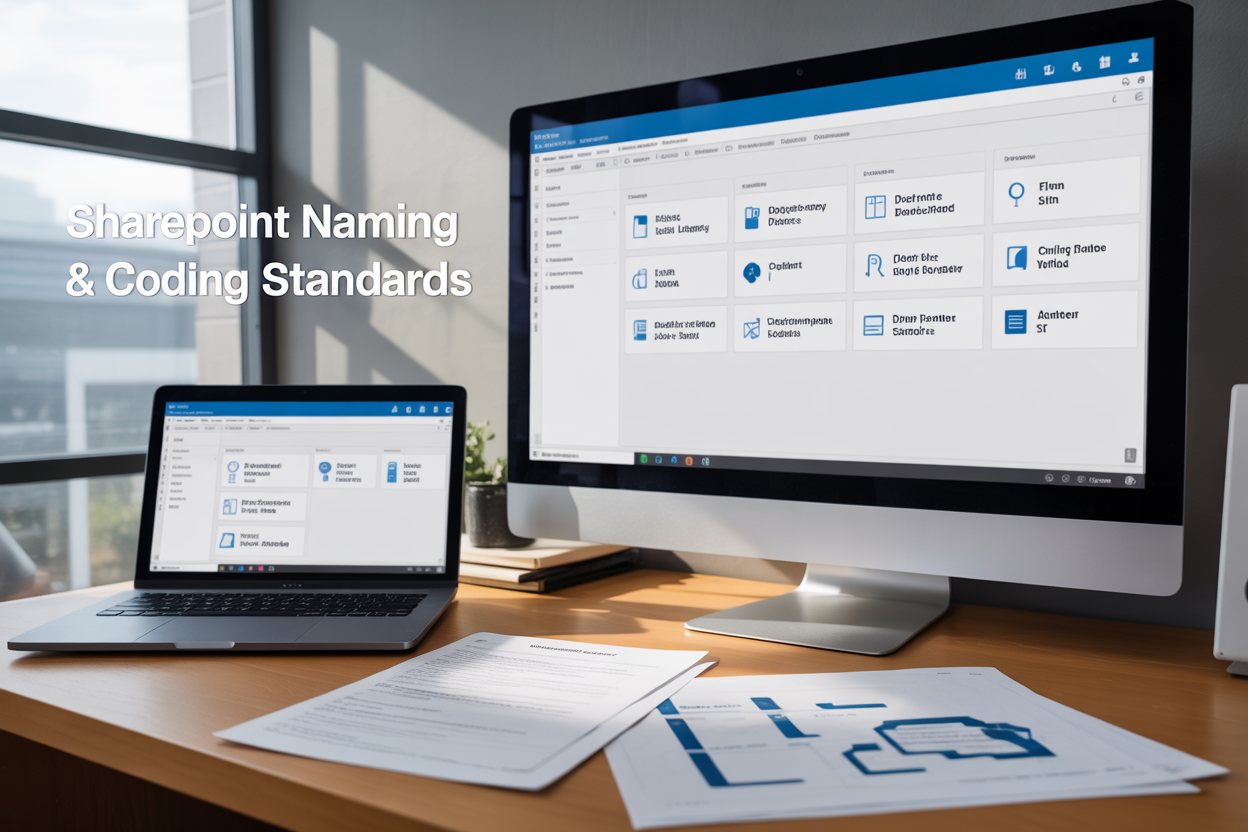Inconsistent SharePoint naming conventions can turn your enterprise collaboration platform into a chaotic maze where teams waste hours searching for documents and struggle to maintain organized workspaces. This comprehensive guide addresses SharePoint naming conventions, enterprise SharePoint standards, and SharePoint best practices that transform disorganized environments into streamlined collaboration hubs.
Who This Guide Is For:
SharePoint administrators, IT managers, and enterprise teams responsible for implementing SharePoint governance implementation across their organizations need reliable standards that scale with business growth.
What You’ll Learn:
You’ll discover SharePoint site architecture principles that create logical, navigable structures your entire organization can follow. We’ll walk through document library naming standards and SharePoint metadata strategies that make finding content effortless, even in large-scale deployments.
This guide also covers SharePoint coding standards for custom solutions and SharePoint collaboration guidelines that keep teams aligned. By the end, you’ll have actionable enterprise content management naming frameworks ready to implement immediately, plus governance strategies that maintain consistency as your SharePoint environment grows.
Foundation Principles for SharePoint Naming Conventions

Establish Consistent Character Limits and Restrictions
SharePoint naming conventions require clear boundaries to prevent technical issues and maintain platform stability. Microsoft SharePoint enforces specific character limits that organizations must respect while creating their enterprise SharePoint standards.
URLs in SharePoint have a 260-character limit, including the full path from the root site collection. This restriction becomes critical when dealing with deeply nested folder structures or lengthy site names. Document names can extend up to 255 characters, but practical considerations suggest keeping them much shorter for better usability.
Certain characters pose problems in SharePoint environments. Avoid using special characters like \ / : * ? " < > | # % in any naming structure. These characters can break functionality, prevent synchronization with OneDrive, or cause display issues across different browsers and devices.
Consider mobile users when setting character limits. Long names become truncated on smaller screens, making navigation difficult. A practical approach involves limiting site names to 30 characters, library names to 50 characters, and file names to 100 characters.
Create character limit guidelines that account for future growth and nested structures. When users create subsites or subfolders, the full path length accumulates quickly. Building buffer space into your SharePoint naming conventions prevents users from hitting technical walls later.
Define Standard Abbreviations and Acronyms
Consistency in abbreviations prevents confusion and supports effective SharePoint collaboration guidelines. Teams often create their own shortened versions of department names, project titles, or document types, leading to multiple variations of the same concept across different sites.
Develop a master abbreviation list covering common organizational terms. Include department codes (HR, IT, FIN for Human Resources, Information Technology, Finance), document types (DOC for documents, RPT for reports, POL for policies), and project phases (PLAN for planning, IMPL for implementation, REV for review).
| Category | Full Term | Standard Abbreviation |
|---|---|---|
| Departments | Human Resources | HR |
| Departments | Information Technology | IT |
| Document Types | Policy Document | POL |
| Document Types | Training Material | TRN |
| Project Phases | Implementation | IMPL |
| Project Phases | Quality Assurance | QA |
Regional offices and business units need consistent representation in naming structures. Instead of allowing variations like “New York,” “NY,” “NewYork,” establish one standard format for each location. This standardization improves search functionality and prevents duplicate content creation.
Avoid creating abbreviations that could have multiple meanings within your organization. If “PM” could mean Project Manager or Product Marketing, choose more specific alternatives like “PMGR” and “PMKT” to eliminate ambiguity.
Update your abbreviation standards regularly as the organization evolves. New departments, products, or processes require new abbreviated forms that fit existing patterns and conventions.
Create Hierarchy-Based Naming Structures
Effective hierarchy-based naming creates logical relationships between SharePoint sites, libraries, and content. This approach supports intuitive navigation and helps users predict where information should live within the broader SharePoint site architecture.
Start with organizational structure as your primary hierarchy level. Division or business unit names form the foundation, followed by department or functional area identifiers. This structure mirrors how people think about information ownership and responsibility within the company.
Project-based hierarchies work well for organizations managing multiple initiatives simultaneously. Begin with project codes or client identifiers, then add phase indicators, deliverable types, and version numbers. For example: PROJ2024-ClientABC-Phase1-Requirements-v1.2
Geographic hierarchies serve multinational organizations or companies with multiple locations. Structure naming to flow from broad to specific: Region-Country-City-Office-Department. This pattern scales effectively as organizations expand into new markets.
Temporal hierarchies incorporate time-based elements for content with natural expiration dates or cyclical processes. Financial reporting, compliance documentation, and event planning benefit from year-month-day patterns embedded in naming structures.
Document Library and content type hierarchies should reflect business processes rather than technology constraints. Group related content types together and create parent-child relationships that mirror real workflow patterns.
Implement User-Friendly Descriptive Elements
SharePoint best practices emphasize clarity over brevity when naming elements that users interact with daily. Descriptive names reduce training requirements and improve user adoption across the organization.
Use business language instead of technical jargon in user-facing names. “Employee Onboarding Materials” communicates purpose better than “HR_ONBRD_DOCS.” Users can immediately understand the content and purpose without referring to documentation or asking colleagues for clarification.
Action-oriented names work particularly well for SharePoint lists and libraries where users perform specific tasks. “Submit Expense Reports,” “Review Marketing Proposals,” and “Access Training Resources” clearly indicate what users can accomplish in each location.
Avoid generic terms that provide little context about content or purpose. Names like “Documents,” “Files,” or “Shared” tell users nothing about what they’ll find inside. Instead, use specific descriptors like “Product Documentation,” “Client Contracts,” or “Team Meeting Notes.”
Consider search implications when creating descriptive names. Users often search for content using natural language queries. Names that include common search terms improve discoverability and reduce help desk tickets related to finding information.
Status indicators within names help users understand content lifecycle stages. Adding elements like “Draft,” “Under Review,” “Approved,” or “Archive” to library or folder names provides immediate context about content maturity and usability.
Testing descriptive names with actual users reveals gaps between intended meaning and user interpretation. Conduct brief usability sessions with representative users to validate that names communicate their intended purpose effectively before rolling out enterprise SharePoint standards organization-wide.
Site Architecture and Navigation Standards
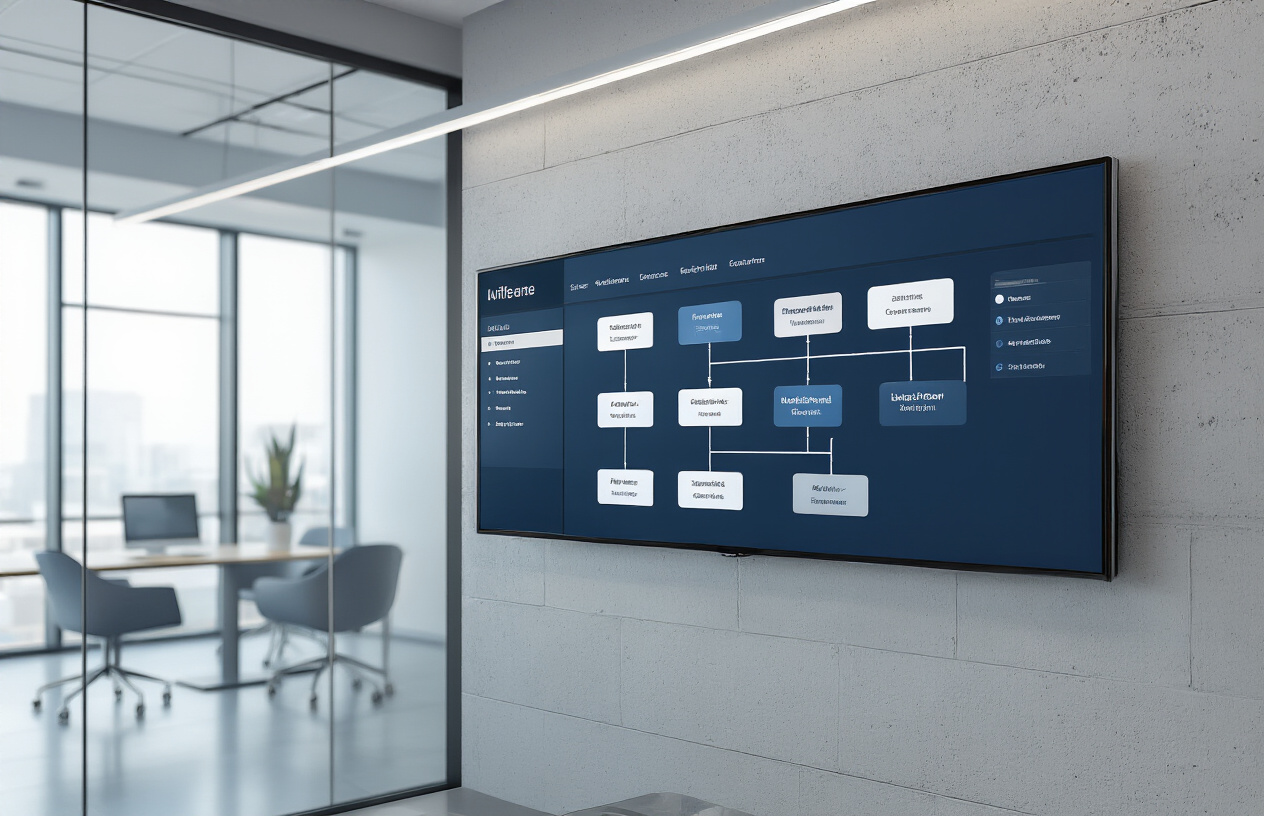
Design Logical Site Collection Naming Patterns
Creating a robust site collection naming pattern forms the backbone of your SharePoint site architecture. Your naming convention should reflect your organization’s structure while remaining intuitive for users across different departments. Start with a clear prefix system that identifies the business unit or purpose, followed by descriptive elements that tell users exactly what they’ll find.
Consider using patterns like [Department]-[Function]-[Year] for departmental sites or [Project]-[Phase]-[Location] for project-based collections. For example, HR-Onboarding-2024 immediately tells users this site handles human resources onboarding processes for the current year. Similarly, Marketing-Campaigns-Global clearly indicates a marketing team’s campaign management hub.
Avoid generic names like “Team Site 1” or “Documents.” These create confusion and make content discovery nearly impossible as your SharePoint environment grows. Instead, establish character limits (typically 25-30 characters) to prevent unwieldy URLs while maintaining clarity. Remember that site collection names become part of your URL structure, so keep them concise yet descriptive.
Your naming pattern should also account for future growth. Build in flexibility for regional offices, subsidiary companies, or new business units without breaking your established convention.
Structure Subsites with Scalable Conventions
Subsite organization directly impacts user experience and content discoverability within your SharePoint environment. Develop a hierarchical naming system that creates logical pathways for users to navigate from general to specific content areas. Your subsite structure should mirror how people actually work and collaborate within your organization.
Implement consistent depth levels to prevent navigation chaos. A three-level hierarchy often works well: Site Collection > Department/Function > Specific Purpose. For instance, under your main Finance-Operations-2024 site collection, you might have subsites like Budget-Planning, Expense-Reports, and Audit-Documents.
Use action-oriented names when possible. Names like Project-Tracking, Document-Review, or Client-Communications immediately convey the site’s purpose. This approach helps users quickly identify where they need to go without clicking through multiple levels.
Consider your organization’s growth trajectory when designing subsite conventions. Will you add new departments? Expand to new locations? Your naming pattern should accommodate these changes without requiring major restructuring. Create templates for common subsite types so teams can quickly spin up new collaborative spaces while maintaining consistency across your SharePoint environment.
Optimize URL Paths for Search and Discovery
Your SharePoint URL structure plays a crucial role in both user navigation and search engine optimization. Clean, descriptive URLs help users understand their location within your site hierarchy while improving discoverability through SharePoint’s search functionality. Every element in your URL path should add meaningful context about the content users will find.
Replace spaces with hyphens rather than underscores or special characters. URLs like /sites/marketing-campaigns/product-launches/2024-initiatives are more readable and search-friendly than /sites/marketing_campaigns/product%20launches/2024%20initiatives. This approach also prevents encoding issues that can break links or create accessibility problems.
Keep URL paths under 260 characters total to avoid technical limitations and ensure compatibility across different browsers and systems. While SharePoint can handle longer URLs, shorter paths are easier for users to share and remember. Each segment of your URL should remain under 50 characters when possible.
Structure your URL hierarchy to support both human users and SharePoint’s search indexing. Include relevant keywords naturally within your path structure, but prioritize clarity over search optimization. A well-organized URL like /sites/customer-support/knowledge-base/troubleshooting-guides helps both users and SharePoint’s search crawler understand the content relationship and context.
Document Library and List Naming Best Practices
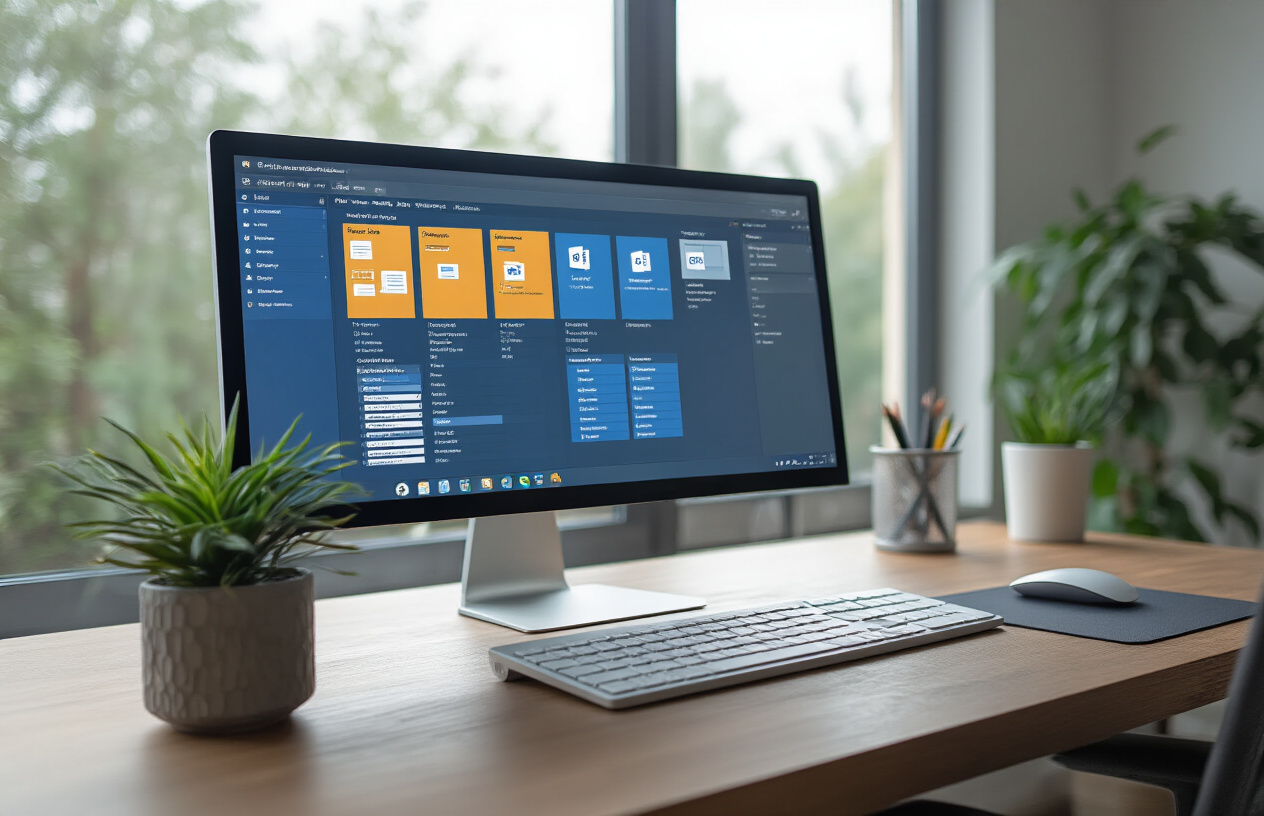
Categorize Content Types with Clear Prefixes
Effective SharePoint document library naming starts with establishing a clear prefix system that instantly identifies content types and purposes. This approach creates immediate visual recognition and streamlines navigation across your enterprise SharePoint environment.
Design prefixes that reflect your organization’s structure and workflow patterns. For example, use “PROC-” for procedures, “TMPL-” for templates, “RPT-” for reports, and “PROJ-” for project-specific libraries. These SharePoint naming conventions should align with your business functions while remaining intuitive for all users.
Consider implementing department-based prefixes like “HR-“, “FIN-“, or “MKT-” when libraries serve specific organizational units. This systematic approach supports enterprise SharePoint standards by creating predictable patterns that users can quickly learn and apply.
| Content Type | Prefix Example | Sample Library Name |
|---|---|---|
| Procedures | PROC- | PROC-Employee-Onboarding |
| Templates | TMPL- | TMPL-Marketing-Materials |
| Reports | RPT- | RPT-Monthly-Sales-Data |
| Projects | PROJ- | PROJ-Website-Redesign |
Balance Descriptive Detail with Brevity
Creating meaningful yet concise library names requires striking the right balance between clarity and practicality. Your SharePoint best practices should prioritize names that convey essential information without becoming unwieldy or confusing.
Aim for library names between 15-35 characters when possible, ensuring they display properly across different devices and SharePoint views. Focus on the most critical identifying information: purpose, audience, or timeframe. Remove unnecessary words like “the,” “and,” or “of” unless they’re essential for clarity.
Use action-oriented language that describes what users will find or accomplish within the library. Instead of “Documents Related to Annual Budget Planning Process,” opt for “Annual-Budget-Planning” or “Budget-Planning-2024.” This approach maintains descriptive value while supporting document library naming standards that work across your entire platform.
Test your naming conventions with actual users to ensure they understand the purpose and content without additional explanation. Names should be self-explanatory to both current team members and new employees who encounter them for the first time.
Ensure Cross-Platform Compatibility
Modern SharePoint collaboration guidelines must account for access across multiple devices, operating systems, and applications. Your naming standards need to work seamlessly whether users access content through desktop browsers, mobile apps, or synchronized local folders.
Avoid special characters that cause issues in different environments. Stick to letters, numbers, and hyphens instead of spaces, which can create problems in URLs and file synchronization. Characters like #, %, &, *, or ? should be completely avoided as they can break links or cause sync failures.
Keep character limits conservative to accommodate the most restrictive platform requirements. While SharePoint itself supports longer names, some integrated applications or mobile interfaces may truncate lengthy titles, making them less useful.
Test your naming conventions across all platforms your organization uses. Verify that library names display correctly in SharePoint mobile apps, Microsoft Teams, and any third-party tools that integrate with your SharePoint environment. This testing ensures your SharePoint governance implementation works consistently for all users regardless of their preferred access method.
Standardize Version Control Indicators
Version control becomes critical when multiple team members collaborate on documents within SharePoint libraries. Establish clear indicators that help users identify current, draft, and archived versions without opening individual files.
Implement suffix conventions that indicate status and version information. Use patterns like “v1.0,” “DRAFT,” “FINAL,” or “ARCHIVE” consistently across all libraries. Create a standardized legend that all team members understand and can reference when needed.
Consider incorporating date stamps for time-sensitive content, using formats like “2024-Q1” or “Jan2024” that sort chronologically. This approach works particularly well for recurring documents like monthly reports or quarterly presentations.
| Version Status | Suffix Convention | Example |
|---|---|---|
| Draft | -DRAFT | Marketing-Plan-2024-DRAFT |
| Final | -FINAL | Marketing-Plan-2024-FINAL |
| Archive | -ARCHIVE | Marketing-Plan-2023-ARCHIVE |
| Version Number | -v1.0 | Marketing-Plan-2024-v2.1 |
Your SharePoint metadata strategies should complement these naming conventions by including version information in column data, creating a dual system that supports both visual scanning and filtered searches. This comprehensive approach ensures users can quickly locate the exact version they need while maintaining clear audit trails for compliance requirements.
File and Folder Organization Standards
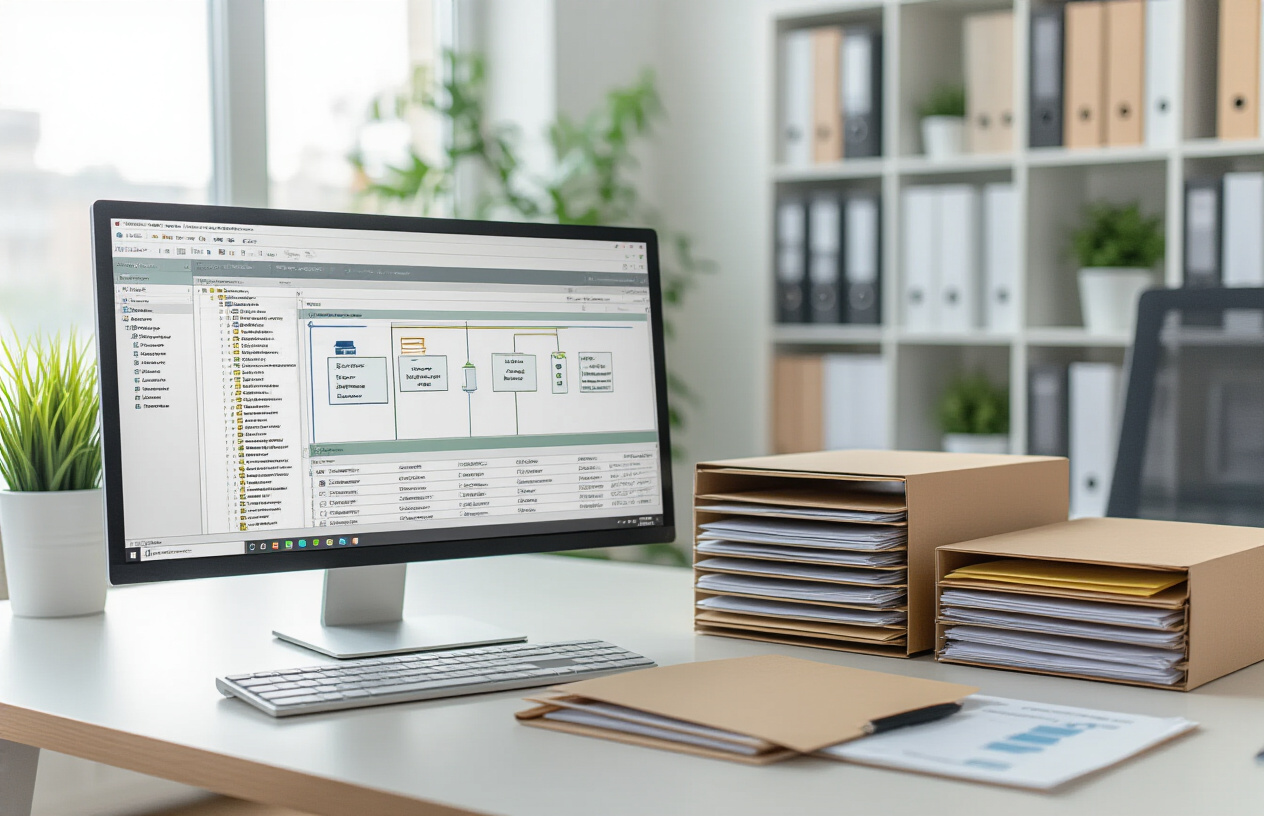
Implement Date-Based Naming Systems
Date-based naming systems form the backbone of effective SharePoint document organization. The key is consistency across your entire SharePoint environment. Use the ISO 8601 format (YYYY-MM-DD) at the beginning of file names to ensure chronological sorting works automatically. For example, “2024-03-15_Budget_Review.xlsx” will always appear before “2024-04-10_Budget_Review.xlsx” in document libraries.
When dealing with recurring documents like monthly reports, incorporate both year and month: “2024-03_Sales_Report.pdf” or “2024-Q1_Performance_Review.docx” for quarterly documents. This approach prevents confusion when multiple versions of similar documents exist and makes searching by date range much more efficient.
For project-based documents, combine project codes with dates: “PRJ001_2024-03-15_Requirements_Document.docx” This method links documents to specific projects while maintaining chronological order. Version control becomes seamless when you add version numbers after the date: “2024-03-15_v1.2_Policy_Manual.pdf”
Consider time-sensitive documents that need special attention. Meeting minutes should follow this pattern: “2024-03-15_Board_Meeting_Minutes.docx” while daily operational files might use “2024-03-15_Daily_Operations_Log.xlsx”
Create Department-Specific Folder Structures
Department-specific folder structures prevent the chaos that often plagues enterprise SharePoint implementations. Start with top-level folders that mirror your organizational chart: Finance, HR, Marketing, Operations, and IT. Each department folder should contain standardized subfolders that reflect common business processes.
Finance folders typically include: Budget, Invoices, Financial_Reports, Audit_Documents, and Contracts. HR structures might contain: Employee_Records, Policies, Training_Materials, Performance_Reviews, and Recruitment. Marketing departments benefit from: Campaigns, Brand_Assets, Content_Calendar, Analytics_Reports, and Vendor_Contracts.
The magic happens when you create consistent subfolder hierarchies. Within each department’s project folder, use identical structures: Planning, Execution, Review, and Archive. This consistency means employees can navigate any department’s SharePoint site intuitively, reducing training time and improving adoption.
Access permissions align naturally with department structures. Finance folders automatically inherit finance team permissions, while HR folders remain restricted to HR personnel. Cross-departmental collaboration becomes easier when folder names clearly indicate ownership and purpose.
Avoid generic folder names like “Misc” or “Other” that become digital junk drawers. Instead, create specific folders for edge cases: Vendor_Communications, External_Partnerships, or Regulatory_Compliance.
Establish Document Status Classifications
Document status classifications bring order to collaborative environments where multiple people work on the same files. Create a clear hierarchy: Draft, Review, Approved, Published, and Archived. These statuses should appear in both folder structures and file names to provide immediate visual cues about document readiness.
Draft documents live in a “01_Draft” folder and carry the prefix “DRAFT_” in their filename: “DRAFT_2024-03-15_Marketing_Strategy.docx” This naming convention prevents accidental distribution of unfinished work and clearly identifies works in progress.
Review status documents move to “02_Review” folders with “REVIEW_” prefixes. These documents are complete drafts awaiting stakeholder feedback. The naming helps reviewers quickly identify which documents need their attention: “REVIEW_2024-03-15_Marketing_Strategy.docx”
Approved documents graduate to “03_Approved” folders and lose their status prefixes, indicating they’re ready for distribution. Published documents move to “04_Published” folders, representing the current official versions that external stakeholders can access.
Archived documents relocate to “05_Archive” folders with “ARCHIVED_” prefixes and original dates preserved. This system maintains document history while keeping active folders uncluttered: “ARCHIVED_2023-12-15_Old_Marketing_Strategy.docx”
Status-based folder numbering (01, 02, 03) ensures proper sorting in SharePoint views, making document workflows visually apparent to all users. This system scales beautifully across departments while maintaining SharePoint naming conventions that support enterprise collaboration.
Metadata and Column Naming Strategies
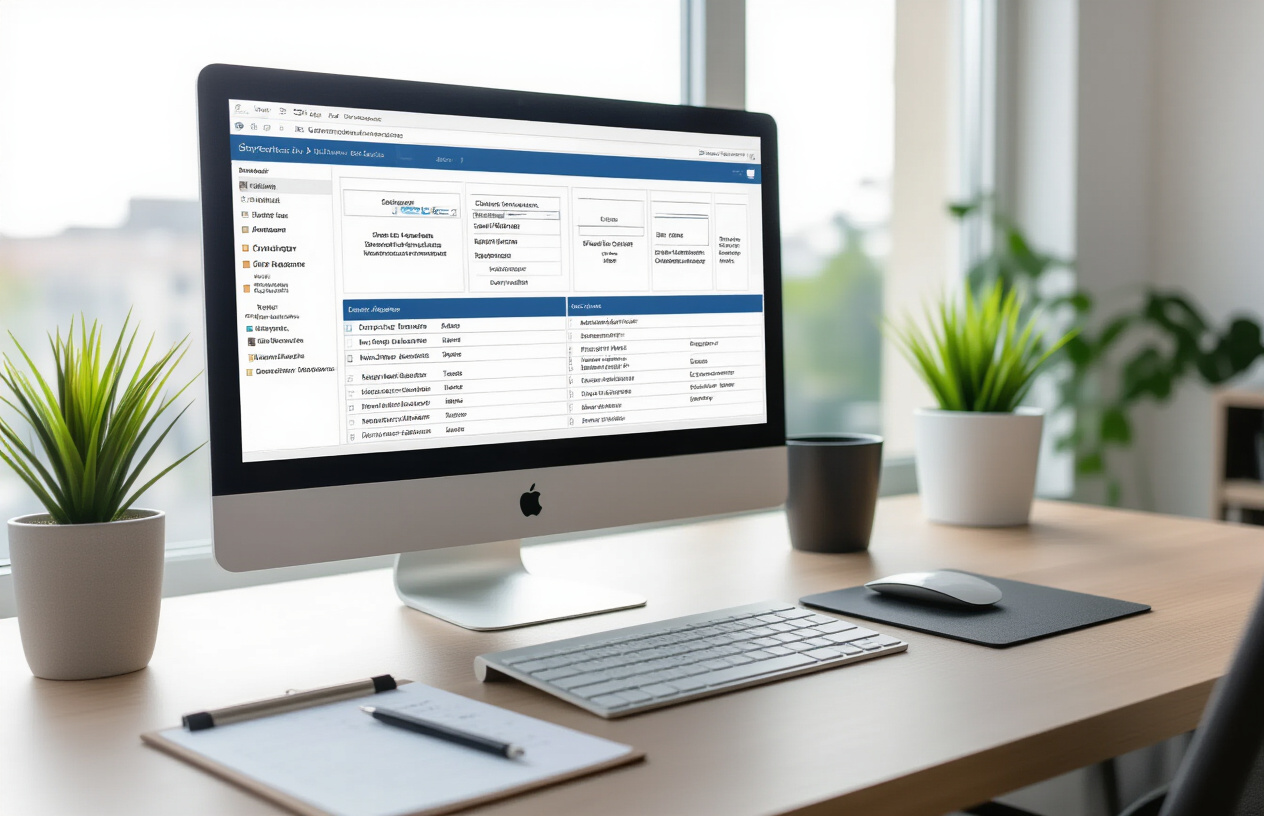
Design Searchable Field Names
Creating effective metadata begins with field names that users can easily discover through SharePoint’s search functionality. Your field names should mirror the language your organization actually uses in daily conversations. Instead of creating a field called “Doc_Creation_Timestamp,” opt for “Date Created” or “Created On” – terms people naturally search for when looking for recent documents.
Keep field names concise yet descriptive. A field named “Project_Status_Current_Phase_Indicator” becomes unwieldy and confusing. “Project Phase” communicates the same information more clearly. Consider how different departments might refer to the same concept – what IT calls “User_ID” might be better labeled as “Employee Number” for broader organizational understanding.
Avoid abbreviations unless they’re universally understood within your organization. “Dept” might seem obvious to you, but new employees or external collaborators could struggle with such shortcuts. Spell out “Department” to eliminate any confusion. When you must use technical terms, pair them with common alternatives using SharePoint’s description field.
Standardize Data Entry Formats
Consistent data formats prevent the chaos that emerges when users enter information differently across your SharePoint environment. Establish clear patterns for common data types and communicate these standards through field descriptions and training materials.
For dates, choose one format organization-wide – whether that’s MM/DD/YYYY or DD/MM/YYYY – and stick with it. Phone numbers should follow a single pattern like (555) 123-4567 rather than mixing formats like 555.123.4567 or +1-555-123-4567. This consistency becomes crucial when generating reports or integrating with other systems.
Text fields require particular attention to capitalization standards. Decide whether department names should be “Human Resources” or “human resources,” and whether project codes follow formats like “PROJ-2024-001” or “proj2024001.” Document these decisions in your SharePoint governance guidelines.
Currency fields should specify the denomination clearly. Instead of a generic “Cost” field, use “Cost (USD)” or “Budget Amount ($)” to avoid confusion in global organizations dealing with multiple currencies.
Create Consistent Choice Field Values
Choice fields represent one of your most powerful tools for maintaining data consistency, but only when properly configured. Start by gathering input from actual users about the options they need. A status field with choices like “Not Started,” “In Progress,” “Under Review,” and “Complete” serves users better than vague options like “Phase 1,” “Phase 2,” “Phase 3.”
Arrange choice values logically – either alphabetically or by workflow sequence. For project statuses, order them as “Planning,” “In Progress,” “Under Review,” “Complete,” and “Cancelled” to match natural project progression. This logical flow helps users select the right option quickly.
Limit choice lists to essential options. Lengthy dropdown menus frustrate users and often lead to incorrect selections. If you find yourself creating choice fields with more than 10-12 options, consider breaking them into multiple fields or using a lookup to another list.
Plan for evolution by including an “Other” option with a companion text field for additional details. This approach captures edge cases without cluttering your main choice list while providing data to inform future field updates.
Implement Mandatory vs Optional Field Guidelines
Strategic use of required fields balances data quality with user experience. Focus mandatory requirements on information that’s absolutely essential for the content’s purpose. A document library might require “Document Type” and “Department” but make “Project Code” optional since not all documents relate to specific projects.
Consider your approval workflows when determining required fields. If documents need departmental sign-off, make “Department” mandatory. If certain document types require version tracking, make “Version Number” required only for those content types rather than applying it universally.
Group related optional fields together and use clear section headings in your forms. This organization helps users understand which information supports better searchability versus what’s strictly necessary for basic functionality.
Build progressive requirements into your strategy. New document uploads might only require basic information, while documents moving to “Published” status could trigger additional mandatory fields. This approach reduces friction during initial content creation while ensuring complete metadata for finalized documents.
Test your field requirements with real users before full implementation. What seems reasonable to administrators often proves burdensome in daily practice. Gather feedback about which fields truly add value versus those that feel like administrative overhead.
User and Group Management Conventions

Structure Permission Groups with Role-Based Names
Creating well-structured permission groups forms the backbone of effective SharePoint governance implementation. Your permission groups should clearly reflect the actual responsibilities and access levels within your organization. Start with a standardized prefix system that identifies the scope and function of each group.
Consider using formats like SP_SiteName_RoleName or SharePoint_Department_AccessLevel. For example, SP_HR_Contributors or SharePoint_Finance_ReadOnly immediately tell administrators what these groups control and where they apply.
Role-based naming eliminates confusion about who belongs in which group. Instead of vague names like “Team A” or “Project Users,” opt for descriptive titles such as:
SP_ProjectAlpha_OwnersSP_Legal_ReviewTeamSP_Marketing_ContentCreatorsSP_IT_SystemAdmins
This approach scales beautifully across enterprise environments. When new team members join or projects expand, they can quickly understand group purposes without lengthy documentation review.
| Group Type | Naming Pattern | Example |
|---|---|---|
| Site Owners | SP_{SiteName}_Owners | SP_ProjectDelta_Owners |
| Contributors | SP_{Department}_Contributors | SP_Sales_Contributors |
| Readers | SP_{Area}_ReadOnly | SP_Policies_ReadOnly |
| Specialists | SP_{Function}_Specialists | SP_Compliance_Specialists |
Standardize User Account Naming Patterns
User account naming consistency across SharePoint environments prevents access issues and simplifies administration. Establish clear patterns that your IT team and users can easily follow, reducing support tickets and improving user experience.
Most organizations benefit from formats based on first name, last name combinations. Common patterns include:
firstname.lastname(john.smith)firstinitial.lastname(j.smith)lastname.firstinitial(smith.j)employeeid(E12345)
The key lies in picking one format and sticking with it organization-wide. Mixed naming patterns create headaches when searching for users, setting up permissions, or troubleshooting access issues.
Account naming should also consider future scenarios. What happens when John Smith leaves and another John Smith joins? Planning for duplicate names prevents administrative nightmares later. Many organizations append numbers (john.smith2) or include middle initials when conflicts arise.
For service accounts and system users, adopt a different convention that clearly identifies their purpose:
svc_sharepoint_backupapp_workflow_processorsys_content_indexer
This separation helps security teams quickly identify human versus system accounts during audits and access reviews.
Create Distribution List Naming Rules
Distribution lists in SharePoint environments require their own naming standards to maintain clarity and prevent confusion with security groups. These lists often serve different purposes than permission groups, focusing on communication rather than access control.
Establish naming conventions that clearly distinguish distribution lists from security groups. Consider prefixes like DL_ or Email_ to immediately identify these as communication tools:
DL_ProjectTeam_AlphaEmail_HR_AnnouncementsDL_Department_AllHands
Geographic and functional identifiers help users understand list scope and purpose. A list named DL_NYC_ITSupport clearly indicates both location and function, making it easier for users to determine if they should subscribe or send messages to that list.
Avoid creating distribution lists that mirror existing SharePoint groups unless there’s a specific business need. This duplication confuses users and complicates administration. When possible, leverage SharePoint’s built-in notification features instead of maintaining separate email lists.
Regular cleanup schedules should be part of your SharePoint naming conventions and governance strategy. Distribution lists tend to accumulate over time, becoming obsolete as projects end or teams restructure. Quarterly reviews help maintain an organized, efficient communication structure that supports rather than hinders collaboration.
Workflow and Automation Naming Standards

Label Automated Processes with Action-Oriented Names
SharePoint workflows thrive when their names immediately communicate their purpose and actions. Action-oriented naming transforms confusing process labels into clear, understandable identifiers that anyone on your team can quickly grasp.
Start workflow names with strong action verbs that describe the primary function: “Approve Document Release,” “Process Invoice Payment,” or “Review Contract Terms.” This approach eliminates guesswork and helps users select the correct workflow without hesitation.
Structure your naming pattern consistently across all automated processes:
| Pattern | Example | Use Case |
|---|---|---|
| [Action] + [Object] + [Outcome] | Submit Expense Report | Employee processes |
| [Process] + [Department] + [Type] | Approve Marketing Content | Content workflows |
| [Trigger] + [Action] + [Target] | New Employee Onboarding | HR automation |
Avoid generic names like “Process 1” or “Workflow Template” that provide zero context. Instead, names should tell the complete story of what happens when someone triggers the automation.
Distinguish Between Development and Production Workflows
Separating development and production environments prevents costly mistakes and maintains system stability. Your SharePoint naming conventions should make this distinction crystal clear to prevent accidental deployment of unfinished workflows.
Implement a prefix system that immediately identifies the environment:
- DEV_ for development workflows
- TEST_ for testing phases
- PROD_ for live production systems
- STAGE_ for staging environments
For example: “DEV_Approve_Contract_Review” versus “PROD_Approve_Contract_Review.” This simple prefix system prevents users from accidentally triggering incomplete workflows and helps administrators manage different versions effectively.
Create separate SharePoint sites or libraries for each environment when possible. Development workflows should never appear in production libraries where end users might access them. Version control becomes critical here – include version numbers in development workflow names like “DEV_Invoice_Process_v2.3” to track iterations.
Implement Approval Stage Naming Conventions
Multi-stage approval processes require clear naming that reflects the workflow hierarchy and decision points. Users need to understand exactly where documents sit in the approval chain and what comes next.
Design stage names that reflect both the approver role and the sequence:
- Stage 1: Manager_Review_Initial
- Stage 2: Director_Approval_Budget
- Stage 3: Executive_Final_Sign_Off
Include conditional pathways in your naming structure. When workflows branch based on criteria like budget amounts or document types, reflect this in the stage names: “High_Value_CFO_Review” or “Standard_Manager_Approval.”
Document the complete approval flow within the workflow name when practical: “Contract_Legal_Finance_Executive_Approval” immediately shows all stakeholders involved. This transparency helps users understand timeline expectations and prepares them for each stage.
Create Error Handling and Notification Standards
Robust error handling separates professional SharePoint implementations from amateur setups. Your naming conventions should make troubleshooting straightforward and ensure critical failures get immediate attention.
Structure error notification names to include severity levels, affected systems, and required actions:
- CRITICAL_Workflow_Failed_Admin_Required
- WARNING_Approval_Timeout_Manager_Action
- INFO_Process_Complete_User_Notification
Build escalation paths into your error naming system. When automated processes fail, the names should indicate who gets notified and when escalation occurs: “Error_Level1_IT_Support” escalates to “Error_Level2_System_Admin” after defined timeframes.
Create standardized notification templates that match your naming conventions. Subject lines should mirror workflow names for easy filtering and organization: “PROD_Invoice_Approval_ERROR_Finance_Review_Required” immediately tells recipients the system, process, and urgency level.
Log all errors with consistent naming patterns that include timestamps and user information. This creates searchable records that help identify patterns and improve future workflow designs. Your SharePoint governance implementation depends on this systematic approach to error management and resolution.
Governance and Compliance Implementation

Establish Naming Audit and Review Processes
Regular auditing of your SharePoint naming conventions ensures long-term compliance and identifies areas for improvement. Start by creating a quarterly review cycle where designated administrators examine site collections, document libraries, and folder structures for adherence to established standards. This systematic approach catches inconsistencies before they become widespread problems.
Develop automated reporting tools that flag non-compliant naming patterns. PowerShell scripts can scan your SharePoint environment and generate reports showing sites, libraries, or files that don’t follow your naming conventions. These reports help prioritize cleanup efforts and measure compliance rates across different departments.
Create a standardized checklist for new site provisioning that includes naming convention verification points. This prevents non-compliant structures from being created in the first place. Include steps like verifying site URL formats, checking document library names, and ensuring metadata columns follow established patterns.
Establish clear escalation procedures for handling exceptions to your naming standards. Sometimes business requirements demand flexibility, but these deviations should be documented and approved through proper channels to maintain overall governance integrity.
Create Training Materials for End Users
Effective SharePoint governance implementation relies heavily on user education and adoption. Develop role-based training materials that speak directly to different user types – content creators need different guidance than site administrators or end consumers.
Create quick reference cards showing proper naming formats for common scenarios. These visual guides should be easily accessible and cover frequently used elements like file naming patterns, folder structures, and metadata entry standards. Include real examples from your organization to make the guidance more relatable.
Build interactive training modules that walk users through actual SharePoint tasks while reinforcing naming conventions. Screen recordings showing correct procedures for creating document libraries, uploading files, and organizing content work particularly well for visual learners.
Develop context-sensitive help content that appears directly within SharePoint interfaces. Custom web parts or help text can guide users toward proper naming choices right when they’re making decisions about content organization.
Regular lunch-and-learn sessions keep naming standards top-of-mind for your user community. These informal training opportunities address common mistakes and share success stories from teams that have embraced the standards effectively.
Monitor and Enforce Standard Compliance
Continuous monitoring transforms SharePoint naming conventions from suggestions into actionable enterprise SharePoint standards. Implement automated monitoring tools that track compliance metrics across your entire SharePoint environment and send alerts when deviations occur.
Set up regular compliance reports that show trending data over time. These reports help identify which departments or user groups struggle most with adherence and may need additional training or support. Track metrics like percentage of properly named sites, document libraries following standards, and files using correct naming patterns.
Create graduated enforcement policies that balance flexibility with consistency. Start with gentle reminders and educational resources, then escalate to more formal interventions for persistent non-compliance. Some organizations implement automatic content reviews where non-compliant items are flagged for correction.
Use SharePoint’s built-in approval workflows to enforce naming standards at the point of content creation. Configure libraries to require approval for new documents, giving reviewers the opportunity to catch naming issues before content goes live.
Establish clear consequences for repeated non-compliance while providing pathways for remediation. The goal is encouraging adoption of SharePoint best practices rather than punitive measures that create resistance to the governance program.
Regular communication about compliance successes motivates continued adherence to your enterprise content management naming standards. Celebrate teams that consistently follow conventions and share their approaches with the broader organization.
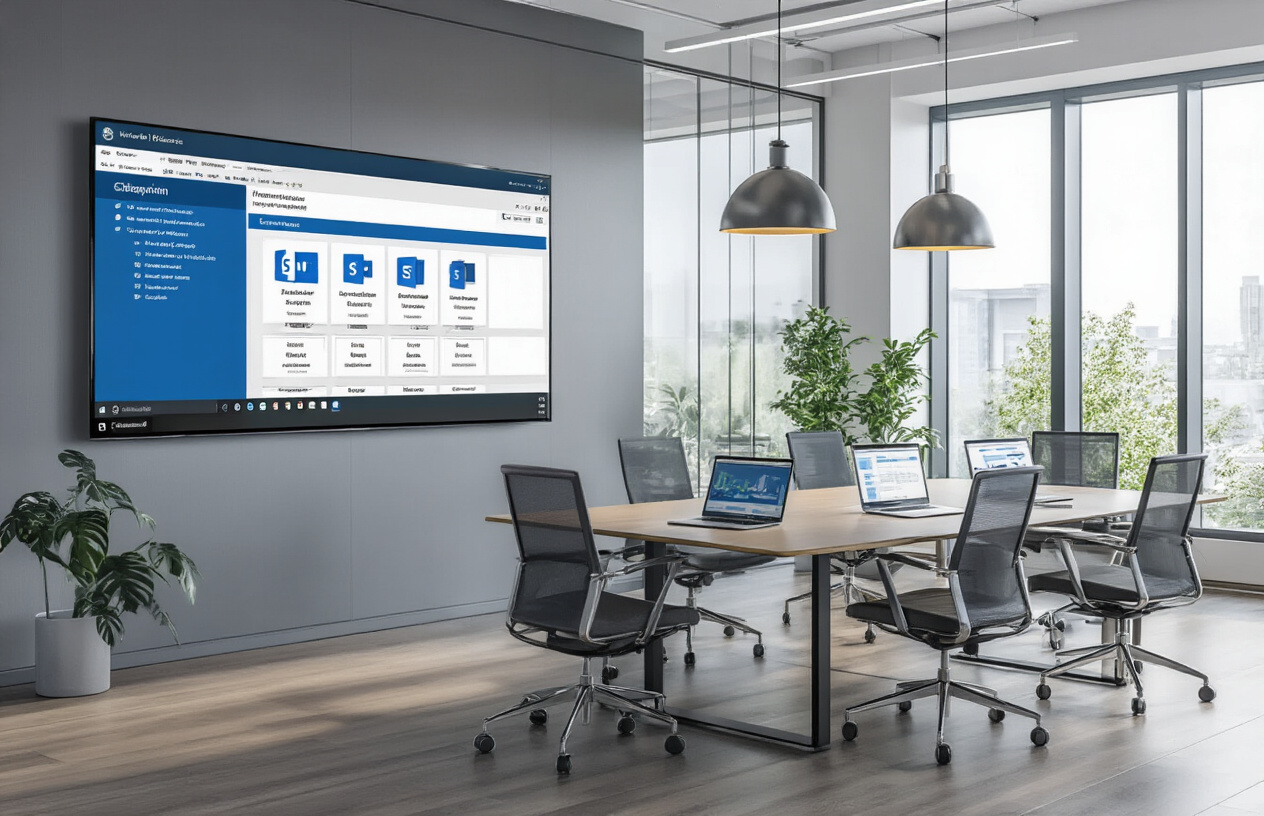
Good naming conventions are the backbone of any successful SharePoint deployment. When your team follows consistent standards for sites, libraries, files, and metadata, you create a system that works for everyone. Clean organization saves hours of searching, reduces confusion, and helps new team members get up to speed quickly. Your SharePoint environment becomes a tool that actually helps people work together instead of fighting against messy file structures.
Start implementing these standards gradually rather than trying to overhaul everything at once. Pick one area like document libraries or file naming and get that right before moving on. Train your team on the new conventions and make sure someone is responsible for keeping things organized. Remember, the best naming system is the one your people will actually use consistently. Take the time to customize these guidelines to fit your company’s specific needs, and you’ll build a SharePoint system that grows stronger with your business.