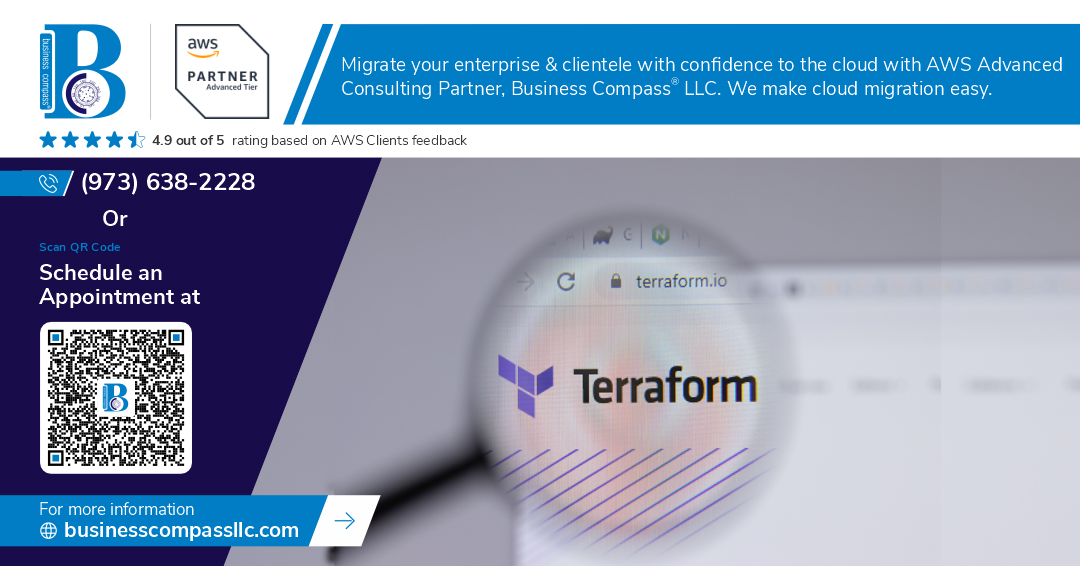Deploying Production-Ready Web Applications on AWS with Terraform: A Complete Guide
Building and deploying web applications to AWS can feel overwhelming, especially when you need them to handle real-world traffic and stay secure. This comprehensive AWS Terraform deployment guide is designed for developers, DevOps engineers, and system administrators who want to master infrastructure as code and create scalable AWS architecture Terraform configurations that actually work in production.
You’ll learn how to set up robust AWS infrastructure automation from scratch, moving beyond basic tutorials to tackle the challenges you’ll face with real applications. We’ll cover building scalable compute resources that can grow with your traffic, including auto-scaling groups, load balancers, and container orchestration that keeps your apps running smoothly even during traffic spikes.
We’ll also dive deep into configuring database and storage solutions that provide the reliability and performance your production applications demand. You’ll discover how to set up RDS instances, implement backup strategies, and configure storage systems that can handle your data needs without breaking your budget.
Finally, you’ll master implementing monitoring and security best practices that keep your applications safe and give you the visibility you need to troubleshoot issues before they impact users. By the end of this guide, you’ll have the skills to deploy web applications AWS infrastructure that’s ready for production traffic and built to last.
Set Up Your AWS Infrastructure Foundation
Configure AWS CLI and authentication credentials
Getting your AWS CLI set up properly is the first step toward successful Terraform AWS infrastructure automation. Install the latest version of AWS CLI and configure your credentials using aws configure with your access key ID and secret access key. For production environments, use IAM roles with least-privilege permissions instead of root credentials. Consider setting up AWS profiles for different environments to keep your deployments organized and secure.
Create dedicated VPC with proper subnetting strategy
Building a solid network foundation starts with creating a dedicated VPC for your production ready web applications AWS deployment. Design your VPC with CIDR blocks that allow for future growth – typically a /16 network gives you plenty of room. Split your subnets across multiple availability zones for high availability, with separate public and private subnets for different tiers of your application. Public subnets host load balancers and bastion hosts, while private subnets contain your application servers and databases.
Establish security groups and network access controls
Security groups act as virtual firewalls that control traffic flow in your AWS web app deployment. Create specific security groups for each application tier – web, application, and database layers. Follow the principle of least privilege by only opening ports that are absolutely necessary. For example, allow HTTP/HTTPS traffic only to your web tier, and restrict database access to only the application servers that need it. Document your security group rules clearly and review them regularly as part of your Terraform AWS best practices.
Set up Internet Gateway and NAT Gateway for connectivity
Your scalable AWS architecture Terraform setup needs proper internet connectivity for both inbound and outbound traffic. Attach an Internet Gateway to your VPC to enable public subnet resources to communicate with the internet. Deploy NAT Gateways in your public subnets to allow private subnet resources secure outbound internet access for updates and external API calls. Place NAT Gateways in multiple availability zones for redundancy, and configure your route tables to direct traffic appropriately between public and private subnets.
Master Terraform Fundamentals for AWS Deployment
Install and configure Terraform with AWS provider
Download Terraform from HashiCorp’s website and add it to your system PATH. Create an AWS IAM user with programmatic access and appropriate permissions for your deployment needs. Configure AWS credentials using aws configure or environment variables like AWS_ACCESS_KEY_ID and AWS_SECRET_ACCESS_KEY. Initialize your Terraform project by creating a main.tf file with the AWS provider block, specifying your desired region and version constraints for consistent deployments.
Structure your Terraform project with modules and variables
Organize your Terraform infrastructure as code using a modular approach that promotes reusability and maintainability. Create separate directories for modules like networking, compute, and database, each containing their own main.tf, variables.tf, and outputs.tf files. Use a terraform.tfvars file to define environment-specific values and implement variable validation to catch configuration errors early. This structure makes your AWS Terraform deployment scalable and easier to manage across multiple environments while following Terraform AWS best practices.
Implement state management with S3 backend storage
Configure remote state storage using an S3 bucket with versioning enabled and DynamoDB table for state locking to prevent concurrent modifications. Create a backend.tf file specifying your S3 bucket, key path, region, and DynamoDB table name. Enable server-side encryption for your state files to protect sensitive infrastructure data. This setup ensures your Terraform state remains secure, accessible to team members, and provides rollback capabilities for your production ready web applications AWS infrastructure.
Build Scalable Compute Resources
Deploy EC2 instances with Auto Scaling Groups
Creating Auto Scaling Groups with Terraform ensures your AWS web applications handle traffic spikes automatically. Define your scaling policies based on CPU utilization, memory usage, or custom CloudWatch metrics. Your ASG configuration should specify minimum, maximum, and desired capacity values while distributing instances across multiple availability zones for high availability.
resource "aws_autoscaling_group" "web_asg" {
name = "web-app-asg"
vpc_zone_identifier = [aws_subnet.private_a.id, aws_subnet.private_b.id]
target_group_arns = [aws_lb_target_group.web_tg.arn]
health_check_type = "ELB"
min_size = 2
max_size = 10
desired_capacity = 3
}
Configure Application Load Balancer for traffic distribution
Your Application Load Balancer acts as the entry point for incoming traffic, distributing requests across healthy EC2 instances. Configure SSL termination at the load balancer level to reduce computational overhead on your backend servers. Enable access logs for troubleshooting and set up appropriate security groups that allow HTTP/HTTPS traffic from the internet.
resource "aws_lb" "web_alb" {
name = "web-application-lb"
internal = false
load_balancer_type = "application"
security_groups = [aws_security_group.alb_sg.id]
subnets = [aws_subnet.public_a.id, aws_subnet.public_b.id]
}
Set up target groups and health checks
Target groups define which instances receive traffic from your load balancer and monitor their health status. Configure health check parameters including the check path, interval, timeout, and healthy/unhealthy thresholds. Your health check endpoint should be lightweight but comprehensive enough to verify your application’s core functionality is working properly.
resource "aws_lb_target_group" "web_tg" {
name = "web-app-targets"
port = 80
protocol = "HTTP"
vpc_id = aws_vpc.main.id
health_check {
enabled = true
healthy_threshold = 2
interval = 30
matcher = "200"
path = "/health"
port = "traffic-port"
protocol = "HTTP"
timeout = 5
unhealthy_threshold = 2
}
}
Implement launch templates for consistent deployments
Launch templates provide versioned instance configuration that ensures consistency across your Auto Scaling Group deployments. Include your AMI ID, instance type, security groups, IAM roles, and user data scripts. Version your templates to enable easy rollbacks and blue-green deployments when updating your production infrastructure with Terraform.
resource "aws_launch_template" "web_lt" {
name_prefix = "web-app-"
image_id = data.aws_ami.amazon_linux.id
instance_type = "t3.medium"
vpc_security_group_ids = [aws_security_group.web_sg.id]
iam_instance_profile {
name = aws_iam_instance_profile.web_profile.name
}
user_data = base64encode(templatefile("user_data.sh", {
app_version = var.app_version
}))
}
Configure Database and Storage Solutions
Deploy RDS instances with Multi-AZ configuration
Setting up RDS with Multi-AZ deployment ensures your database stays available even when AWS zones go down. Your Terraform configuration should specify the Multi-AZ parameter as true, which automatically creates a standby replica in a different availability zone. AWS handles the failover process automatically, typically completing it within 60-120 seconds. Choose the right instance class based on your application’s CPU and memory needs – db.t3.medium works well for most production workloads. Don’t forget to enable automated backups with a retention period of at least 7 days.
Set up S3 buckets for static assets and backups
Create separate S3 buckets for different purposes using Terraform’s aws_s3_bucket resource. Your static assets bucket should have public read access configured through bucket policies, while backup buckets need restricted access. Enable versioning on both buckets to protect against accidental deletions. Set up lifecycle policies to automatically move older objects to cheaper storage classes like IA or Glacier. Configure server-side encryption using AES-256 or KMS keys for sensitive data. Block public access settings should be carefully configured based on your bucket’s purpose.
Configure CloudFront CDN for global content delivery
CloudFront distribution dramatically improves your web application’s performance by caching content at edge locations worldwide. Create your distribution using Terraform’s aws_cloudfront_distribution resource, pointing to your S3 bucket or load balancer as the origin. Configure cache behaviors for different file types – static assets like images and CSS can have longer TTL values, while dynamic content needs shorter caching periods. Enable gzip compression to reduce bandwidth costs. Set up custom error pages and configure SSL certificates through AWS Certificate Manager for HTTPS delivery.
Implement database security and encryption
Database security starts with proper VPC configuration – place your RDS instances in private subnets with no direct internet access. Create database subnet groups spanning multiple availability zones using Terraform. Enable encryption at rest using AWS KMS keys, and force SSL connections through parameter groups. Set up security groups that only allow database access from your application servers on the required ports. Use AWS Secrets Manager to store database credentials instead of hardcoding them in your Terraform files. Regular security patches get applied automatically during your maintenance window.
Implement Monitoring and Security Best Practices
Set up CloudWatch alarms and logging
CloudWatch serves as your application’s health monitor, tracking vital metrics like CPU usage, memory consumption, and request latency. Configure alarms to trigger when thresholds exceed normal ranges, automatically scaling resources or sending notifications. Enable detailed logging across all services – from application logs to VPC flow logs – creating a comprehensive audit trail. Set up log groups with appropriate retention policies to balance cost and compliance requirements. Use CloudWatch Insights to query logs efficiently and identify performance bottlenecks.
Configure IAM roles and policies with least privilege
IAM policies should grant minimum permissions required for each service to function properly. Create dedicated roles for different application components – separate roles for EC2 instances, Lambda functions, and database access. Avoid using wildcard permissions and regularly audit role assignments. Implement cross-account access patterns using assume roles rather than shared credentials. Enable MFA for administrative accounts and rotate access keys programmatically. Use AWS IAM Access Analyzer to identify unused permissions and potential security risks.
Enable AWS WAF for application security
AWS WAF protects your web applications from common attacks like SQL injection, cross-site scripting, and DDoS attempts. Create custom rules targeting your specific application vulnerabilities and geographic restrictions. Configure rate limiting to prevent abuse and implement IP whitelisting for administrative interfaces. Use AWS Managed Rules to protect against OWASP Top 10 threats without manual rule creation. Monitor WAF logs through CloudWatch to track blocked requests and fine-tune rule effectiveness.
Implement backup and disaster recovery strategies
Design automated backup strategies using AWS services like RDS automated backups, EBS snapshots, and S3 cross-region replication. Test recovery procedures regularly to verify backup integrity and measure recovery time objectives. Implement multi-AZ deployments for critical databases and use Auto Scaling groups across multiple availability zones. Create runbooks documenting recovery procedures and maintain up-to-date infrastructure documentation. Consider using AWS Backup service for centralized backup management across multiple services.
Set up SSL certificates with AWS Certificate Manager
AWS Certificate Manager automates SSL certificate provisioning and renewal for your domains. Request certificates through ACM and associate them with CloudFront distributions, Application Load Balancers, and API Gateway endpoints. Enable automatic renewal to prevent certificate expiration issues. Use DNS validation for domain ownership verification when possible. Configure HTTPS redirects and implement HTTP Strict Transport Security headers. Monitor certificate expiration dates and set up CloudWatch alarms for renewal failures.
Automate Deployment Pipeline and Testing
Create Terraform scripts for environment provisioning
Building robust Terraform scripts for AWS Terraform deployment starts with creating reusable modules that define your infrastructure components. Structure your code with separate environments using Terraform workspaces or directory structures for development, staging, and production. Use variables files to parameterize resource configurations, making your infrastructure as code adaptable across different deployment scenarios. Implement remote state management with S3 backends and DynamoDB locking to prevent conflicts during team collaboration. Your provisioning scripts should include VPC setup, security groups, load balancers, and auto-scaling configurations that match your production requirements exactly.
Implement blue-green deployment strategies
Blue-green deployments minimize downtime and reduce risk when deploying production ready web applications AWS environments. Create two identical infrastructure stacks using Terraform where one serves live traffic while the other remains idle for updates. Use Application Load Balancer target groups to switch traffic between environments instantly. Configure Route 53 weighted routing policies to gradually shift traffic during deployment validation. Your Terraform configuration should automate the creation of parallel environments, including database migration scripts and health check endpoints. This approach allows instant rollback capabilities if issues arise during deployment.
Set up automated testing and validation processes
Automated testing validates your AWS infrastructure automation before production deployment. Integrate Terratest with your CI/CD pipeline to run infrastructure tests that verify resource creation, networking configurations, and security settings. Use AWS Config rules to continuously monitor compliance with your infrastructure standards. Implement automated security scanning with tools like Checkov to identify misconfigurations in your Terraform code. Create smoke tests that validate application functionality after infrastructure provisioning. Set up monitoring dashboards that track deployment success rates and infrastructure health metrics, ensuring your scalable AWS architecture Terraform maintains reliability standards throughout the deployment lifecycle.
Getting your web application live on AWS doesn’t have to be overwhelming when you break it down into manageable steps. We’ve walked through setting up your infrastructure foundation, mastering Terraform basics, and building the core components your app needs to thrive. From compute resources and databases to monitoring and security, each piece plays a crucial role in creating a robust, scalable system.
The real magic happens when you automate everything with a solid deployment pipeline. This approach saves you countless hours and reduces those late-night deployment headaches we’ve all experienced. Start with one section at a time, test thoroughly, and gradually build up your infrastructure. Your future self will thank you for taking the time to do it right from the beginning.