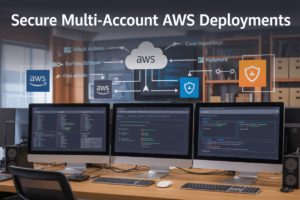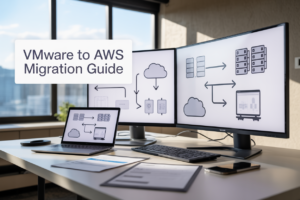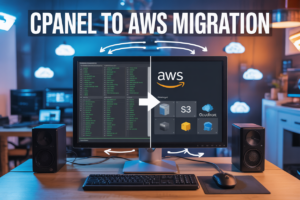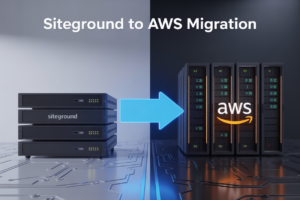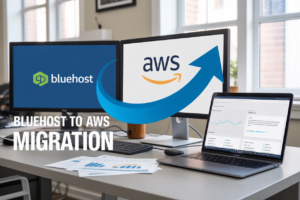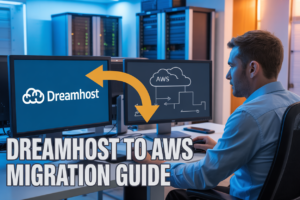AWS CloudWatch SEARCH expressions transform how you query and analyze metrics across your cloud infrastructure. Instead of manually writing complex metric queries or clicking through endless dashboards, SEARCH expressions let you build powerful, dynamic queries that automatically discover and filter metrics based on patterns you define.
This guide is designed for DevOps engineers, cloud architects, and AWS practitioners who want to streamline their monitoring workflows and create more efficient alerting systems. You’ll learn how to replace tedious manual metric selection with automated, pattern-based queries that scale with your infrastructure.
We’ll walk through building your first SEARCH expression from scratch, showing you the syntax and core concepts that make these queries work. You’ll also discover advanced filtering techniques that help you tackle complex monitoring scenarios, like tracking metrics across multiple services, regions, or dynamic auto-scaling groups. Finally, we’ll cover performance optimization strategies and real-world implementation patterns that experienced AWS teams use to get the most value from their CloudWatch monitoring setup.
Understanding AWS CloudWatch SEARCH Expressions Fundamentals
Define SEARCH expressions and their role in CloudWatch monitoring
AWS CloudWatch SEARCH expressions are powerful query tools that allow you to dynamically discover and filter metrics across your entire AWS infrastructure. Unlike static metric queries that target specific metrics by name, SEARCH expressions use pattern matching and filtering to automatically locate metrics based on dimensions, namespaces, and naming conventions. They act as intelligent metric discovery engines that adapt to your changing infrastructure, automatically including new resources that match your search criteria. SEARCH expressions excel in environments with dynamic scaling, multi-account setups, and complex tagging strategies where manually tracking individual metrics becomes impractical. They’re particularly valuable for creating dashboards and alarms that automatically adjust to infrastructure changes without requiring constant manual updates.
Compare SEARCH expressions with traditional metric queries
| Feature | Traditional Metric Queries | SEARCH Expressions |
|---|---|---|
| Metric Selection | Manual, specific metric names | Dynamic pattern matching |
| Scalability | Requires updates for new resources | Automatically includes new matches |
| Complexity | Simple, direct queries | Advanced filtering capabilities |
| Maintenance | High maintenance overhead | Self-maintaining |
| Performance | Faster for known metrics | Optimized for discovery |
Traditional CloudWatch queries target specific metrics using exact names and dimensions, making them fast but rigid. SEARCH expressions trade some query speed for flexibility, automatically adapting to infrastructure changes. While traditional queries work well for stable environments with known metrics, SEARCH expressions shine in dynamic environments where resources frequently change. Traditional queries require manual updates when new instances or services are added, whereas SEARCH expressions automatically include resources that match the defined patterns.
Identify key use cases where SEARCH expressions excel
SEARCH expressions prove invaluable in several monitoring scenarios. Auto-scaling environments benefit significantly because SEARCH expressions automatically include new instances without dashboard or alarm modifications. Multi-account and multi-region deployments leverage SEARCH expressions to aggregate metrics across organizational boundaries using consistent tagging patterns. Container orchestration platforms like EKS and ECS generate dynamic resource names that SEARCH expressions can track effortlessly. Cost optimization initiatives use SEARCH expressions to identify unused or underutilized resources across entire AWS accounts. Compliance monitoring becomes streamlined when SEARCH expressions automatically discover resources that should meet specific criteria. Development teams working with microservices architectures rely on SEARCH expressions to monitor services without maintaining extensive metric lists.
Explore the syntax structure and basic components
CloudWatch SEARCH expression syntax follows a structured pattern: SEARCH('{namespace,dimension_name,dimension_value} pattern', 'statistic', period). The search pattern uses curly braces to define the scope, supporting wildcards and regular expressions for flexible matching. Namespace parameters target specific AWS services like AWS/EC2 or AWS/Lambda, while dimension filters narrow results based on resource attributes. The asterisk (*) wildcard matches any value, and you can combine multiple search terms using logical operators. Dimension names like InstanceId, FunctionName, or LoadBalancer help filter metrics by resource type. The statistic parameter specifies aggregation methods such as Average, Sum, or Maximum. Period defines the time granularity for data points, typically ranging from 60 seconds to 1 day depending on metric resolution requirements.
Building Your First SEARCH Expression Query
Set up the basic SEARCH expression framework
AWS CloudWatch SEARCH expressions follow a simple yet powerful syntax that transforms how you query metrics across your infrastructure. The basic framework starts with SEARCH('{Namespace, DimensionName}', 'MetricName') where you define the namespace and dimensions you want to explore. CloudWatch SEARCH expressions support wildcard patterns using asterisks, allowing you to cast a wide net across multiple resources or drill down to specific components. The expression engine automatically discovers matching metrics based on your patterns, eliminating the need to manually specify each metric. This foundational structure serves as your gateway to advanced AWS monitoring capabilities, whether you’re tracking a single application or managing enterprise-scale deployments.
Target specific metric namespaces effectively
Namespace targeting determines the scope of your CloudWatch query optimization efforts and directly impacts performance. Popular namespaces like AWS/EC2, AWS/RDS, and AWS/Lambda contain hundreds of metrics, so specific targeting prevents unnecessary data retrieval. You can combine multiple namespaces using the OR operator: SEARCH('{AWS/EC2 OR AWS/RDS}', 'CPUUtilization') to monitor compute resources across services. Custom namespaces from your applications require exact spelling and case sensitivity. AWS metrics querying becomes more efficient when you limit the namespace scope, reducing API calls and improving dashboard load times. Consider creating separate queries for different service tiers rather than querying all namespaces simultaneously.
Apply dimension filters for precise metric selection
Dimension filtering transforms broad metric searches into laser-focused monitoring queries that target specific resources. Common dimensions include InstanceId, DBInstanceIdentifier, and FunctionName, which allow you to filter metrics by individual resources. Multiple dimension filters work together using AND logic: SEARCH('{AWS/EC2, InstanceId}', 'CPUUtilization', { InstanceId: 'i-1234567890abcdef0' }) targets one specific instance. Wildcard patterns in dimensions enable monitoring groups of resources: {InstanceId: 'web-*'} captures all web servers. CloudWatch advanced filtering supports partial matches and regex-like patterns, making it simple to monitor auto-scaling groups, staged environments, or resource families without manual configuration updates when new instances launch.
Test and validate your initial queries
Query validation ensures your SEARCH expressions return expected metrics before implementing them in production dashboards or alarms. Start with broad queries to verify namespace and dimension combinations exist, then gradually narrow the scope using additional filters. CloudWatch performance tuning requires testing queries during peak and off-peak hours to understand data availability and response times. Use the CloudWatch console’s query builder to validate syntax before deploying in infrastructure code or automation scripts. Complex monitoring queries AWS should be tested with sample time ranges to verify they capture the intended metrics without overwhelming your monitoring budget. Document working query patterns for team reuse and create a testing checklist for new SEARCH expressions.
Advanced Filtering Techniques for Complex Scenarios
Implement wildcard patterns for flexible metric matching
Wildcard patterns in AWS CloudWatch SEARCH expressions let you cast a wide net when hunting for metrics across your infrastructure. The asterisk (*) becomes your best friend when dealing with auto-scaling groups or dynamically named resources. Use patterns like AWS/EC2.CPUUtilization.InstanceId="i-*" to capture all EC2 instances regardless of their specific IDs. The question mark (?) wildcard matches single characters, perfect for versioned resources like app-v?.example.com. Smart wildcard placement reduces query complexity while ensuring you don’t miss critical metrics from newly created resources.
Combine multiple dimension criteria using logical operators
CloudWatch SEARCH expressions shine when you stack multiple dimension filters using AND and OR operators. Build complex queries like MetricName="CPUUtilization" AND InstanceType="t3.micro" OR InstanceType="t3.small" to target specific instance families. Parentheses become crucial for grouping conditions correctly – (Environment="prod" OR Environment="staging") AND Service="web" ensures your logic flows exactly as intended. These logical operators transform simple searches into surgical precision tools, letting you slice through thousands of metrics to find exactly what matters for your monitoring scenario.
Filter metrics across different AWS services simultaneously
Cross-service filtering unlocks powerful monitoring patterns that span your entire AWS ecosystem. Combine EC2, RDS, and Lambda metrics in single queries using service namespaces: AWS/EC2.CPUUtilization OR AWS/RDS.CPUUtilization OR AWS/Lambda.Duration. This approach proves invaluable for application-centric monitoring where your workload touches multiple services. Create unified dashboards showing database performance alongside compute metrics and serverless function execution times. The key lies in understanding dimension hierarchies across services – while EC2 uses InstanceId, RDS uses DBInstanceIdentifier, requiring careful dimension mapping in your SEARCH expressions.
Handle dynamic resource naming patterns efficiently
Dynamic environments with auto-generated resource names demand smart SEARCH expression strategies. Container orchestration platforms and Infrastructure as Code tools create unpredictable naming patterns that traditional static queries can’t handle. Use regex-like patterns within wildcards: ResourceName="*-prod-*-web-*" captures resources following naming conventions regardless of generated suffixes or prefixes. Combine timestamp patterns with service tags to track ephemeral resources that come and go. This technique proves essential for microservices architectures where resource names include build numbers, git commit hashes, or deployment timestamps that change with every release cycle.
Optimizing Query Performance and Resource Usage
Structure queries to minimize API calls and costs
Smart query design directly impacts your AWS bill and application performance. Batch multiple metrics into single SEARCH expressions rather than making separate API calls for each metric. Use wildcards strategically to capture related metrics in one query instead of iterating through individual resources. Combine namespace filtering with dimension constraints to reduce the dataset CloudWatch processes. Always specify time ranges precisely to avoid scanning unnecessary data points, and leverage the SORT function to limit results early in the query execution.
Leverage caching strategies for frequently accessed metrics
Implement intelligent caching layers for AWS CloudWatch SEARCH expressions that run repeatedly. Store query results in memory or distributed caches like Redis for metrics that don’t change frequently, such as resource inventories or configuration-based data. Set appropriate TTL values based on metric freshness requirements – use shorter intervals for real-time monitoring and longer periods for trend analysis. Cache the metadata from SEARCH operations separately from actual metric values, since resource lists change less frequently than their associated time-series data.
Balance query complexity with execution speed
Complex CloudWatch SEARCH expressions deliver powerful insights but can slow down dashboards and alerts. Break down intricate queries into smaller, focused searches that target specific namespaces or dimensions. Use nested filtering approaches where you first identify relevant resources, then query their metrics separately. Limit the number of dimensions in a single expression and avoid deep wildcard patterns that force CloudWatch to scan extensive datasets. Consider pre-aggregating data for commonly accessed complex queries through scheduled Lambda functions.
Monitor and troubleshoot slow-performing expressions
Track query execution times and API throttling patterns to identify performance bottlenecks in your CloudWatch monitoring setup. Use CloudTrail logs to analyze which SEARCH expressions consume the most API quota and generate the highest costs. Set up CloudWatch alarms on your own monitoring queries to detect when search operations exceed acceptable response times. Test query performance in development environments before deploying complex expressions to production dashboards, and maintain query performance baselines to catch degradation early.
Real-World Implementation Strategies and Best Practices
Design scalable monitoring dashboards using SEARCH expressions
Building dashboards that scale with your AWS infrastructure requires strategic use of SEARCH expressions to automatically capture new resources. Instead of manually adding each EC2 instance or Lambda function to your dashboard, create dynamic widgets using SEARCH('{AWS/EC2,AWS/Lambda} MetricName="CPUUtilization"', 'Average', 300) to automatically include all matching resources. This approach works brilliantly for auto-scaling groups where instances come and go frequently. Group related metrics using the same SEARCH pattern across multiple widgets, then apply consistent filtering with resource tags like Environment or Team. Your dashboards stay current without manual intervention, saving hours of maintenance work.
Automate alert creation for dynamically changing infrastructure
CloudWatch alarms become maintenance nightmares when you’re manually creating them for each new resource. SEARCH expressions solve this by enabling composite alarms that automatically include new matching resources. Use SEARCH('{AWS/ApplicationELB} MetricName="TargetResponseTime" LoadBalancer', 'Average', 300) in composite alarms to monitor all load balancers matching your criteria. Combine this with CloudFormation or Terraform to deploy alarm templates that scale with your infrastructure. Tag-based filtering becomes your best friend here – structure your SEARCH expressions around consistent tagging strategies like Project, Environment, or Service to create self-maintaining alert systems.
Integrate SEARCH expressions with CloudWatch Insights queries
The real power emerges when you combine SEARCH expressions with CloudWatch Logs Insights for comprehensive observability patterns. Use SEARCH results to dynamically populate log group filters in your Insights queries, creating correlation between metrics and logs without hardcoding resource names. For example, extract Lambda function names from a SEARCH expression, then feed them into an Insights query targeting their corresponding log groups. This creates adaptive monitoring that follows your application’s growth. Cross-reference SEARCH-discovered resources with X-Ray traces and CloudTrail events to build complete operational pictures that update automatically as your AWS environment evolves.
AWS CloudWatch SEARCH expressions change how you handle monitoring at scale. Instead of manually tracking dozens of metrics across multiple services, you can build smart queries that automatically find and filter the data you need. The fundamentals we covered show you how to start simple, while advanced filtering techniques help you tackle those tricky multi-service monitoring scenarios that used to require complex workarounds.
Performance optimization and real-world implementation strategies make the difference between a monitoring system that works and one that works well. When you combine efficient query design with proven best practices, you get monitoring that scales with your infrastructure without breaking your budget. Start with basic SEARCH expressions for your most critical metrics, then gradually expand as you get comfortable with the syntax. Your future self will thank you when troubleshooting incidents becomes a matter of running a single query instead of jumping between multiple dashboards.