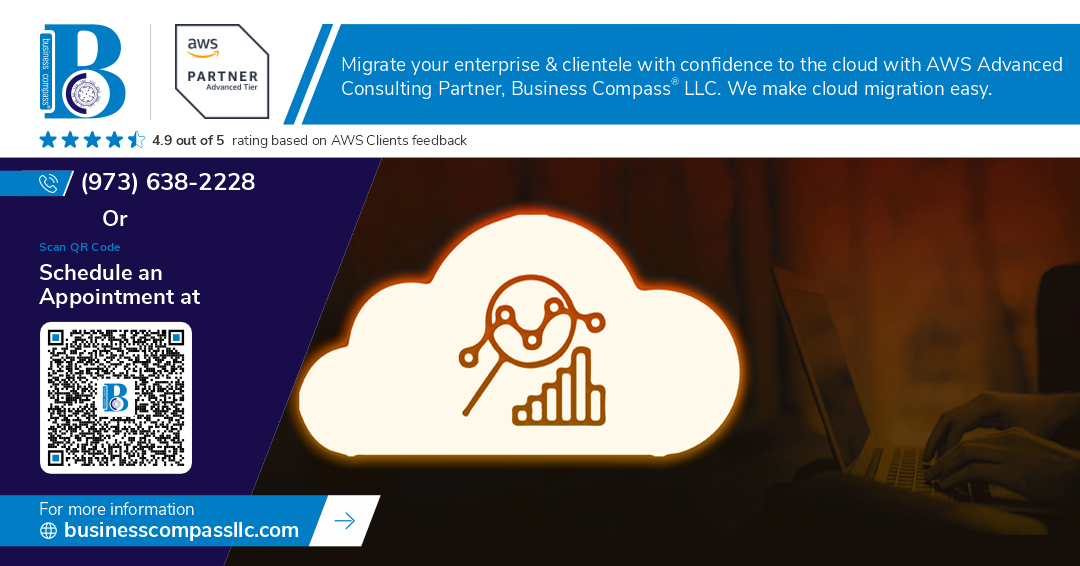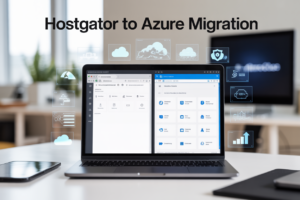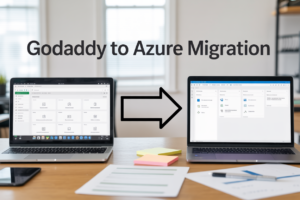Running Hadoop workloads on AWS EMR can quickly turn into a headache when things go wrong. EMR cluster performance issues, configuration errors, and application failures can stop your data processing pipelines in their tracks, leaving you scrambling for solutions.
This guide is for data engineers, DevOps professionals, and cloud architects who work with EMR clusters and need practical solutions to common problems. If you’ve ever stared at failed Spark jobs or wondered why your cluster is burning through your AWS budget, you’re in the right place.
We’ll walk through the most frequent EMR troubleshooting scenarios you’ll encounter. You’ll learn how to diagnose and fix EMR cluster performance issues that slow down your jobs, tackle HDFS storage problems EMR users face daily, and resolve those frustrating Spark application failures EMR throws at you. We’ll also cover EMR configuration errors that can break your entire setup, plus monitoring and cost optimization strategies to keep your clusters running smoothly without breaking the bank.
Understanding EMR Cluster Performance Issues
Identifying slow job execution and bottlenecks
MapReduce jobs crawling to a halt usually point to data skew, where certain reducers process massive datasets while others sit idle. Check your input splits and partition keys – uneven distribution creates bottlenecks that cripple performance. Monitor task execution times through the EMR console to spot outliers consuming excessive resources.
Recognizing memory allocation problems
YARN memory errors plague EMR clusters when containers request more RAM than available. The dreaded “Container killed by YARN for exceeding memory limits” appears when spark.executor.memory exceeds node capacity. Review your cluster’s memory allocation in the ResourceManager UI and adjust executor configurations to prevent out-of-memory crashes that terminate applications mid-execution.
Detecting network connectivity failures
Network hiccups between EMR nodes manifest as connection timeouts and failed data transfers. SSH connectivity issues, security group misconfigurations, and subnet routing problems cause mysterious job failures. Verify your VPC settings, check security group rules for proper port access, and test inter-node communication using ping and telnet commands to isolate connectivity problems.
Spotting resource utilization imbalances
CPU and disk I/O imbalances create performance degradation across your EMR cluster. Some nodes max out while others remain underutilized, indicating poor resource distribution. CloudWatch metrics reveal these patterns – watch for high CPU usage on master nodes or uneven disk utilization across core instances that signal configuration tweaks needed for optimal performance.
Resolving HDFS Storage and Data Access Problems
Fixing Corrupted Block and Replication Errors
HDFS block corruption in EMR clusters typically stems from hardware failures, network issues, or improper cluster shutdowns. When you encounter corrupted blocks, use the hdfs fsck / command to identify damaged files and their locations. The NameNode automatically detects under-replicated blocks and triggers re-replication, but you can force this process using hdfs dfsadmin -triggerBlockReport. For persistent corruption issues, consider increasing the replication factor in your hdfs-site.xml configuration from the default value of 3 to ensure better data durability. Monitor DataNode logs for hardware-related errors and replace faulty instances promptly. If blocks remain corrupted after re-replication attempts, you may need to restore from backups or delete the affected files using hdfs fsck / -delete-corrupted.
Solving Permission Denied and Access Control Issues
EMR permission problems often arise from incorrect IAM roles, HDFS ACLs, or file ownership mismatches. Start by verifying that your EMR cluster has the proper IAM service role (EMR_DefaultRole) and EC2 instance profile (EMR_EC2_DefaultRole) configured. Check file permissions using hdfs dfs -ls -la and modify ownership with hdfs dfs -chown user:group /path/to/file. For applications accessing S3 data, ensure your cluster’s IAM roles include necessary S3 permissions like s3:GetObject and s3:PutObject. When working with Kerberos-enabled clusters, verify ticket validity using klist and renew tickets as needed. Common solutions include setting proper umask values (typically 022) and enabling HDFS ACLs with dfs.namenode.acls.enabled=true in your configuration.
Addressing Disk Space Shortage Warnings
Disk space issues in EMR clusters can quickly escalate from warnings to cluster failures if not addressed promptly. Monitor disk usage across all nodes using CloudWatch metrics or the EMR console’s hardware monitoring tab. When DataNode disk utilization exceeds 90%, HDFS enters safe mode to prevent data loss. Clear temporary files in /tmp and /mnt/var/log directories, and consider adjusting the reserved space percentage using dfs.datanode.du.reserved configuration. For immediate relief, you can manually clean up old log files and intermediate job outputs stored in HDFS. Long-term solutions include right-sizing your cluster with appropriate instance types (storage-optimized like d2.xlarge for data-heavy workloads) or configuring automatic scaling policies to add capacity when disk usage thresholds are reached.
Troubleshooting Spark Application Failures
Eliminating out-of-memory exceptions
Spark applications on EMR often crash with OutOfMemoryError when executor memory settings are too low for the data being processed. Check your spark.executor.memory and spark.driver.memory configurations, ensuring they align with your cluster’s available resources. Monitor memory usage through Spark UI and consider increasing spark.executor.memoryFraction or reducing partition sizes. Enable dynamic allocation with spark.dynamicAllocation.enabled=true to automatically scale executors based on workload demands and prevent memory bottlenecks.
Resolving driver and executor configuration mismatches
Configuration mismatches between Spark drivers and executors cause job failures and poor performance in EMR clusters. Verify that spark.executor.cores matches your instance vCPU count and adjust spark.executor.instances based on cluster size. Use EMR’s optimized Spark configurations by setting spark.sql.adaptive.enabled=true for automatic query optimization. Check that driver memory is sufficient for collecting results, especially when using actions like collect() or take() on large datasets.
Fixing serialization and dependency conflicts
Serialization errors plague Spark applications when objects cannot be serialized across cluster nodes. Ensure all custom classes implement Serializable interface and avoid using non-serializable objects in transformations. Resolve dependency conflicts by checking for duplicate JARs using spark.jars.excludes parameter. Use Kryo serializer instead of Java serialization by setting spark.serializer=org.apache.spark.serializer.KryoSerializer for better performance. Package dependencies correctly with --jars or --packages options when submitting jobs.
Correcting task failure and retry loops
Task failures create retry loops that waste resources and delay job completion in EMR Spark applications. Monitor failed tasks through Spark UI and EMR console logs to identify root causes like network timeouts or corrupt data files. Increase spark.task.maxFailures cautiously and set appropriate spark.network.timeout values for network-intensive operations. Enable speculation with spark.speculation=true to handle slow tasks, and use spark.sql.adaptive.skewJoin.enabled=true to handle data skew issues automatically.
Managing EMR Cluster Configuration Errors
Optimizing Instance Type and Sizing Selections
Choosing the wrong instance types causes major EMR cluster performance bottlenecks and budget overruns. Memory-intensive workloads need r5 instances while compute-heavy jobs perform better on c5 instances. Master nodes require steady performance with m5.xlarge minimum sizing, while core nodes should match your data processing patterns. Monitor CloudWatch metrics to identify CPU, memory, or network constraints, then adjust instance families accordingly. Oversized clusters waste money while undersized ones create processing delays and EMR configuration errors.
Adjusting Bootstrap Actions and Initialization Scripts
Bootstrap actions execute before Hadoop starts, making them critical for EMR cluster troubleshooting success. Scripts must handle node failures gracefully with proper error checking and retry logic. Common mistakes include hardcoded paths, missing dependencies, and timeout issues during package installations. Store bootstrap scripts in S3 with versioning enabled for rollback capabilities. Test scripts on single-node clusters first, then validate across multi-node environments. Failed bootstrap actions prevent cluster launch, requiring careful log analysis through EMR console and CloudWatch for AWS EMR troubleshooting.
Configuring Security Groups and Network Access
Security group misconfigurations block essential EMR cluster communications and external data access. Master nodes need SSH access on port 22 and web interface access on ports 8088, 20888, and others depending on applications. Core and task nodes require internal cluster communication across multiple port ranges. Restrictive rules break Hadoop EMR debugging capabilities by blocking log access and monitoring tools. Create separate security groups for different node types with minimal required permissions. Avoid opening all ports to 0.0.0.0/0 which creates security vulnerabilities while maintaining necessary EMR cluster performance.
Setting Up Proper IAM Roles and Permissions
EMR service roles and EC2 instance profiles need precise permissions for cluster operations to succeed. The default EMR_DefaultRole requires EC2, S3, and CloudWatch access while EMR_EC2_DefaultRole needs S3 data access permissions. Custom roles should follow least privilege principles with specific S3 bucket policies and resource-level permissions. Missing IAM permissions cause cluster launch failures, data access errors, and logging problems during AWS EMR troubleshooting. Regularly audit role permissions and remove unused policies to maintain security while ensuring proper cluster functionality and monitoring capabilities.
Monitoring and Logging Best Practices
Setting up CloudWatch metrics and alarms
CloudWatch provides essential EMR monitoring best practices through automatic metric collection for cluster health, job progress, and resource usage. Configure custom alarms for CPU utilization exceeding 80%, memory consumption above 85%, and HDFS capacity warnings at 75%. Set up SNS notifications for critical alerts like step failures or node termination events. Monitor key metrics including ContainerAllocated, ContainerReserved, and MemoryAvailableGB to prevent resource bottlenecks. Create dashboards displaying cluster-wide performance trends, enabling proactive EMR cluster troubleshooting before issues escalate into costly downtime or failed jobs.
Accessing and analyzing EMR step logs
EMR step logs contain detailed execution information stored in S3, accessible through the EMR console or AWS CLI commands. Navigate to the cluster details page and click “View logs” to examine stderr, stdout, and controller logs for each step. Use aws emr describe-step commands to retrieve log locations programmatically. Search for ERROR and WARN messages using grep or CloudWatch Logs Insights queries. Common failure patterns include ClassNotFoundException, OutOfMemoryError, and permission denied errors. Enable log aggregation to centralize debugging information and configure automatic log retention policies to manage storage costs while maintaining audit trails.
Using Ganglia and Spark UI for real-time monitoring
Ganglia provides cluster-wide system metrics through web-based dashboards accessible via EMR master node’s public DNS on port 80. Monitor CPU load, memory usage, network I/O, and disk utilization across all nodes in real-time graphs. Access Spark UI on port 20888 to analyze job execution details, stage performance, and task distribution patterns. Review the SQL tab for query execution plans and identify slow-running operations. Use the Storage tab to monitor RDD caching efficiency and the Executors tab to detect resource allocation imbalances. Enable Spark History Server for post-job analysis of completed applications and debugging Hadoop EMR performance issues.
Cost Optimization and Resource Management
Implementing Spot Instances Effectively
Spot instances can slash AWS EMR costs by up to 90%, but they require strategic planning to avoid job failures. Mix spot instances with on-demand nodes for core services while using spots for task nodes that handle processing workloads. Configure automatic scaling policies to replace terminated spot instances quickly, and enable checkpointing in Spark applications to recover from interruptions. Set bid prices slightly above current spot rates and diversify across multiple instance types and availability zones to reduce interruption risk. Monitor spot price history and fleet composition regularly to optimize savings while maintaining cluster stability.
Right-sizing Clusters for Workload Requirements
Overprovisioned EMR clusters waste money while undersized clusters create performance bottlenecks. Start by analyzing historical job patterns, CPU utilization, and memory consumption to determine optimal instance types and cluster sizes. Use CloudWatch metrics to identify peak usage periods and configure auto-scaling rules accordingly. Consider memory-optimized instances for Spark applications with large datasets and compute-optimized instances for CPU-intensive Hadoop jobs. Implement dynamic allocation in Spark to automatically adjust executor counts based on workload demands, and use EMR notebooks for development to avoid running production-sized clusters during testing phases.
Automating Cluster Termination and Scheduling
Manual cluster management leads to forgotten running clusters that drain budgets unnecessarily. Set up automated termination using EMR’s auto-termination feature after idle periods, or implement Lambda functions with CloudWatch Events to shut down clusters based on custom criteria. Use AWS Step Functions to orchestrate complex workflows that spin up clusters, run jobs, and terminate resources automatically. Schedule recurring jobs with CloudWatch Events or Apache Airflow, ensuring clusters start only when needed. Configure EMR cluster tags for cost allocation and use AWS Config rules to monitor compliance with termination policies across your organization.
Working with Hadoop on AWS EMR can feel overwhelming when things go wrong, but most issues fall into predictable categories. Performance bottlenecks, storage problems, Spark failures, configuration errors, and monitoring gaps are the usual suspects that can derail your big data projects. The good news is that each of these challenges has proven solutions – from optimizing instance types and cluster sizing to setting up proper logging and implementing effective cost controls.
Success with EMR comes down to proactive monitoring and understanding your workload patterns. Set up CloudWatch alerts, regularly review your cluster configurations, and don’t ignore those warning signs in your logs. Start small with your clusters, test your applications thoroughly, and scale up gradually. Remember that debugging EMR isn’t just about fixing problems after they happen – it’s about building resilient, cost-effective data pipelines that can handle whatever your business throws at them.