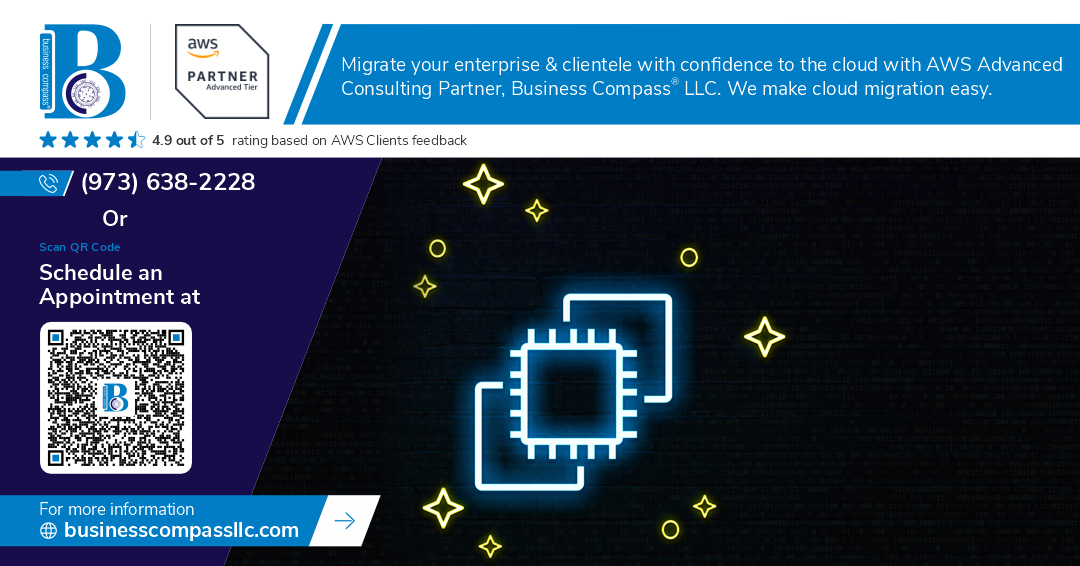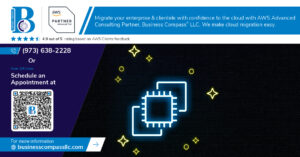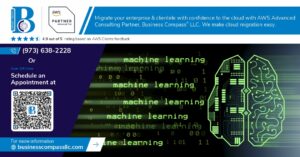Connecting to your AWS EC2 instances from Windows CMD after setting up a VPC can feel tricky, but it’s actually pretty straightforward once you know the steps. This guide is perfect for Windows developers, system administrators, and DevOps engineers who need reliable AWS EC2 Windows CMD access through their custom VPC setup.
Getting your EC2 instances talking to your Windows machine involves more than just spinning up servers. You need the right security foundation and connection tools in place. We’ll walk you through configuring security groups for Windows CMD access so your connections stay secure but accessible. You’ll also learn the ins and outs of SSH Windows Command Prompt EC2 connections, including how to set up your Windows SSH client properly and manage your EC2 key pairs like a pro.
By the end, you’ll have a rock-solid AWS VPC EC2 connection that lets you jump into your instances whenever you need to get work done.
Setting Up Your VPC Infrastructure for Secure EC2 Access
Configure VPC with proper CIDR blocks for optimal network segmentation
Start with a VPC CIDR block like 10.0.0.0/16, which gives you 65,536 IP addresses to work with. This range provides plenty of room for growth while keeping your network organized. Choose non-overlapping CIDR blocks if you plan to connect multiple VPCs later through peering or transit gateways.
Create public and private subnets to control instance accessibility
Design your subnet architecture with public subnets (10.0.1.0/24) for resources that need direct internet access and private subnets (10.0.2.0/24) for sensitive workloads. Place your EC2 instances in public subnets when you need Windows CMD access from external networks. Private subnets work best for database servers and internal applications that don’t require direct internet connectivity.
Set up Internet Gateway to enable external connectivity
Attach an Internet Gateway to your VPC to establish the bridge between your private cloud environment and the public internet. This component handles the translation between your private IP addresses and public internet routing. Without an Internet Gateway, your EC2 instances can’t communicate with external networks, making Windows CMD access impossible from outside AWS.
Configure route tables for proper traffic routing
Create separate route tables for public and private subnets to control traffic flow precisely. Public subnet route tables need a default route (0.0.0.0/0) pointing to the Internet Gateway for outbound internet access. Private subnet route tables typically route through NAT gateways when instances need outbound connectivity but shouldn’t accept inbound connections from the internet.
Launching EC2 Instances Within Your Custom VPC
Select appropriate AMI and instance type for your requirements
Choosing the right Amazon Machine Image (AMI) sets the foundation for your AWS EC2 Windows CMD access setup. Amazon Linux 2 or Ubuntu Server AMIs work best for SSH connections from Windows Command Prompt, as they come pre-configured with SSH servers. For development work, t3.micro instances provide sufficient resources while keeping costs low. Production environments typically require t3.medium or larger instances depending on your workload demands.
Configure instance placement in correct subnet and availability zone
Your EC2 instances must launch within the custom VPC subnets you created earlier. Place instances in public subnets if you need direct internet access for SSH connections from Windows CMD. Private subnets work better for backend services that connect through bastion hosts. Select availability zones based on your region’s requirements – spreading instances across multiple zones improves reliability. The subnet’s CIDR block determines available IP addresses, so choose one with enough capacity for future scaling needs.
Assign security groups with restrictive access rules
Security groups act as virtual firewalls controlling inbound and outbound traffic to your EC2 instances. Create a dedicated security group for SSH access that allows port 22 traffic only from your specific IP address or corporate network range. Avoid using 0.0.0.0/0 which opens SSH to the entire internet – this creates serious security vulnerabilities. Configure separate security groups for different application tiers, following the principle of least privilege. Name your security groups descriptively like “web-server-ssh” or “database-access” for easier AWS VPC EC2 connection management.
Configuring Security Groups for Windows CMD Access
Create inbound rules for SSH access on port 22
Setting up proper inbound rules for your AWS security groups configuration starts with creating an SSH rule that allows traffic on port 22. Navigate to your VPC security group settings and add a new inbound rule with type “SSH,” protocol “TCP,” and port range “22.” This rule enables your Windows SSH client setup to communicate with EC2 instances through the standard SSH protocol. Without this fundamental rule, your connection attempts from Windows Command Prompt will fail, regardless of your other configurations.
Restrict source IP addresses to your specific location
Limiting access to your current IP address dramatically improves your secure EC2 access Windows environment. Instead of allowing traffic from anywhere (0.0.0.0/0), specify your exact public IP address in the source field of your SSH rule. You can find your current IP by searching “what is my IP” in any browser. This restriction means only your specific location can attempt SSH connections to your EC2 instances, effectively blocking unauthorized access attempts from other locations worldwide.
Configure outbound rules for necessary traffic flow
Most security groups include default outbound rules allowing all traffic, but reviewing these settings ensures your EC2 instances can communicate properly. Your instances need outbound access for package updates, DNS resolution, and other essential services. Create specific outbound rules for HTTP (port 80), HTTPS (port 443), and DNS (port 53) if you prefer granular control over the default “all traffic” rule. This configuration supports your AWS EC2 Windows CMD access while maintaining security boundaries.
Apply principle of least privilege for maximum security
The principle of least privilege means granting only the minimum access required for your specific use case. For SSH access, this involves creating time-based access windows, using specific IP ranges rather than broad network blocks, and regularly reviewing your security group rules. Consider creating separate security groups for different purposes – one for SSH access, another for web traffic, and additional groups for database connections. This approach makes your AWS EC2 remote access setup more manageable and significantly reduces your attack surface while maintaining the functionality needed for your Windows CMD connections.
Managing SSH Key Pairs for Secure Authentication
Generate new key pairs through AWS console
Creating SSH key pairs through the AWS console is your gateway to secure EC2 access from Windows CMD. Navigate to the EC2 dashboard, select “Key Pairs” under Network & Security, then click “Create key pair.” Choose RSA format and .pem file type for Windows compatibility. Name your key pair descriptively to identify its purpose later. AWS generates a unique public-private key combination, storing the public key on their servers while providing you with the private key download.
Download and securely store private key files
When you create your key pair, AWS immediately prompts you to download the private key file – this is your only chance to obtain it. Save the .pem file in a dedicated folder like C:\AWS\Keys\ with a memorable name. Never share this file or store it in cloud storage services. Create backup copies on secure, encrypted drives. The private key acts as your digital signature for EC2 authentication, making its protection absolutely critical for maintaining secure access to your AWS infrastructure.
Set proper file permissions on your local machine
Windows handles SSH key permissions differently than Linux systems, but proper security remains essential. Store your private key files in a protected directory with restricted access. Right-click your .pem file, select Properties > Security, and remove inheritance. Grant full control only to your user account and SYSTEM, removing all other users and groups. Many SSH clients will refuse connections if key files have overly permissive access rights, making this step crucial for successful EC2 connections from Windows CMD.
Installing and Configuring SSH Client on Windows
Download and install OpenSSH client or PuTTY
Windows 10 and 11 come with OpenSSH client built-in, but you might need to enable it through Windows Features. Head to Settings > Apps > Optional Features and search for “OpenSSH Client.” If it’s not installed, click “Add a feature” and select it from the list. Alternatively, download PuTTY from the official website – it’s a lightweight, reliable SSH client that many Windows users prefer. PuTTY offers a graphical interface with saved session management, making it perfect for AWS EC2 Windows CMD access scenarios.
Configure SSH client settings for optimal performance
Open Command Prompt and test your OpenSSH installation by typing ssh -V to verify the version. Create an SSH config file at %USERPROFILE%\.ssh\config to streamline your connections. Add compression settings (Compression yes), connection timeout values (ConnectTimeout 30), and keep-alive options (ServerAliveInterval 60) to optimize performance when connecting to your VPC EC2 instances. These tweaks reduce connection drops and improve response times during remote sessions.
Set up SSH agent for streamlined key management
Enable SSH agent service on Windows by running Get-Service ssh-agent | Set-Service -StartupType Automatic in PowerShell as administrator. Start the service with Start-Service ssh-agent. Add your EC2 key pairs using ssh-add path\to\your\key.pem in Command Prompt. This eliminates the need to specify key files manually each time you connect. The agent securely stores your private keys in memory, making SSH Windows Command Prompt EC2 connections seamless and secure.
Create connection profiles for quick access
Set up connection shortcuts by creating batch files or PowerShell scripts with your frequently used SSH commands. Name them descriptively like connect-webserver.bat containing ssh -i %USERPROFILE%\.ssh\mykey.pem ec2-user@your-instance-ip. Store these in a dedicated folder and add it to your PATH environment variable for global access. You can also use Windows Terminal profiles to create tabbed connections with custom icons and colors, making your AWS EC2 remote access setup both efficient and visually organized.
Establishing Connection from Windows CMD to EC2 Instances
Use SSH Command with Proper Syntax and Key File References
The basic SSH command structure for connecting to EC2 instances from Windows CMD follows a simple pattern. Start with ssh -i "path\to\your\keyfile.pem" ec2-user@your-instance-address. The -i flag specifies your private key file location, while ec2-user represents the default username for Amazon Linux instances. For Ubuntu instances, replace ec2-user with ubuntu. Windows file paths require double quotes and backslashes, like ssh -i "C:\Users\YourName\Downloads\my-key.pem" ec2-user@ec2-12-345-67-890.compute-1.amazonaws.com.
Connect to Instances Using Public IP Addresses or DNS Names
AWS provides multiple connection options for your EC2 instances within your VPC setup. You can connect using the public IPv4 address directly: ssh -i "keyfile.pem" ec2-user@203.0.113.25 or use the public DNS name for better reliability: ssh -i "keyfile.pem" ec2-user@ec2-203-0-113-25.compute-1.amazonaws.com. The DNS name approach works better during IP address changes and provides more stable connections. Always verify your instance’s public connectivity settings in the EC2 console before attempting connections.
Troubleshoot Common Connection Issues and Error Messages
Connection problems often stem from security group misconfigurations or key permission issues. The “Permission denied (publickey)” error typically means your private key file has incorrect permissions or the wrong key is being used. Run icacls keyfile.pem /inheritance:r /grant:r "%username%:R" to fix Windows key permissions. “Connection timed out” errors usually indicate security group rules blocking SSH port 22 from your IP address. Check that your security groups allow inbound SSH traffic on port 22 from your current public IP. Network connectivity issues may require verifying your VPC’s internet gateway attachment and route table configurations for proper EC2 access from Windows CMD.
Optimizing Your Connection Setup for Productivity
Create batch scripts for automated connection processes
Batch scripts transform your AWS EC2 Windows CMD access workflow into a one-click operation. Create .bat files that automatically execute your SSH commands with predefined parameters, eliminating the need to remember complex connection strings. Store your most frequently used EC2 instances as separate batch files, each containing the complete SSH command with hostname, key path, and user credentials. This automation significantly reduces connection time and minimizes typing errors when accessing multiple VPC EC2 instances from Windows Command Prompt.
Set up SSH config files for simplified connection commands
SSH configuration files streamline your EC2 connection process by storing server details, authentication methods, and connection preferences in a centralized location. Create a config file in your .ssh directory containing host aliases, private key paths, usernames, and connection parameters for each EC2 instance. Once configured, connect to any instance using simple commands like ssh production-server instead of lengthy connection strings. This approach enhances your AWS security groups configuration workflow while maintaining organized access to multiple instances across different VPC environments.
Configure port forwarding for accessing internal services
Port forwarding enables secure access to internal services running on your EC2 instances without exposing them directly to the internet. Set up local port forwarding to tunnel connections through your SSH session, allowing access to databases, web applications, and monitoring tools hosted on private instances. Configure dynamic port forwarding to create a SOCKS proxy, routing multiple applications through your EC2 connection. This technique proves invaluable when working with multi-tier applications deployed across your custom VPC infrastructure, providing secure access to internal resources while maintaining your AWS VPC EC2 connection security posture.
Setting up secure access to your EC2 instances through Windows CMD might seem complex at first, but breaking it down into these key steps makes it totally manageable. You’ve learned how to create a solid VPC foundation, launch instances in the right environment, configure security groups that actually protect your resources, and handle SSH keys properly. Getting your Windows machine ready with the right SSH client and knowing how to connect from the command line puts you in control of your AWS infrastructure.
The real win here is having a streamlined workflow that keeps your instances secure while giving you quick access when you need it. Take time to optimize your connection settings and maybe create some shortcuts for your most-used instances. Your future self will thank you when you can spin up connections quickly and confidently manage your AWS environment right from your Windows command line.