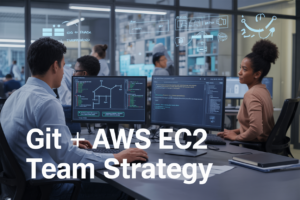AWS Elastic Load Balancer with EC2 Auto Scaling creates a powerful combination that automatically handles traffic spikes and keeps your applications running smoothly. This AWS load balancer configuration guide walks DevOps engineers, cloud architects, and system administrators through building a resilient infrastructure that scales up when demand increases and scales down during quiet periods.
Setting up ELB with auto scaling requires understanding how these services work together and following specific steps to avoid common pitfalls. You’ll learn how to prepare your AWS environment with the right security groups and subnets, then move on to auto scaling group setup that responds intelligently to your application’s needs.
We’ll cover elastic load balancer integration with your scaling groups to ensure traffic gets distributed properly across healthy instances. You’ll also discover essential load balancer monitoring techniques and troubleshooting methods that help you maintain optimal performance as your AWS infrastructure scaling needs evolve.
Understanding AWS Elastic Load Balancer and Auto Scaling Fundamentals
Key benefits of combining load balancing with auto scaling
Combining AWS Elastic Load Balancer with EC2 Auto Scaling creates a powerful infrastructure that automatically handles traffic spikes while maintaining optimal performance. When traffic increases, auto scaling launches new instances while the load balancer distributes requests across all healthy servers. This pairing eliminates single points of failure, reduces manual intervention, and ensures consistent user experience during peak demand periods.
Different types of Elastic Load Balancers and their use cases
AWS offers three distinct load balancer types to match specific application needs. Application Load Balancer (ALB) works best for HTTP/HTTPS traffic and supports advanced routing based on content, making it perfect for microservices architectures. Network Load Balancer (NLB) handles millions of requests per second with ultra-low latency, ideal for TCP/UDP traffic and gaming applications. Gateway Load Balancer (GWLB) integrates third-party virtual appliances like firewalls and intrusion detection systems into your traffic flow.
| Load Balancer Type | Best For | Key Features |
|---|---|---|
| Application Load Balancer | Web applications, microservices | Content-based routing, WebSocket support |
| Network Load Balancer | High-performance applications | Ultra-low latency, static IP addresses |
| Gateway Load Balancer | Security appliances, network monitoring | Transparent network gateway, third-party integration |
How Auto Scaling Groups optimize resource utilization
Auto Scaling Groups continuously monitor your application’s performance metrics and automatically adjust EC2 instance capacity based on real-time demand. The system launches new instances when CPU utilization exceeds your defined thresholds and terminates unnecessary instances during low traffic periods. This dynamic scaling approach ensures you’re always running the right number of servers – never too few to handle demand, never too many to waste money.
Auto Scaling Groups also maintain instance health by replacing failed servers automatically. When an instance becomes unhealthy or unresponsive, the group launches a replacement within minutes, keeping your application available without manual intervention.
Cost savings and performance improvements you’ll achieve
Implementing ELB with auto scaling typically reduces infrastructure costs by 20-40% compared to static server configurations. You pay only for the compute resources you actually need, scaling down during off-peak hours and weekends. The automatic health checks and instance replacement minimize downtime, often improving availability from 95% to 99.9%.
Performance gains are equally impressive. Load balancers distribute traffic evenly across instances, preventing server overload and reducing response times. Auto scaling ensures adequate capacity during traffic surges, maintaining fast page loads even when visitor numbers spike unexpectedly. This combination creates a resilient infrastructure that adapts to changing demands while optimizing both cost and performance.
Preparing Your AWS Environment for Load Balancer Configuration
Setting up proper VPC and subnet architecture
Your AWS Elastic Load Balancer configuration starts with a solid VPC foundation. Create a VPC across multiple Availability Zones with public subnets for your load balancer and private subnets for EC2 instances. This architecture ensures high availability and security isolation. Configure your public subnets with internet gateways and route tables that allow inbound traffic. Private subnets should route through NAT gateways for outbound internet access while keeping instances protected from direct external connections.
Creating security groups with optimal port configurations
Security groups act as virtual firewalls controlling traffic flow to your AWS infrastructure scaling setup. Create separate security groups for your load balancer and EC2 instances. The load balancer security group needs inbound rules allowing HTTP (port 80) and HTTPS (port 443) traffic from anywhere (0.0.0.0/0). Your EC2 security group should only accept traffic from the load balancer security group on application ports. Add outbound rules permitting health check communications and any required external API calls your application needs.
Configuring IAM roles and permissions for seamless operation
IAM roles provide secure access without hardcoded credentials in your EC2 auto scaling configuration. Create an EC2 instance profile with policies allowing CloudWatch metrics publishing, Systems Manager access, and any AWS services your application uses. Your Auto Scaling service needs permissions to launch, terminate, and manage EC2 instances across your designated subnets. Attach the AmazonEC2RoleforAWSCodeDeploy policy if using deployment automation. The load balancer requires permissions to perform health checks and register instances dynamically with your Auto Scaling group.
Creating and Configuring Your EC2 Auto Scaling Group
Defining launch templates with essential instance specifications
Launch templates serve as blueprints for your EC2 instances within your auto scaling group setup. Start by selecting the appropriate Amazon Machine Image (AMI) that matches your application requirements, whether it’s Amazon Linux, Ubuntu, or Windows Server. Choose instance types based on your workload demands – t3.micro for light applications or c5.large for compute-intensive tasks. Configure security groups to control inbound and outbound traffic, ensuring your instances can communicate with the load balancer and necessary services. Include user data scripts to automatically install software, configure applications, and join instances to your domain during launch. Specify key pairs for secure SSH or RDP access, and define storage options including root volume size and encryption settings.
Setting up scaling policies for automatic capacity adjustments
AWS auto scaling configuration relies on scaling policies that respond to real-time metrics and demands. Create target tracking policies that maintain specific CloudWatch metrics like average CPU utilization at 70% or request count per target at 1000. Set up step scaling policies for more granular control, defining multiple scaling actions based on alarm breach severity. Configure simple scaling policies for straightforward scenarios where you need to add or remove a fixed number of instances. Define cooldown periods to prevent rapid scaling actions that could destabilize your infrastructure. Establish predictive scaling policies that analyze historical patterns to proactively adjust capacity before demand spikes occur, particularly useful for applications with predictable traffic patterns.
Configuring health checks to ensure instance reliability
Health checks act as the guardians of your EC2 auto scaling infrastructure, continuously monitoring instance status and replacing unhealthy ones automatically. Configure EC2 health checks that monitor basic instance status including system reachability and instance status checks. Enable ELB health checks when integrating with your load balancer, allowing the auto scaling group to terminate instances that fail load balancer health evaluations. Set appropriate health check grace periods – typically 300 seconds for standard applications or longer for complex initialization processes. Customize health check types based on your application architecture, using HTTP health checks for web applications or TCP checks for database instances. Define health check intervals and failure thresholds that balance responsiveness with stability.
Establishing minimum and maximum capacity limits
Capacity limits provide guardrails for your auto scaling group, preventing both under-provisioning and cost overruns. Set minimum capacity based on your baseline performance requirements – typically 2 instances across multiple availability zones for high availability. Define maximum capacity considering your budget constraints and infrastructure limits, often 3-5 times your minimum capacity for moderate scaling needs. Configure desired capacity as your starting point, usually matching minimum capacity for cost optimization. Consider regional resource limits and service quotas when setting maximum values. Implement different capacity limits for development, staging, and production environments to match their respective requirements and budget allocations. Review and adjust these limits regularly based on traffic patterns and business growth.
Setting Up Your Elastic Load Balancer for Optimal Traffic Distribution
Choosing the Right Load Balancer Type for Your Application Needs
Application Load Balancers (ALB) work best for HTTP/HTTPS traffic with advanced routing capabilities, while Network Load Balancers (NLB) handle TCP/UDP traffic at ultra-high performance. Classic Load Balancers support legacy applications but lack modern features. Consider your application’s protocol requirements, traffic patterns, and performance needs when making this decision.
Configuring Target Groups and Health Check Parameters
Target groups define which EC2 instances receive traffic from your AWS Elastic Load Balancer. Set health check intervals between 15-300 seconds, with timeout values of 2-120 seconds. Configure healthy and unhealthy thresholds based on your application’s startup time and reliability requirements. Custom health check paths should return HTTP 200 status codes for optimal auto scaling group integration.
| Parameter | Recommended Value | Description |
|---|---|---|
| Interval | 30 seconds | Time between health checks |
| Timeout | 5 seconds | Response timeout period |
| Healthy Threshold | 2 | Consecutive successful checks |
| Unhealthy Threshold | 5 | Consecutive failed checks |
Setting Up Listeners and Routing Rules for Efficient Traffic Management
Listeners check for connection requests on specific ports and protocols. Create HTTP listeners on port 80 and HTTPS on port 443 for web applications. Configure routing rules based on host headers, path patterns, or request methods to direct traffic to appropriate target groups. Priority values determine rule evaluation order, with lower numbers taking precedence over higher ones.
Common routing configurations include:
- Host-based routing: Route traffic based on domain names
- Path-based routing: Direct requests to different services based on URL paths
- Method-based routing: Handle GET, POST, and other HTTP methods differently
- Header-based routing: Route traffic based on custom HTTP headers
Implementing SSL Termination and Security Best Practices
SSL termination at the load balancer level reduces computational overhead on your EC2 instances while maintaining secure connections. Upload SSL certificates through AWS Certificate Manager (ACM) or import third-party certificates. Configure security groups to allow HTTPS traffic on port 443 and restrict HTTP access as needed.
Security best practices include:
- Enable access logging for traffic analysis and troubleshooting
- Configure Web Application Firewall (WAF) integration for additional protection
- Use security groups to control inbound and outbound traffic
- Implement cross-zone load balancing for better fault tolerance
- Set up CloudWatch monitoring for real-time performance metrics
Integrating Load Balancer with Auto Scaling Group for Seamless Operation
Attaching your Auto Scaling Group to the load balancer target group
Connect your Auto Scaling Group to the Elastic Load Balancer target group through the AWS console or CLI. Navigate to your Auto Scaling Group settings, select “Load balancing” and choose your existing target group. This integration ensures new EC2 instances automatically register with the load balancer when scaling up. The target group health checks will monitor instance availability, while the Auto Scaling Group manages capacity based on defined scaling policies.
Configuring health check grace periods and cooldown settings
Set appropriate health check grace periods to allow instances time to initialize before receiving traffic. A typical grace period ranges from 300-600 seconds depending on your application startup time. Configure cooldown periods between scaling activities to prevent rapid fluctuations. Scale-out cooldowns should be shorter (60-300 seconds) than scale-in cooldowns (300-900 seconds) to ensure responsive scaling while maintaining stability during traffic spikes.
Testing automatic scaling triggers and load distribution
Generate controlled load using tools like Apache Bench or AWS Load Testing solution to validate your scaling configuration. Monitor CloudWatch metrics including CPU utilization, request count, and target response time to verify scaling triggers activate correctly. Test both scale-out and scale-in scenarios by gradually increasing and decreasing load. Observe that new instances receive traffic distribution and unhealthy instances get replaced automatically through the integrated health check mechanisms.
Monitoring and Troubleshooting Your Scaled Infrastructure
Setting up CloudWatch alarms for proactive monitoring
Configure CloudWatch alarms to track key metrics like CPU utilization, request count, and response latency across your AWS Elastic Load Balancer and EC2 Auto Scaling infrastructure. Set threshold-based alerts for CPU usage above 80% or response times exceeding 500ms to trigger automatic scaling actions. Create composite alarms that combine multiple metrics for more accurate scaling decisions. Use SNS notifications to alert your team when scaling events occur or when unhealthy instances are detected.
Analyzing scaling activities and performance metrics
Monitor auto scaling group activities through the AWS Management Console to understand scaling patterns and identify optimization opportunities. Review CloudWatch metrics like target tracking scaling policy performance, instance launch times, and load balancer health check results. Analyze request distribution patterns to ensure traffic is balanced evenly across availability zones. Track scaling cooldown periods and adjust them based on your application’s startup time to prevent unnecessary scaling thrash.
Common configuration issues and their quick solutions
Instance Health Check Failures:
- Verify security groups allow health check traffic on configured ports
- Check application startup time doesn’t exceed health check grace period
- Ensure load balancer target group health check path returns HTTP 200
Uneven Traffic Distribution:
- Enable cross-zone load balancing for Application Load Balancers
- Review subnet configurations across availability zones
- Check sticky sessions aren’t causing traffic concentration
Scaling Delays:
- Reduce health check grace period if instances start quickly
- Adjust scaling cooldown periods based on application requirements
- Use predictive scaling for known traffic patterns
| Issue | Quick Fix | Prevention |
|---|---|---|
| Failed health checks | Update security groups | Regular health endpoint testing |
| Slow scaling | Reduce cooldown periods | Use launch templates with optimized AMIs |
| High costs | Implement scheduled scaling | Regular cost analysis |
Optimizing costs through right-sizing and scheduled scaling
Implement scheduled scaling policies for predictable traffic patterns to reduce costs during off-peak hours. Use AWS Compute Optimizer recommendations to right-size your instances based on actual usage patterns. Configure target tracking policies with lower CPU thresholds during business hours and higher thresholds during maintenance windows. Review CloudWatch cost and usage reports monthly to identify oversized instances in your auto scaling configuration. Consider using Spot Instances in your launch template for non-critical workloads to achieve up to 90% cost savings.
Set up automated scaling schedules that scale down your infrastructure during nights and weekends when traffic is low. Use AWS Cost Explorer to track spending trends and identify opportunities for reserved instance purchases. Monitor unused capacity and adjust minimum instance counts in your auto scaling groups accordingly.
Setting up AWS Elastic Load Balancer with EC2 Auto Scaling creates a powerful foundation for handling traffic spikes and maintaining application availability. By working through the environment preparation, configuring your auto scaling groups, and properly integrating these services, you’ve built an infrastructure that automatically adapts to demand while distributing traffic efficiently across your instances.
The real magic happens when you combine monitoring with proactive troubleshooting practices. Keep an eye on your CloudWatch metrics, test your scaling policies regularly, and don’t forget to review your load balancer health checks. Start with the basic configuration we’ve covered, then fine-tune your settings based on your application’s specific needs. Your users will thank you for the improved performance, and your late-night pager alerts should become a thing of the past.