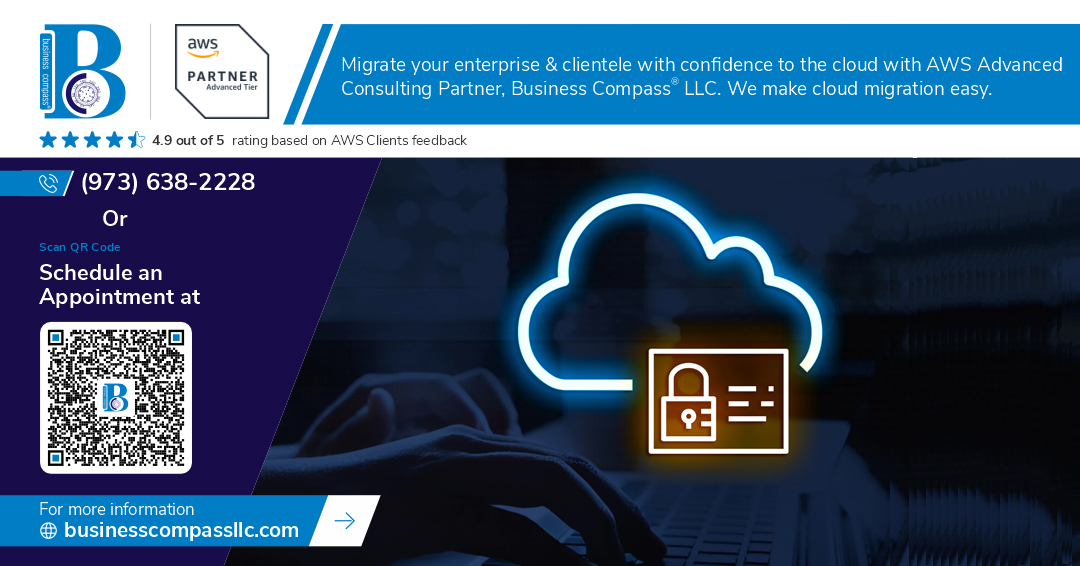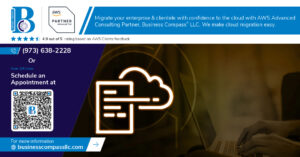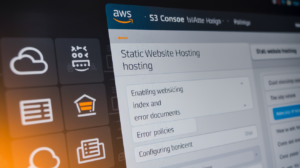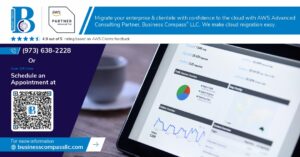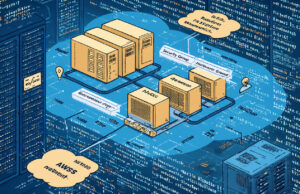AWS IAM Roles Anywhere lets you securely authenticate workloads running outside of AWS without storing long-term credentials or managing access keys. This solution is perfect for DevOps engineers, cloud architects, and security teams who need to connect on-premises applications, containers, or services in other cloud environments to AWS resources.
Instead of hardcoding AWS credentials or rotating access keys, IAM Roles Anywhere uses X.509 certificates to temporarily assume AWS roles. This approach gives you the same security benefits you get with EC2 instance profiles, but for any workload running anywhere.
In this guide, we’ll walk through the essential steps to get IAM Roles Anywhere working for your external applications. You’ll learn how to set up trust anchors and configure the certificate-based authentication that makes this whole system tick. We’ll also cover installing the AWS signing helper tool and show you how to integrate it with your applications so they can seamlessly access AWS services without exposing sensitive credentials.
Understanding IAM Roles Anywhere and Its Core Benefits
Define IAM Roles Anywhere and its purpose for external workloads
AWS IAM Roles Anywhere extends traditional IAM capabilities to workloads running outside AWS infrastructure, including on-premises servers, containers, and applications in other cloud environments. This service enables external applications to assume IAM roles and access AWS resources without requiring long-term credentials. By using X.509 certificates and trust anchors, IAM Roles Anywhere creates secure, temporary sessions that authenticate external workloads just like EC2 instances or Lambda functions within AWS.
Compare traditional IAM roles versus Roles Anywhere capabilities
| Feature | Traditional IAM Roles | IAM Roles Anywhere |
|---|---|---|
| Scope | AWS services only | External workloads + AWS services |
| Authentication | AWS service principals | X.509 certificates |
| Credential Management | Automatic rotation | Certificate-based rotation |
| Setup Complexity | Simple for AWS resources | Requires trust anchors and certificates |
| Security Model | Service-to-service trust | Certificate authority validation |
Traditional IAM roles work seamlessly within AWS but leave external applications relying on static access keys. Roles Anywhere bridges this gap by extending the same temporary credential model to any system that can present valid certificates, creating consistent security patterns across hybrid environments.
Identify key use cases for external applications and hybrid environments
Common scenarios for AWS IAM Roles Anywhere include on-premises applications accessing S3 buckets for data backup, containerized workloads in Kubernetes clusters fetching secrets from AWS Systems Manager, and CI/CD pipelines deploying resources across multiple cloud providers. Development teams often implement Roles Anywhere for hybrid disaster recovery solutions, where on-premises systems need temporary access to AWS services during failover events. Multi-cloud architectures benefit significantly, as applications running in Azure or Google Cloud can authenticate with AWS without embedding static credentials in their configuration files.
Explore security advantages over long-term access keys
IAM Roles Anywhere eliminates the risks associated with static access keys by providing time-limited credentials that automatically expire. Unlike permanent access keys stored in configuration files or environment variables, certificate-based authentication creates audit trails showing exactly which systems accessed specific resources and when. This approach reduces credential sprawl across distributed systems and provides granular control over permissions through role policies. Certificate rotation becomes manageable through your existing PKI infrastructure, while temporary credentials prevent unauthorized access even if configuration files are accidentally exposed or compromised.
Setting Up Prerequisites for IAM Roles Anywhere
Configure AWS Certificate Manager Private Certificate Authority
Setting up AWS Certificate Manager Private Certificate Authority (ACM PCA) forms the foundation of your IAM Roles Anywhere setup. Create a private CA through the AWS console, selecting the appropriate certificate authority type based on your organizational needs. Choose between root CA or subordinate CA configurations, with root CAs providing complete control over your certificate hierarchy. Configure the CA subject information including organization name, country, and distinguished name components. Enable the CA after creation and note the associated costs, as ACM PCA charges monthly fees for active certificate authorities. Export the CA certificate for use in trust anchor configuration.
Create and Validate SSL/TLS Certificates for Authentication
Generate client certificates using your private CA to authenticate external applications with AWS. Request certificates through ACM or use external certificate tools like OpenSSL to create certificate signing requests. Ensure certificates include proper subject alternative names and key usage extensions for client authentication. Validate certificate chains by verifying the complete path from client certificate to your private CA root. Store private keys securely on external systems, following best practices for key management and rotation. Test certificate validity using tools like OpenSSL verify command to confirm proper chain of trust before proceeding with IAM Roles Anywhere configuration.
Establish Trust Relationships Between External Systems and AWS
Configure network connectivity between your external applications and AWS services, ensuring proper firewall rules and security group configurations. Install AWS CLI and necessary SDK libraries on external systems that will assume IAM roles. Verify external systems can reach AWS endpoints through HTTPS connections on port 443. Document certificate storage locations and access permissions on external infrastructure. Create backup procedures for certificates and private keys to prevent authentication failures. Test basic AWS API connectivity from external systems using temporary credentials before implementing full IAM Roles Anywhere authentication workflows.
Creating and Configuring Trust Anchors
Generate trust anchors using your certificate authority
Trust anchors form the foundation of IAM Roles Anywhere authentication, serving as the root certificates that AWS uses to validate your external applications. Start by creating a Certificate Authority (CA) using OpenSSL or your organization’s existing PKI infrastructure. Generate the root certificate with a strong RSA key (minimum 2048 bits) or elliptic curve key, ensuring the certificate includes proper extensions for certificate signing. Your CA certificate becomes the trust anchor that AWS will use to verify all client certificates issued by your authority.
When setting up your CA, configure the certificate with appropriate validity periods – typically 10-20 years for root certificates. Include essential extensions like Basic Constraints (CA:TRUE) and Key Usage (Certificate Sign, CRL Sign) to ensure proper certificate chain validation. Store your private key securely using hardware security modules (HSMs) or encrypted storage, as this key will sign all client certificates for your external applications.
Import existing certificates into AWS IAM Roles Anywhere
Navigate to the IAM console and select “Roles Anywhere” from the left sidebar to begin importing your trust anchor certificate. Click “Create trust anchor” and choose between importing an existing certificate bundle or uploading individual certificate files. AWS supports both X.509 certificates in PEM format and certificate bundles containing the entire chain of trust.
Upload your CA certificate file and provide a descriptive name that reflects your organization’s naming conventions. AWS automatically validates the certificate format and checks for proper X.509 structure. The service extracts key information including the subject, issuer, serial number, and validity dates. Review these details carefully before proceeding, as incorrect trust anchor configuration can prevent your external applications from authenticating successfully.
| Certificate Format | File Extension | Maximum Size | Notes |
|---|---|---|---|
| PEM | .pem, .crt | 16 KB | Most common format |
| DER | .der, .cer | 16 KB | Binary encoded |
| Certificate Chain | .pem | 64 KB | Multiple certificates |
Set up certificate validation rules and policies
Configure certificate validation rules to control which client certificates AWS accepts from your trust anchor. Create specific matching criteria based on certificate attributes like Subject Distinguished Name (DN), Subject Alternative Name (SAN), or custom certificate extensions. These rules act as filters, allowing only certificates that meet your security requirements to authenticate with AWS services.
Define validation policies that specify acceptable certificate characteristics such as key usage extensions, validity periods, and certificate revocation checking. Enable Certificate Revocation List (CRL) checking if your CA publishes revocation information, ensuring compromised certificates cannot access AWS resources. Set up appropriate certificate path length constraints to limit the depth of certificate chains that AWS will accept.
Common validation rules include:
- Subject DN matching: Restrict certificates to specific organizational units
- SAN validation: Verify alternative names match expected patterns
- Key usage enforcement: Ensure certificates have proper digital signature capabilities
- Validity period checks: Reject certificates outside acceptable time ranges
- Custom extension validation: Match specific OIDs or extension values
Test trust anchor connectivity and authentication
Validate your trust anchor configuration using the AWS CLI or SDK before deploying to production environments. Create a test client certificate issued by your CA and attempt to assume an IAM role using the credentials-process or aws-signing-helper tool. Monitor CloudTrail logs for successful authentication events and verify that role assumption completes without errors.
Test certificate validation by attempting authentication with various certificate types, including valid certificates, expired certificates, and certificates from untrusted CAs. This comprehensive testing ensures your trust anchor configuration properly rejects invalid certificates while accepting legitimate ones. Use the describe-trust-anchor API call to verify trust anchor status and review any validation errors that might prevent successful authentication.
Check trust anchor health using these verification steps:
- Certificate chain validation: Confirm complete chain from client to trust anchor
- Time synchronization: Verify system clocks align with certificate validity periods
- Network connectivity: Test HTTPS connections to AWS IAM Roles Anywhere endpoints
- Role assumption testing: Attempt to assume configured IAM roles with test certificates
- Log analysis: Review CloudTrail and application logs for authentication errors
Defining IAM Roles and Permission Policies
Design least-privilege IAM roles for external applications
Creating IAM roles for external workloads requires careful attention to the principle of least privilege. Start by identifying the specific AWS services and resources your external application needs to access. Grant only the minimum permissions required for the application to function properly. Create separate roles for different application components or environments – development, staging, and production should each have their own roles with appropriate permission boundaries. Document each permission and its business justification to maintain security compliance and enable future audits.
Configure trust policies to work with Roles Anywhere
Trust policies for IAM Roles Anywhere differ significantly from traditional EC2-based roles. The trust relationship must specify the IAM Roles Anywhere service as the principal and include conditions that validate the trust anchor and profile. Configure the trust policy to reference your specific trust anchor ARN and include conditions that verify certificate attributes like subject or issuer. Add additional conditions based on your security requirements, such as IP address restrictions or time-based access controls. The trust policy acts as the first line of defense in your external application AWS integration.
Attach appropriate permission policies to roles
Permission policies define what actions your external applications can perform within AWS. Attach AWS managed policies where possible, but create custom policies for specific business requirements. Use policy variables and conditions to create dynamic permissions based on certificate attributes or session context. Consider using permission boundaries to set maximum permissions for roles, preventing privilege escalation even if the role policies are modified later. Test policies thoroughly in a development environment before applying them to production workloads.
Set up session duration and temporary credential limits
Configure session duration based on your application’s operational patterns and security requirements. IAM Roles Anywhere supports sessions from 15 minutes to 12 hours, with 1 hour being the default. Shorter sessions provide better security posture but may require more frequent credential refreshes. Set up automatic credential rotation in your external applications to handle session expiration gracefully. Consider the network latency and processing time required for your workloads when determining optimal session duration settings.
Implement role chaining for complex access patterns
Role chaining allows your external applications to assume additional roles for accessing different AWS services or accounts. Design your role chain carefully to prevent circular dependencies and privilege escalation. Use session tags to pass contextual information between role assumptions and implement proper logging for audit trails. Set up cross-account roles when your external workloads need access to resources in multiple AWS accounts. Configure role chaining with appropriate conditions to ensure only authorized applications can traverse the chain.
Installing and Configuring AWS Signing Helper
Download and install signing helper tool on external systems
The AWS signing helper acts as the bridge between your external applications and IAM Roles Anywhere. Download the latest binary from the AWS GitHub repository or build from source code. Install the signing helper on your target systems – whether Linux, Windows, or macOS environments. The tool requires minimal dependencies and runs as a standalone executable. Place the binary in your system’s PATH for easy access from command line interfaces.
Configure certificate paths and trust anchor settings
Point the signing helper to your X.509 certificate and private key files using absolute file paths. Configure the trust anchor ARN that corresponds to your certificate authority setup. Create a configuration file or use command-line parameters to specify these credentials. The signing helper validates certificate chains against your configured trust anchors before generating temporary AWS credentials. Store sensitive certificate files in secure directories with appropriate file permissions.
Set up credential process integration with AWS CLI
Configure AWS CLI profiles to use the signing helper as a credential process. Add the credential_process parameter to your AWS config file, pointing to the signing helper executable with required parameters. This integration allows standard AWS SDKs and CLI tools to automatically obtain temporary credentials through IAM Roles Anywhere. The credential process runs transparently whenever your applications make AWS API calls, refreshing credentials as needed.
Verify signing helper functionality with test commands
Test the signing helper installation by running verification commands that attempt to assume your configured IAM role. Execute aws sts get-caller-identity using your configured profile to confirm successful authentication. Monitor the signing helper logs for any certificate validation errors or configuration issues. Run additional AWS CLI commands like listing S3 buckets or describing EC2 instances to validate that your external application AWS integration works properly with the assigned permissions.
Implementing External Application Integration
Modify application code to use temporary credentials
Replace static AWS credentials with dynamic temporary credentials obtained through IAM Roles Anywhere. Your external application needs to call the AWS signing helper to retrieve temporary credentials before making AWS API calls. Update your application’s AWS SDK configuration to use these short-lived credentials instead of hardcoded access keys. The credentials include an access key ID, secret access key, and session token that your application uses for authentication. Store these credentials in memory rather than configuration files to maintain security. Your application should request new credentials before each AWS service interaction or cache them for the duration specified in the credential response.
Configure automatic credential refresh mechanisms
Set up automated credential renewal to prevent authentication failures when temporary credentials expire. Create a background process or timer that requests fresh credentials from the AWS signing helper at regular intervals, typically 15-30 minutes before expiration. Implement credential caching with thread-safe access to share credentials across multiple application threads. Your refresh mechanism should handle network failures gracefully by retrying requests with exponential backoff. Store the credential expiration timestamp and trigger renewal processes proactively. Consider using a credential provider pattern that abstracts the refresh logic from your main application code, making it easier to manage and test credential lifecycle operations.
Handle credential expiration and renewal gracefully
Build robust error handling for credential-related failures in your external application AWS integration. When AWS API calls return credential expiration errors, automatically trigger credential refresh before retrying the failed operation. Implement circuit breaker patterns to prevent cascading failures when credential renewal services become unavailable. Log credential refresh events and failures for monitoring and troubleshooting purposes. Your application should gracefully degrade functionality when credentials can’t be renewed, potentially switching to read-only operations or queuing requests for later processing. Test credential expiration scenarios regularly to verify your error handling works correctly in production environments.
Testing and Validating IAM Roles Anywhere Setup
Perform end-to-end authentication testing
Start by running your external application with the IAM Roles Anywhere configuration to verify the complete authentication flow works properly. Execute AWS CLI commands or SDK calls from your application environment to confirm the signing helper successfully obtains temporary credentials using your X.509 certificate. Test different scenarios including first-time authentication, token refresh cycles, and network interruptions to ensure robust connectivity. Monitor the authentication logs to verify that certificate validation, trust anchor verification, and role assumption all complete successfully without errors.
Verify proper permission enforcement and access controls
Validate that your IAM roles anywhere setup enforces the exact permissions you’ve configured by testing both allowed and restricted actions. Create test cases where your external application attempts to access AWS resources it should have permission for, then verify these operations succeed. Test denied scenarios by trying to access resources outside your role’s permission boundaries – these attempts should fail with appropriate authorization errors. Check that session policies work correctly and that the principle of least privilege is properly enforced across all your AWS service interactions.
Test credential rotation and renewal processes
Verify the AWS signing helper automatically refreshes temporary credentials before they expire by running long-duration processes that exceed the default session timeout. Monitor credential renewal cycles in your application logs to confirm seamless token rotation without service interruption. Test certificate renewal scenarios by updating your X.509 certificates and verifying the trust anchor continues to validate new certificates properly. Create automated tests that simulate credential expiration to ensure your application handles renewal gracefully without authentication failures or downtime.
Validate logging and monitoring capabilities
Enable AWS CloudTrail logging for your IAM roles anywhere activities and verify that all authentication events, role assumptions, and API calls are properly recorded with detailed audit information. Set up CloudWatch metrics and alarms to monitor authentication success rates, credential refresh patterns, and any authentication failures. Test your monitoring setup by intentionally triggering various scenarios like certificate validation errors or permission denials, then confirm these events appear in your logs with sufficient detail for troubleshooting purposes.
Monitoring and Troubleshooting Common Issues
Set up CloudTrail logging for Roles Anywhere activities
Enable CloudTrail logging to capture all IAM Roles Anywhere authentication events and API calls. Create a dedicated trail that monitors rolesanywhere.amazonaws.com service events, focusing on CreateSession and GetCredentials actions. Configure log file validation and set up S3 bucket policies with proper encryption. Filter CloudTrail events using the eventSource field to isolate Roles Anywhere activities from other AWS services. Store logs in a centralized location and implement log retention policies based on your compliance requirements. This visibility helps track which external applications are accessing AWS resources and when authentication attempts occur.
Monitor certificate expiration dates and renewal alerts
Track X.509 certificate expiration dates across all trust anchors and external applications using IAM Roles Anywhere. Set up CloudWatch alarms that trigger 30, 15, and 7 days before certificate expiration. Create custom metrics using AWS Lambda functions that parse certificate validity periods and publish expiration timelines to CloudWatch. Configure SNS notifications to alert security teams about upcoming renewals. Build automated workflows that can generate new certificates or trigger external certificate management systems. Document certificate rotation procedures and maintain an inventory of all certificates used with trust anchors to prevent authentication disruptions.
Diagnose authentication failures and permission errors
Analyze CloudTrail logs for failed authentication attempts, looking for error codes like InvalidCertificate, CertificateExpired, or UnauthorizedOperation. Check that external applications present valid X.509 certificates matching trust anchor configurations. Verify IAM role trust policies allow the correct certificate subjects and that permission policies grant necessary AWS service access. Use AWS CLI with debug flags to test credential generation locally. Examine certificate chains for proper CA validation and ensure private keys match public certificates. Cross-reference application timestamps with AWS service logs to identify timing-related authentication issues.
Implement automated health checks for external applications
Build health check endpoints that verify IAM Roles Anywhere connectivity and credential refresh capabilities. Create monitoring scripts that attempt credential generation using the AWS signing helper tool and validate successful AWS API calls. Set up synthetic transactions that test end-to-end authentication flows from external applications to AWS services. Implement circuit breaker patterns that gracefully handle temporary authentication failures. Configure health checks to run every 5-10 minutes and alert on consecutive failures. Use application performance monitoring tools to track authentication latency and success rates across different external workloads and geographical regions.
IAM Roles Anywhere opens up powerful possibilities for your external applications to securely access AWS resources without the headaches of managing long-term credentials. By setting up trust anchors, configuring the right IAM roles, and using the AWS signing helper, you create a robust security foundation that scales with your infrastructure needs. The ability to use your existing certificate authorities means you can maintain your current security practices while gaining cloud access.
Getting your external applications connected through IAM Roles Anywhere might seem complex at first, but the security benefits make it worth the setup effort. Start with a simple test application to get familiar with the process, then expand to your production workloads once you’re comfortable with monitoring and troubleshooting. Your future self will thank you for implementing this credential-free approach to AWS authentication.