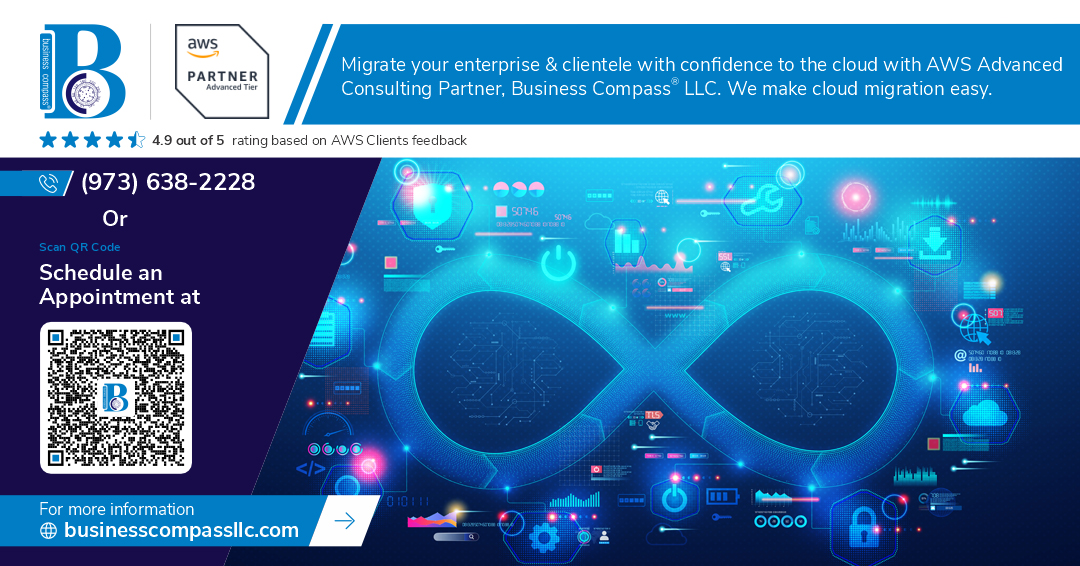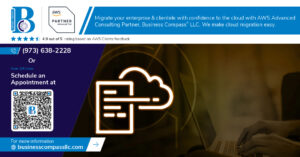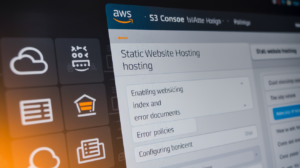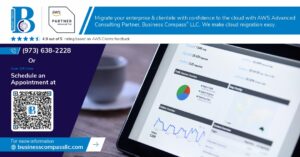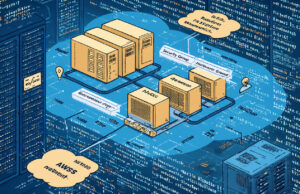Terraform state management is the backbone of successful infrastructure automation, yet many DevOps teams struggle with state file corruption, team collaboration issues, and security vulnerabilities. This comprehensive devops terraform guide is designed for DevOps engineers, infrastructure teams, and platform engineers who want to master terraform remote state configuration and avoid common pitfalls that can break entire deployments.
Poor terraform state file handling leads to resource drift, failed deployments, and frustrated team members stepping on each other’s changes. You’ll learn how to set up secure terraform state backend solutions that support team collaboration while maintaining proper terraform state locking mechanisms.
We’ll cover essential terraform state best practices including remote state storage configuration, implementing robust terraform state security measures, and designing terraform multi environment workflows that scale with your organization. You’ll also discover proven terraform state troubleshooting techniques to recover from common state corruption scenarios and prevent future issues.
By the end of this guide, you’ll have the knowledge to implement enterprise-grade state management that keeps your infrastructure deployments reliable and your team productive.
Understanding Terraform State Fundamentals
Define what Terraform state files contain and their critical role
Terraform state files serve as the single source of truth that maps your infrastructure code to real-world resources. These JSON-formatted files contain resource metadata, configuration details, dependencies, and unique identifiers that Terraform uses to track which cloud resources belong to your infrastructure. The terraform state file acts as a critical bridge between your declarative configuration and actual provisioned resources, enabling Terraform to determine what changes need to be made during each plan and apply operation. Without state management, Terraform would lose track of resource ownership and dependencies, making infrastructure updates impossible.
Explain how state tracks real-world resources and configurations
State tracking works by storing resource attributes, provider-specific metadata, and dependency relationships after each successful deployment. When you run terraform plan, Terraform compares your current configuration against the stored state to identify resource drift and required changes. The state file captures essential details like resource IDs, IP addresses, security group rules, and cross-resource dependencies that Terraform needs to manage your infrastructure lifecycle. This tracking mechanism allows teams to detect configuration drift, plan incremental updates, and maintain consistency across complex multi-resource deployments in production environments.
Identify common state-related challenges in team environments
Team environments face several terraform state management challenges that can disrupt collaborative workflows. State file conflicts occur when multiple developers run Terraform simultaneously, leading to corrupted state or lost resource tracking. Version control conflicts arise when teams commit state files to repositories, creating merge conflicts and inconsistent infrastructure states. Resource drift becomes harder to detect and resolve when team members work with outdated local state copies. State locking issues prevent concurrent operations, while manual state modifications can break resource dependencies and cause deployment failures across shared environments.
Compare local versus remote state storage options
Local state storage keeps terraform state files on individual developer machines, providing simplicity but limiting collaboration and creating security risks. Remote state backends like AWS S3, Azure Storage, or Terraform Cloud offer centralized state management with automatic locking, versioning, and team access controls. Here’s a detailed comparison:
| Feature | Local State | Remote State |
|---|---|---|
| Collaboration | Poor – individual copies | Excellent – shared access |
| State Locking | None | Automatic with DynamoDB/equivalent |
| Security | Stored locally unencrypted | Encrypted at rest and in transit |
| Backup & Versioning | Manual | Automatic with rollback capabilities |
| Team Synchronization | Manual file sharing | Real-time updates |
| Scalability | Limited to single users | Supports large teams |
| Terraform state backend | Default local | Configurable remote backends |
Remote terraform state solutions provide enterprise-grade features like encryption, audit logs, and terraform state locking mechanisms that prevent concurrent modifications, making them essential for production devops terraform workflows.
Setting Up Remote State Storage Solutions
Configure AWS S3 backend with DynamoDB locking mechanisms
Setting up AWS S3 as your terraform remote state backend provides rock-solid reliability and scalability for your infrastructure state management. Create an S3 bucket with versioning enabled to maintain state file history, then configure server-side encryption using AWS KMS for enhanced terraform state security. The real game-changer comes with DynamoDB state locking – this prevents multiple team members from running Terraform operations simultaneously and corrupting your state file.
Your Terraform configuration should specify the S3 bucket name, region, and DynamoDB table for locking:
terraform {
backend "s3" {
bucket = "my-terraform-state-bucket"
key = "prod/terraform.tfstate"
region = "us-west-2"
encrypt = true
dynamodb_table = "terraform-locks"
}
}
Create the DynamoDB table with a primary key named “LockID” (string type) to handle terraform state locking properly. This setup gives you atomic operations and prevents the dreaded state corruption that can happen when multiple engineers work on the same infrastructure.
Implement Azure Storage Account backend for team collaboration
Azure Storage Account offers excellent terraform state backend capabilities with built-in redundancy and access controls perfect for DevOps teams. Set up a storage account with locally redundant storage (LRS) or geo-redundant storage (GRS) based on your disaster recovery needs. The blob container will store your terraform state file while Azure’s native access policies handle team permissions.
Configure your Terraform backend with these essential parameters:
terraform {
backend "azurerm" {
resource_group_name = "terraform-state-rg"
storage_account_name = "terraformstatestg"
container_name = "tfstate"
key = "prod.terraform.tfstate"
}
}
Azure automatically handles terraform state locking through blob leases, preventing concurrent modifications without requiring additional services. Enable soft delete on your blob container to protect against accidental state file deletion. Set up Azure AD integration for seamless authentication and use managed identities in your CI/CD pipelines for secure, passwordless access to your terraform remote state.
Establish Google Cloud Storage backend with proper permissions
Google Cloud Storage delivers robust terraform state management with fine-grained IAM controls and automatic versioning. Create a GCS bucket in your desired region with uniform bucket-level access enabled for simplified permission management. Object versioning protects your terraform state file from accidental overwrites or deletions.
Your Terraform configuration should look like this:
terraform {
backend "gcs" {
bucket = "my-terraform-state-bucket"
prefix = "terraform/state"
}
}
GCS provides built-in terraform state locking without requiring additional services like DynamoDB or blob leases. Set up proper IAM roles – grant “Storage Object Admin” to engineers who need full access and “Storage Object Viewer” for read-only access. Use Google Cloud service accounts in your CI/CD pipelines and rotate keys regularly. Enable Cloud Audit Logs to track all state file access and modifications for compliance and security monitoring.
Select the optimal backend based on your infrastructure requirements
Choosing the right terraform state backend depends on your team size, cloud provider preference, and specific operational requirements. AWS S3 with DynamoDB excels in enterprise environments requiring granular access controls and integrates seamlessly with existing AWS infrastructure. The combination provides excellent performance and reliability, though it requires managing two separate services.
| Backend | Best For | Key Benefits | Considerations |
|---|---|---|---|
| AWS S3 + DynamoDB | AWS-heavy environments | Mature ecosystem, granular permissions | Requires two services |
| Azure Storage Account | Microsoft-centric teams | Built-in locking, AD integration | Limited to Azure ecosystem |
| Google Cloud Storage | GCP environments | Simple setup, automatic locking | Fewer third-party integrations |
Azure Storage Account works beautifully for teams already invested in the Microsoft ecosystem, offering seamless Active Directory integration and built-in locking mechanisms. Google Cloud Storage provides the simplest setup experience with automatic state locking and excellent performance, making it ideal for teams wanting minimal operational overhead.
Consider your team’s cloud expertise, existing infrastructure, compliance requirements, and budget when making this decision. Multi-cloud environments might benefit from using each provider’s native terraform remote state solution rather than forcing a single backend across different cloud platforms.
Implementing State Security and Access Controls
Encrypt State Files at Rest and in Transit
Securing terraform state files requires encryption both during storage and transmission. AWS S3 backends support server-side encryption with KMS keys, while Azure Storage accounts offer similar encryption capabilities. Enable HTTPS endpoints for all remote state backends to protect data in transit. Configure your terraform state backend with encryption parameters in your backend configuration block.
Configure IAM Policies and Role-Based Access Controls
Implement granular IAM policies to control who can read, write, or modify terraform state files. Create dedicated service accounts for different teams and environments, restricting access based on the principle of least privilege. Use AWS IAM roles or Azure AD groups to manage permissions systematically. Configure bucket policies that deny public access and require authenticated requests for all terraform state operations.
Manage Sensitive Data Exposure in State Files
Terraform state files often contain sensitive information like passwords, API keys, and connection strings in plaintext. Use terraform’s sensitive attribute to mark variables containing secrets, preventing them from appearing in plan outputs. Store actual secrets in dedicated secret management services like AWS Secrets Manager or HashiCorp Vault, referencing them through data sources rather than hardcoding values in your configurations.
Implement State File Versioning for Audit Trails
Enable versioning on your remote state storage to maintain complete audit trails of infrastructure changes. S3 bucket versioning automatically creates snapshots of each state file modification, allowing rollback to previous versions when needed. Combine versioning with lifecycle policies to manage storage costs while retaining critical historical data. Document state changes through consistent commit messages and integrate with monitoring tools for comprehensive terraform state management oversight.
Managing State in Multi-Environment Workflows
Structure workspaces for development, staging, and production environments
Terraform workspaces provide a clean way to manage multiple environments without duplicating code. Create separate workspaces using terraform workspace new dev for development, staging, and production environments. Each workspace maintains its own state file while sharing the same configuration code. Use workspace-specific variable files like dev.tfvars, staging.tfvars, and prod.tfvars to customize resource configurations per environment. This approach keeps your terraform state management organized and prevents configuration drift between environments.
Isolate state files to prevent cross-environment contamination
State file isolation is critical for preventing accidental resource modifications across environments. Configure separate remote state backends for each environment using different S3 buckets or storage containers. For example, use terraform-state-dev, terraform-state-staging, and terraform-state-prod buckets. Implement strict IAM policies that restrict access to production terraform state files only to authorized personnel. Use different state file prefixes or paths within the same backend to create logical separation. This isolation strategy ensures that development changes never accidentally impact production resources, maintaining system stability.
Automate state management in CI/CD pipelines
Integrate terraform state best practices into your CI/CD workflows to ensure consistent deployments. Configure pipeline stages to automatically select the correct workspace based on the target branch or environment variable. Use remote state locking to prevent concurrent modifications during automated deployments. Implement state validation checks in your pipeline to verify terraform state file integrity before applying changes. Store sensitive state-related credentials as encrypted pipeline variables. Set up automated backup processes for critical production state files. Configure pipeline notifications to alert teams when state operations fail or when manual intervention is required for state recovery.
Troubleshooting State Issues and Recovery Strategies
Resolve State Drift Between Actual and Desired Infrastructure
State drift happens when your actual infrastructure diverges from what Terraform expects. Running terraform plan reveals these discrepancies by comparing the state file against real resources. Use terraform refresh to update state with current resource configurations, but be cautious as this modifies your state file. For drift detection automation, implement regular terraform plan checks in CI/CD pipelines. When drift occurs, decide whether to update Terraform configuration to match reality or apply changes to restore desired state.
Recover From Corrupted or Locked State Files
State file corruption can paralyze your infrastructure management. First, check for backup copies in your remote backend – most cloud providers maintain automatic snapshots. For locked states, identify the lock ID using terraform force-unlock followed by the lock identifier. Remove locks only after confirming no other operations are running. If corruption is severe, restore from the most recent backup and replay recent changes. Always verify state integrity with terraform plan after recovery operations.
Import Existing Resources Into Terraform State
Bringing existing infrastructure under Terraform management requires the import command. Start by writing resource configurations matching your existing infrastructure specifications. Use terraform import with the resource address and provider-specific identifier. For complex resources like AWS VPCs, import associated components like subnets and route tables systematically. Verify imports with terraform plan to ensure no unwanted changes occur. Consider tools like Terraformer for bulk imports of existing cloud resources.
Handle State Conflicts in Collaborative Development Teams
Team collaboration creates state conflicts when multiple developers modify infrastructure simultaneously. Implement state locking using DynamoDB for AWS S3 backends or equivalent solutions for other providers. Establish clear workflows where team members coordinate infrastructure changes through pull requests. Use separate state files for different environments and components to minimize conflict scope. When conflicts arise, the last successful apply wins – coordinate with team members before forcing state updates.
Perform State File Migrations and Backend Transitions
Moving between backends requires careful planning to prevent data loss. Create a complete backup of your current state before migration begins. Update your backend configuration and run terraform init -migrate-state to transfer state data. For large states, expect longer migration times and potential API rate limiting. Test the new backend thoroughly with terraform plan operations. Keep old backend accessible during transition period for rollback scenarios. Document backend access credentials and configuration for team members.
Managing Terraform state effectively separates successful DevOps teams from those constantly fighting infrastructure drift and deployment failures. Remote state storage keeps your team synchronized, while proper security controls protect sensitive infrastructure data from unauthorized access. Multi-environment workflows become manageable when you establish clear state isolation practices and implement consistent naming conventions across development, staging, and production environments.
Start implementing these state management practices incrementally rather than overhauling everything at once. Begin with remote state storage for your most critical environments, then gradually add security controls and refine your multi-environment strategy. When state issues inevitably arise, having a solid backup and recovery plan will save you hours of debugging and potential downtime. Your infrastructure’s reliability depends on treating state files with the same care you give your application code.