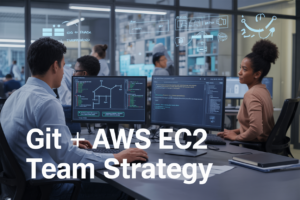Creating your own video sharing application AWS doesn’t have to break the bank or take years to develop. This guide walks you through building a cost-effective AWS video streaming app using serverless technologies and managed services that scale with your user base.
Who this guide is for: Developers with basic AWS experience who want to build video platforms without managing complex infrastructure. You should be comfortable with JavaScript and familiar with AWS console basics.
We’ll focus on three core areas that make or break most video apps. First, you’ll learn to design a robust AWS video upload architecture that handles multiple file formats and sizes efficiently. Next, we’ll dive into video transcoding AWS services using MediaConvert to automatically convert uploads into streaming-friendly formats. Finally, you’ll discover proven cost optimization video streaming AWS strategies that keep your monthly bills predictable as you grow.
By the end, you’ll have a working video platform that users can upload to, stream from, and interact with – all built on AWS services that handle the heavy lifting for you.
Essential AWS Services for Video-Sharing Applications
Amazon S3 for scalable video storage and delivery
Building a successful AWS video streaming app starts with choosing the right storage solution. Amazon S3 serves as the backbone for video sharing application AWS architectures because it handles massive amounts of video content without breaking a sweat. Think of S3 as your digital warehouse that automatically scales from storing a few megabytes to petabytes of video files.
AWS S3 video storage offers several storage classes optimized for different use cases. Standard storage works perfectly for frequently accessed videos, while Intelligent-Tiering automatically moves older content to cheaper storage classes. Infrequent Access and Glacier storage classes dramatically reduce costs for archival content that users rarely watch.
The service provides built-in redundancy across multiple data centers, meaning your videos stay safe even if hardware fails. S3’s versioning feature acts like a safety net – if someone accidentally overwrites a video file, you can easily restore previous versions.
For video sharing applications, S3’s multipart upload capability becomes essential when handling large video files. This feature breaks uploads into smaller chunks, allowing faster transfers and automatic retry of failed parts. Users can upload 4K videos without worrying about connection drops ruining their entire upload.
Amazon CloudFront for global content distribution
Delivering videos smoothly across the globe requires more than just storage – you need a content delivery network that brings your content closer to viewers. CloudFront creates a network of edge locations worldwide, caching your video content near your audience.
When someone in Tokyo requests a video stored in your US-based S3 bucket, CloudFront serves it from the nearest Asian edge location instead of making them wait for a trans-Pacific data transfer. This geographic distribution typically reduces video loading times by 60-80%.
CloudFront integrates seamlessly with S3, automatically pulling and caching new content as needed. The service supports various video formats and provides adaptive bitrate streaming, adjusting video quality based on each viewer’s internet connection speed.
Security features include DDoS protection and the ability to restrict content access by geographic location or referrer. You can also implement signed URLs for premium content, ensuring only paying customers access exclusive videos.
AWS Lambda for serverless video processing
Video processing traditionally required maintaining dedicated servers, but AWS Lambda video processing changes this completely. Lambda functions run your code only when triggered, eliminating server management headaches while providing automatic scaling.
Common video processing tasks perfect for Lambda include generating thumbnails, extracting metadata, and triggering transcoding jobs. When users upload videos to S3, Lambda functions can automatically fire to create preview images and update your database with video information.
Lambda’s event-driven architecture means you pay only for actual processing time, making it incredibly cost-effective for sporadic video uploads. A function that generates thumbnails might run for just 2-3 seconds per video, costing mere pennies per execution.
The 15-minute execution limit works well for most video processing tasks, though heavy transcoding jobs should use AWS MediaConvert instead. Lambda excels at coordinating these services, acting as the conductor of your video processing orchestra.
Amazon API Gateway for secure application interfaces
Your video sharing platform needs secure, reliable APIs to handle user requests, and API Gateway delivers exactly that. This service creates RESTful APIs that connect your frontend applications to backend services like Lambda functions and databases.
API Gateway handles authentication, rate limiting, and request validation automatically. You can implement API keys for different user tiers, throttle requests to prevent abuse, and validate incoming data before it reaches your backend systems.
The service provides detailed analytics about API usage patterns, helping identify popular features and potential bottlenecks. Built-in caching reduces backend load by serving repeated requests directly from the gateway.
For video applications, API Gateway typically handles endpoints for user registration, video uploads, playlist management, and content discovery. Its integration with AWS Cognito simplifies user authentication, while CORS support enables smooth communication with web applications.
Designing Your Video Upload Architecture
Client-side upload optimization techniques
Getting videos from your users’ devices to the cloud efficiently is crucial for any video-sharing app. The first step happens right in the browser or mobile app, where smart optimization can dramatically improve the user experience.
File validation should happen before any upload begins. Check file types, sizes, and durations on the client side to save bandwidth and prevent unnecessary server requests. Popular video formats like MP4, MOV, and AVI work best with AWS services, and setting reasonable size limits (like 5GB for free users) keeps costs manageable.
Compression is your friend here. Modern browsers support client-side video compression using JavaScript libraries like FFmpeg.wasm. This reduces file sizes by 30-70% without noticeable quality loss, making uploads faster and cheaper. For mobile apps, native compression APIs can achieve similar results.
Progress indicators keep users engaged during long uploads. Break large files into smaller chunks and show real-time progress with estimated completion times. This prevents users from abandoning uploads midway through.
Retry logic handles network interruptions gracefully. When chunks fail to upload, automatically retry with exponential backoff. This is especially important for mobile users who might experience spotty connections.
Pre-signed URL generation for direct S3 uploads
Direct uploads to Amazon S3 using pre-signed URLs eliminate your servers from the upload process entirely. This approach reduces server load, improves upload speeds, and creates a more scalable AWS video upload architecture.
Here’s how it works: your backend generates a temporary, secure URL that allows direct uploads to S3 for a specific file and duration. The client uploads directly to S3 using this URL, bypassing your servers completely.
// Example pre-signed URL generation (Node.js)
const AWS = require('aws-sdk');
const s3 = new AWS.S3();
const generatePresignedUrl = (filename, contentType) => {
const params = {
Bucket: 'your-video-bucket',
Key: `uploads/${Date.now()}-${filename}`,
ContentType: contentType,
Expires: 300 // 5 minutes
};
return s3.getSignedUrl('putObject', params);
};
Security controls are built into pre-signed URLs. Set content type restrictions to accept only video files, limit file sizes, and use short expiration times. Add custom metadata like user IDs to track ownership and implement proper access controls.
The client-side implementation is straightforward. Make an API call to your backend to get the pre-signed URL, then use it to upload directly to S3. This keeps sensitive AWS credentials off the client while maintaining security.
Multi-part upload implementation for large files
Large video files need special handling to upload reliably. Multi-part uploads break files into smaller pieces, upload them in parallel, and reassemble them in S3. This approach is essential for files over 100MB and dramatically improves upload success rates.
AWS S3 supports multi-part uploads natively, handling files up to 5TB with individual parts ranging from 5MB to 5GB. The process starts by initiating a multi-part upload, which returns an upload ID used to track all parts.
// Multi-part upload workflow
const initiateUpload = async (filename) => {
const params = {
Bucket: 'your-video-bucket',
Key: filename,
ContentType: 'video/mp4'
};
const result = await s3.createMultipartUpload(params).promise();
return result.UploadId;
};
Each part gets its own pre-signed URL and uploads independently. This parallel processing significantly reduces total upload time. Track each part’s completion and store the ETag values returned by S3 – you’ll need these to complete the upload.
Error handling becomes more sophisticated with multi-part uploads. Failed parts can retry without affecting successful ones. If too many parts fail, abort the entire upload to avoid storage charges for incomplete uploads.
The final step combines all parts into a single S3 object. This atomic operation ensures your video file is either complete or doesn’t exist – no corrupted partial uploads cluttering your storage.
Bandwidth throttling helps maintain app responsiveness during large uploads. Limit concurrent part uploads and adjust chunk sizes based on detected connection speed. This prevents uploads from overwhelming slower connections while maximizing throughput for faster ones.
Implementing Video Processing and Transcoding
AWS Elemental MediaConvert for format optimization
AWS MediaConvert handles the heavy lifting of video transcoding AWS services, transforming your raw video uploads into optimized formats that work seamlessly across different devices and network conditions. This managed service eliminates the complexity of setting up transcoding infrastructure while providing enterprise-grade video processing capabilities.
Setting up MediaConvert begins with creating job templates that define your output specifications. These templates act as blueprints for consistent video processing, allowing you to standardize quality settings, container formats, and encoding parameters across your entire video sharing application AWS platform. The service supports popular formats like MP4, HLS, and DASH, ensuring compatibility with various playback devices and streaming protocols.
The real power of MediaConvert lies in its ability to create multiple output variants from a single source file. Your serverless video streaming architecture can automatically generate different bitrate versions – perhaps 480p, 720p, and 1080p – enabling adaptive bitrate streaming that adjusts to each user’s internet connection speed. This approach significantly improves user experience by reducing buffering and ensuring smooth playback.
Configuration involves defining video codec settings, audio processing parameters, and container specifications. H.264 remains the most widely supported codec, though H.265 offers better compression for newer devices. Audio processing typically involves AAC encoding with standardized bitrates to maintain quality while optimizing file sizes.
Automated thumbnail generation workflows
Creating compelling thumbnails automatically saves content creators time while maintaining visual consistency across your platform. AWS Lambda video processing combined with MediaConvert enables sophisticated thumbnail extraction workflows that run without manual intervention.
The thumbnail generation process typically extracts frames at specific intervals – perhaps every 10 seconds – or at scene changes to provide representative previews of video content. MediaConvert allows you to specify exact timestamps for thumbnail extraction, giving you precise control over which moments become preview images.
A typical workflow triggers when users upload videos to your AWS S3 video storage bucket. The S3 event notification launches a Lambda function that submits a MediaConvert job configured for thumbnail extraction. The service can generate multiple thumbnail sizes simultaneously, creating standard resolutions like 320×180 for mobile previews and 1280×720 for desktop displays.
Smart thumbnail selection goes beyond random frame extraction. You can configure MediaConvert to avoid common problematic frames like fade-to-black transitions or motion blur. Some implementations use additional AWS services like Rekognition to analyze thumbnail quality, automatically selecting the most visually appealing options.
Storage organization becomes crucial as thumbnail volumes grow. Implementing a consistent naming convention and folder structure in S3 helps maintain organization. Consider using the original video’s unique identifier as the base filename, appending resolution and timestamp information for easy retrieval.
Quality-based video streaming preparation
Adaptive bitrate streaming requires careful preparation of video assets at multiple quality levels, each optimized for specific bandwidth scenarios. This preparation process ensures viewers receive the best possible experience regardless of their connection speed or device capabilities.
Quality ladder creation involves defining specific encoding parameters for each bitrate tier. A typical configuration might include 240p at 400 kbps for mobile data connections, 480p at 1 Mbps for standard WiFi, 720p at 2.5 Mbps for HD viewing, and 1080p at 5 Mbps for premium quality. These settings balance file size with visual quality, ensuring efficient delivery without compromising user experience.
MediaConvert’s ABR packaging capabilities automatically generate the necessary manifest files for HLS and DASH streaming protocols. These manifests contain metadata about available quality options, allowing video players to seamlessly switch between different bitrates based on real-time network conditions.
Advanced configurations can include audio-only streams for ultra-low bandwidth scenarios and multiple audio tracks for internationalization. The service also supports closed captions and subtitle integration, preparing your content for accessibility compliance and global audiences.
Performance optimization involves testing different encoding profiles to find the sweet spot between quality and file size. VMAF (Video Multimethod Assessment Fusion) scoring helps objectively measure video quality, enabling data-driven decisions about encoding parameters that maximize visual fidelity while minimizing bandwidth requirements.
Building User Management and Authentication
Amazon Cognito for secure user registration
Amazon Cognito serves as the cornerstone for video app authentication AWS implementation, providing a fully managed identity service that handles the heavy lifting of user registration and authentication. When building your video-sharing platform, Cognito User Pools manage user registration, sign-in, and account recovery without requiring you to build custom authentication infrastructure.
Setting up Cognito for your video streaming app involves creating a User Pool with customizable sign-up and sign-in experiences. You can configure required user attributes like email, username, and phone number, while also adding custom attributes specific to your video platform such as channel name or subscription tier. The service automatically handles password policies, email verification, and multi-factor authentication setup.
The integration process with your frontend application requires the AWS Amplify SDK or Cognito JavaScript SDK. Users can register through social identity providers like Google, Facebook, or Amazon, or use traditional email-based registration. Cognito automatically generates secure, encrypted user credentials and manages password reset workflows through email or SMS verification.
For video sharing applications, Cognito’s built-in user interface components can be customized to match your brand while maintaining security best practices. The service scales automatically to handle millions of users and provides detailed analytics on user engagement and authentication patterns.
JWT token implementation for session management
JSON Web Tokens (JWT) provide the authentication mechanism that connects your users to AWS resources after successful Cognito authentication. When users sign in through Cognito, they receive three types of tokens: ID tokens containing user identity information, access tokens for API authorization, and refresh tokens for obtaining new credentials without re-authentication.
Your video streaming app should implement JWT validation middleware that verifies token signatures and expiration times before granting access to protected resources. The ID token contains user claims like email, username, and custom attributes, while the access token authorizes API calls to your backend services. These tokens are cryptographically signed by Cognito, making them tamper-proof and eliminating the need for server-side session storage.
Token management in your application involves storing JWTs securely in browser memory or secure HTTP-only cookies. Implement automatic token refresh logic using the refresh token to maintain seamless user sessions. The tokens typically expire within an hour, requiring your application to handle token renewal gracefully without disrupting the user experience.
For serverless video streaming applications, JWT tokens work seamlessly with AWS Lambda authorizers, allowing you to validate user permissions before processing video upload, playback, or metadata requests. This stateless approach scales efficiently and reduces server overhead compared to traditional session-based authentication.
Role-based access control setup
Implementing role-based access control (RBAC) in your AWS video streaming app ensures users can only access content and features appropriate to their permission level. Cognito Groups provide the foundation for RBAC by organizing users into roles like “viewer,” “creator,” “moderator,” or “admin,” each with specific capabilities within your video platform.
Create Cognito Groups through the AWS Console or programmatically, then assign users to groups based on their subscription level or account type. Each group receives an associated IAM role that defines AWS resource permissions. For example, creators might have permissions to upload videos to specific S3 buckets, while viewers can only access playback URLs for public content.
Your application logic should check user group membership from JWT tokens before allowing actions like video uploads, comments, or administrative functions. Implement fine-grained permissions by combining Cognito Groups with custom claims that specify additional access controls like channel ownership or content moderation privileges.
| Role | Permissions | AWS Resources |
|---|---|---|
| Viewer | Video playback, comments | CloudFront, S3 read-only |
| Creator | Upload, edit own content | S3 upload, MediaConvert |
| Moderator | Content moderation | Lambda functions, DynamoDB |
| Admin | Platform management | All services, IAM |
Consider implementing hierarchical roles where higher-level permissions inherit lower-level capabilities. This approach simplifies permission management as your video platform grows and supports complex organizational structures with multiple content creators and moderators.
Creating Video Streaming and Playback Features
HLS and DASH Streaming Protocol Integration
Modern AWS video streaming apps rely heavily on HTTP Live Streaming (HLS) and Dynamic Adaptive Streaming over HTTP (DASH) protocols to deliver smooth playback experiences. These protocols break video content into small segments, typically 2-10 seconds long, allowing players to adapt quality dynamically based on network conditions.
AWS MediaConvert automatically generates HLS and DASH manifests during the transcoding process. Configure your MediaConvert job templates to output multiple renditions with varying bitrates and resolutions. The service creates master playlists (.m3u8 for HLS, .mpd for DASH) that reference individual quality variants.
{
"OutputGroups": [{
"OutputGroupSettings": {
"Type": "HLS_GROUP_SETTINGS",
"HlsGroupSettings": {
"Destination": "s3://your-bucket/hls-output/",
"SegmentLength": 10,
"ManifestDurationFormat": "INTEGER"
}
}
}]
}
CloudFront distribution serves these manifests and segments with optimal caching strategies. Set cache behaviors for .m3u8 files with short TTL values (30-60 seconds) while video segments cache for longer periods (24 hours). This approach ensures playlist updates reach viewers quickly while maintaining efficient CDN performance.
Adaptive Bitrate Streaming Configuration
Adaptive bitrate streaming (ABR) automatically adjusts video quality based on viewer bandwidth and device capabilities. Your AWS video upload architecture should generate multiple encoding profiles during the transcoding phase to support this feature effectively.
Create encoding ladders with strategic bitrate steps. A typical ladder includes:
| Resolution | Bitrate | Use Case |
|---|---|---|
| 1920×1080 | 5000 kbps | High-speed connections |
| 1280×720 | 2500 kbps | Standard broadband |
| 854×480 | 1200 kbps | Mobile/slower connections |
| 640×360 | 600 kbps | Very slow networks |
AWS MediaConvert supports advanced ABR features like QVBR (Quality-defined Variable Bitrate) encoding, which optimizes quality per bitrate. Configure QVBR with quality levels between 7-10 for optimal results. Higher values produce better quality at the cost of increased file sizes.
Lambda functions can dynamically adjust encoding parameters based on content analysis. Implement content-aware encoding by analyzing source video characteristics like motion complexity, scene changes, and spatial detail. Sports content requires different encoding parameters than talking-head videos.
Cross-Platform Video Player Optimization
Building a serverless video streaming solution requires careful player selection and configuration for different platforms. Modern web browsers support HLS natively on Safari and DASH on Chrome/Firefox, but you’ll need JavaScript libraries like Video.js or Shaka Player for universal compatibility.
Video.js with HLS.js provides robust cross-browser support:
const player = videojs('video-player', {
fluid: true,
responsive: true,
html5: {
vhs: {
overrideNative: true
}
}
});
player.src({
src: 'https://your-cloudfront.com/playlist.m3u8',
type: 'application/x-mpegURL'
});
For mobile applications, leverage native player capabilities. iOS AVPlayer handles HLS streams efficiently, while Android ExoPlayer supports both HLS and DASH. Configure players to prefer HLS on iOS devices and DASH on Android for optimal performance.
Implement progressive enhancement strategies where basic HTML5 video serves as fallback for older browsers. This approach ensures your AWS video streaming app reaches the widest possible audience while maintaining performance standards.
Mobile-Responsive Playback Controls
Mobile viewing represents the majority of video consumption today, making responsive controls essential for user engagement. Design touch-friendly interfaces with appropriately sized buttons (minimum 44px touch targets) and consider thumb-reach zones on larger devices.
Implement custom control overlays that adapt to different screen orientations and sizes. Use CSS media queries to adjust control positioning:
@media (max-width: 768px) {
.video-controls {
padding: 12px;
font-size: 16px;
}
.progress-bar {
height: 8px;
}
}
Add mobile-specific features like double-tap to seek, pinch-to-zoom for detail viewing, and swipe gestures for volume control. These interactions feel natural to mobile users and differentiate your video sharing application AWS implementation from basic players.
Battery optimization becomes important for mobile playback. Implement intelligent preloading that balances user experience with device resources. Preload only the next 30-60 seconds of content rather than entire videos, and pause preloading when battery levels drop below 20%.
Consider implementing picture-in-picture mode for supported devices, allowing users to multitask while continuing video playback. This feature significantly improves user retention and engagement metrics.
Database Design for Video Metadata
Amazon DynamoDB for scalable video information storage
DynamoDB serves as the perfect backbone for your AWS video streaming app’s metadata storage needs. Unlike traditional relational databases, DynamoDB automatically scales to handle millions of video records without breaking a sweat. You can store essential video information like titles, descriptions, upload timestamps, file locations in S3, duration, and thumbnail URLs.
The key to DynamoDB success lies in designing your partition and sort keys correctly. Use the video ID as your partition key for even distribution across partitions. For the sort key, consider using a composite key like “USER#{userId}” or “TIMESTAMP#{uploadTime}” depending on your query patterns. This setup enables efficient retrieval of videos by user or chronological order.
DynamoDB’s flexible schema allows you to add new metadata fields without database migrations. Want to track video quality settings, processing status, or content moderation flags? Simply start writing these attributes to new items. The NoSQL structure adapts to your growing feature set seamlessly.
Global Secondary Indexes (GSI) unlock powerful query capabilities. Create a GSI with userId as the partition key to quickly fetch all videos uploaded by a specific user. Another GSI using category or tags enables content discovery features. The auto-scaling feature means you never worry about provisioning capacity during viral video spikes.
User engagement tracking and analytics
Tracking user interactions with your video content requires a robust data collection strategy. DynamoDB excels at capturing high-frequency engagement events like views, likes, comments, and watch time duration. Design a separate table for user interactions to avoid hot partition issues on your main video metadata table.
Structure your engagement table with a composite partition key combining userId and videoId, plus a timestamp sort key. This design supports queries like “show me all interactions for this video” or “what videos did this user engage with recently.” The timestamp sort key enables time-based analytics and helps identify trending content patterns.
Real-time analytics become possible by streaming DynamoDB changes to Amazon Kinesis Data Streams. Set up DynamoDB Streams to capture every like, view, and comment in near real-time. Your AWS Lambda video processing functions can then aggregate this data for dashboard displays or recommendation algorithms.
Consider implementing a time-series approach for heavy analytics workloads. Store daily or hourly aggregations in separate DynamoDB tables. This reduces the computational load when generating reports and enables faster dashboard loading times. Use DynamoDB’s Time to Live (TTL) feature to automatically archive old engagement data, keeping your active dataset lean and fast.
Search functionality implementation
Building search capabilities for your video sharing application AWS requires combining DynamoDB with specialized search services. While DynamoDB handles metadata storage efficiently, it lacks full-text search capabilities that users expect from modern video platforms.
Amazon Elasticsearch Service (now OpenSearch) pairs perfectly with DynamoDB for comprehensive search functionality. Use DynamoDB Streams to automatically sync video metadata changes to your search index. This creates a pipeline where every new video upload, title change, or tag update immediately becomes searchable without manual intervention.
Design your search index to include video titles, descriptions, tags, creator names, and categories. OpenSearch’s powerful query capabilities enable features like autocomplete suggestions, fuzzy matching for typos, and relevance scoring. You can even implement advanced features like searching within video transcripts if you’re processing speech-to-text data.
For simpler search needs, DynamoDB’s built-in query and scan operations handle basic filtering. Create GSIs for common search patterns like searching by category, upload date ranges, or creator. However, remember that scan operations become expensive at scale, so reserve them for administrative functions rather than user-facing search features.
Consider implementing a hybrid approach where popular search terms trigger DynamoDB queries for speed, while complex searches route to OpenSearch. This optimization reduces costs while maintaining excellent user experience for the most common search patterns in your video streaming application.
Cost Optimization and Performance Monitoring
AWS Cost Explorer for budget management
Managing costs while building a video-sharing app requires constant attention to spending patterns. AWS Cost Explorer gives you detailed insights into where your money goes across all AWS services. For video streaming applications, costs typically spike around S3 storage, data transfer, and MediaConvert usage.
Set up budget alerts to catch unexpected charges early. Create separate budgets for different components like storage costs, streaming bandwidth, and compute resources. This granular approach helps identify which parts of your video-sharing application drive the highest expenses.
Cost allocation tags become your best friend when tracking expenses across multiple environments. Tag your S3 buckets, Lambda functions, and MediaConvert jobs with project names, environments, and cost centers. This practice makes it easier to understand spending patterns and optimize accordingly.
Reserved instances and savings plans can significantly reduce costs for predictable workloads. If your video app has consistent transcoding needs, commit to MediaConvert reserved capacity. For S3 storage that grows steadily, consider Intelligent Tiering to automatically move older videos to cheaper storage classes.
CloudWatch metrics for application performance
CloudWatch provides comprehensive monitoring for every aspect of your video streaming infrastructure. Key metrics to track include S3 request latency, Lambda function duration, and MediaConvert job completion times. These metrics reveal performance bottlenecks before they impact user experience.
Set up custom dashboards that display the most critical performance indicators. Monitor video upload success rates, average transcoding times, and streaming quality metrics. Create composite alarms that trigger when multiple related metrics indicate problems.
Application-specific metrics matter just as much as infrastructure metrics. Track user engagement data like video view duration, buffering events, and device-specific performance. This data helps optimize the streaming experience across different platforms and network conditions.
Log aggregation through CloudWatch Logs Insights enables deep troubleshooting when issues arise. Configure structured logging in your Lambda functions to capture detailed information about video processing workflows. Use log filters to identify error patterns and performance degradation trends.
Auto-scaling configurations for traffic spikes
Video content often goes viral unexpectedly, creating massive traffic spikes that can overwhelm your infrastructure. Auto-scaling configurations ensure your AWS video streaming app handles these surges gracefully without manual intervention.
Configure Application Load Balancer target groups with appropriate health check settings. Set scaling policies based on CloudWatch metrics like CPU utilization, request count, and custom application metrics. For video applications, response time becomes more critical than traditional web applications since buffering directly impacts user satisfaction.
Lambda concurrency limits protect your account from runaway costs during traffic spikes. Set reserved concurrency for critical functions like video upload processing, while using provisional concurrency for functions requiring consistent performance. Monitor throttling metrics to identify when you need to adjust these limits.
S3 request rate optimization prevents performance degradation during high-traffic periods. Use request pattern analysis to identify hotspots and implement request rate distribution strategies. Consider CloudFront for caching frequently accessed video content, reducing load on your origin servers.
ECS or EKS auto-scaling works well for video processing workloads that require more control than serverless options provide. Configure scaling based on queue depth for video transcoding jobs, ensuring processing capacity matches incoming demand without maintaining expensive idle resources.
Creating a video-sharing app with AWS doesn’t have to be overwhelming when you break it down into manageable pieces. You’ve got everything you need with services like S3 for storage, Lambda for processing, CloudFront for fast delivery, and Cognito for user management. The key is starting simple and building up your features one step at a time.
Remember to keep costs in check by monitoring your usage and picking the right storage classes for different types of content. Your users will appreciate smooth video playback and quick uploads, so don’t skip the performance optimization part. Start building your MVP today, test it with real users, and scale up as your audience grows. The cloud makes it easier than ever to bring your video-sharing idea to life.