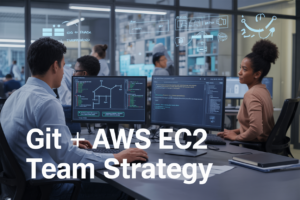AWS authentication can feel overwhelming when you’re trying to figure out why your application can’t connect to AWS services or which credentials it’s actually using. This guide breaks down AWS authentication and the AWS credentials search order for developers, DevOps engineers, and cloud architects who need to understand how AWS finds and uses your credentials.
When you run AWS commands or applications, the AWS SDK follows a specific AWS credentials search order to locate your authentication details. Understanding this sequence helps you troubleshoot connection issues and set up secure, reliable access to AWS services.
We’ll walk through the complete AWS credentials configuration process, starting with environment variables and the AWS credentials file setup. You’ll also learn how IAM roles authentication provides enhanced security for production environments, and discover practical AWS authentication troubleshooting techniques to resolve common credential problems quickly.
Understanding AWS Authentication Fundamentals
Core authentication concepts in AWS
AWS authentication works through a systematic approach where the AWS SDK and CLI search for credentials in a specific order. When you make API calls, AWS needs to verify your identity using access keys, temporary security tokens, or IAM roles. The authentication process involves presenting valid credentials that AWS can verify against your account permissions. Understanding this credential search mechanism helps developers configure their applications properly and avoid common authentication failures that can disrupt workflows.
Difference between authentication and authorization
Authentication proves who you are to AWS services, while authorization determines what actions you can perform once authenticated. Think of authentication as showing your ID card at a building entrance – it confirms your identity. Authorization is like having the right key card to access specific floors or rooms. AWS uses IAM policies to handle authorization after successful authentication. Your credentials might authenticate you successfully, but IAM policies control whether you can read S3 buckets, launch EC2 instances, or manage databases.
Common authentication challenges developers face
Developers often struggle with credential conflicts when multiple authentication methods exist simultaneously. Local development environments frequently break when AWS credentials aren’t properly configured, leading to “Unable to locate credentials” errors. Another major challenge involves credential rotation and management across different environments – development, staging, and production. Teams also face security risks when hardcoding credentials in application code or committing them to version control systems. IAM role assumptions can fail due to trust policy misconfigurations, leaving applications unable to access required AWS services.
AWS Credentials Search Order Mechanism
How AWS SDKs automatically locate credentials
AWS SDKs come with built-in intelligence that automatically searches for credentials across multiple locations without requiring manual configuration. When you initialize an AWS service client, the SDK immediately begins scanning through predefined locations in a specific order, checking each source until valid credentials are found. This automated credential discovery eliminates the need for developers to hardcode sensitive authentication information directly into their applications, significantly improving security posture while streamlining the development workflow.
Priority sequence AWS follows for credential discovery
The AWS credentials search order follows a strict hierarchy that prioritizes temporary and secure credential sources over permanent ones. The sequence starts with environment variables (AWS_ACCESS_KEY_ID, AWS_SECRET_ACCESS_KEY), then moves to the AWS credentials file (/.aws/credentials), followed by the AWS config file (/.aws/config). Next, the SDK checks for container credentials if running in Amazon ECS, then looks for instance profile credentials when executing on EC2 instances. Finally, it examines assume role providers and other custom credential providers configured in your application.
| Priority | Credential Source | Use Case |
|---|---|---|
| 1 | Environment Variables | Development, CI/CD pipelines |
| 2 | AWS Credentials File | Local development |
| 3 | AWS Config File | Profile-based configurations |
| 4 | Container Credentials | ECS containers |
| 5 | Instance Profile | EC2 instances |
| 6 | Assume Role | Cross-account access |
Benefits of the automated search process
This automated credential discovery mechanism provides several key advantages for developers and operations teams. Security improves dramatically since credentials don’t need to be embedded in source code, reducing the risk of accidental exposure in version control systems. The flexibility allows different credential sources for various deployment environments – developers can use local credentials files while production systems leverage IAM roles for enhanced security. Debugging becomes easier because the predictable search order helps troubleshoot authentication issues quickly, and the system gracefully handles credential rotation and temporary credentials without code changes.
Environment Variables Method
Setting AWS_ACCESS_KEY_ID and AWS_SECRET_ACCESS_KEY
AWS environment variables provide the simplest method for configuring AWS authentication credentials. Set AWS_ACCESS_KEY_ID with your access key identifier and AWS_SECRET_ACCESS_KEY with your secret access key. These AWS credentials serve as the primary authentication method when using AWS SDK or CLI tools. The AWS credentials search order prioritizes environment variables first, making this approach ideal for development environments and automated systems where quick AWS authentication setup is required.
Configuring AWS_SESSION_TOKEN for temporary credentials
Temporary AWS credentials require an additional AWS_SESSION_TOKEN environment variable alongside your access key and secret. This token accompanies credentials obtained from AWS STS (Security Token Service) or when assuming IAM roles. The session token ensures secure, time-limited access to AWS resources. Set all three variables simultaneously: AWS_ACCESS_KEY_ID, AWS_SECRET_ACCESS_KEY, and AWS_SESSION_TOKEN. These temporary credentials automatically expire, reducing security risks compared to long-term access keys while maintaining seamless AWS authentication functionality.
Best practices for environment variable security
Never hardcode AWS credentials directly in source code or commit them to version control systems. Use secure secret management services like AWS Systems Manager Parameter Store or HashiCorp Vault for production environments. Regularly rotate access keys and monitor credential usage through AWS CloudTrail. Set appropriate permissions and scope credentials to minimize potential damage from compromise. Consider using IAM roles instead of static credentials when running applications on AWS infrastructure. Always validate that AWS environment variables are properly isolated between different applications and environments to prevent accidental credential sharing or exposure during AWS authentication processes.
AWS Credentials File Configuration
Creating and managing the ~/.aws/credentials file
The ~/.aws/credentials file serves as your central hub for AWS authentication configuration, storing access keys and secrets in a simple INI format. Create this file manually or use the AWS CLI command aws configure to generate it automatically. The file lives in your home directory’s .aws folder and follows a straightforward structure with profile sections containing aws_access_key_id and aws_secret_access_key pairs. Keep this file secure with proper permissions (600) since it contains sensitive authentication data that grants access to your AWS resources.
Setting up multiple profiles for different environments
Multiple profiles in your AWS credentials file enable seamless switching between different AWS accounts and environments without constantly updating authentication details. Each profile gets its own section with unique credentials, allowing you to maintain separate configurations for development, staging, and production environments. Name your profiles descriptively like [dev-environment] or [prod-account] to avoid confusion. You can specify which profile to use by setting the AWS_PROFILE environment variable or using the –profile flag with AWS CLI commands. This approach prevents accidental deployments to wrong environments and streamlines your workflow across different AWS accounts.
Configuring default and named profiles effectively
The [default] profile automatically activates when no specific profile is selected, making it perfect for your most frequently used AWS account or development environment. Named profiles require explicit selection but offer greater control over which credentials the AWS SDK uses for different applications or scripts. Structure your profiles logically by grouping related environments together and use consistent naming conventions across your team. Consider creating profiles for different regions within the same account or separate profiles for different application workloads. Remember that profile names are case-sensitive, and you can combine credentials file profiles with AWS config file settings to create comprehensive authentication strategies.
AWS Config File Setup
Understanding the ~/.aws/config file structure
The AWS config file, located at ~/.aws/config, uses a specific INI format with profile-based sections. Each profile section starts with [profile profile_name] for named profiles, while the default profile uses [default]. This file contains non-sensitive configuration settings like region preferences, output formats, and various AWS service behaviors. Profiles in the config file can reference corresponding credential profiles in the ~/.aws/credentials file using the same profile name, creating a clean separation between authentication data and configuration preferences.
Defining regions and output formats
Region and output format settings in the AWS config file control where your AWS requests go and how responses appear. The region parameter specifies the default AWS region for API calls, such as us-east-1 or eu-west-1. The output parameter determines response formatting, with options including json, text, table, and yaml. You can set different regions and output formats for each profile, allowing seamless switching between different AWS environments and presentation styles based on your workflow needs.
Combining config settings with credential profiles
AWS profiles become powerful when you combine config file settings with credentials file profiles using matching names. When you specify a profile with --profile or AWS_PROFILE, the AWS SDK automatically loads both the credentials from ~/.aws/credentials and configuration from ~/.aws/config. This approach keeps sensitive access keys separate from operational settings while maintaining profile consistency. You can also use the source_profile parameter in the config file to reference credentials from another profile, enabling complex authentication scenarios like cross-account access patterns.
IAM Roles for Enhanced Security
Implementing EC2 instance profiles
EC2 instance profiles provide seamless AWS authentication for applications running on EC2 instances without storing credentials directly on the server. When you attach an IAM role to an EC2 instance through an instance profile, the AWS SDK automatically retrieves temporary credentials from the instance metadata service. This eliminates the security risk of hardcoding access keys in your application code or configuration files. The credentials rotate automatically, typically every hour, providing an additional security layer. Applications running on EC2 can access AWS services using the permissions defined in the attached role, making this the preferred authentication method for cloud-native applications.
Using ECS task roles for containerized applications
ECS task roles enable container-specific IAM permissions by assigning unique roles to individual tasks or services. Each container can assume different IAM roles based on its specific requirements, following the principle of least privilege. When you define a task role in your ECS task definition, the ECS agent provides temporary credentials to containers through environment variables and the container metadata endpoint. This approach prevents credential sharing between containers and allows fine-grained access control. The AWS SDK automatically detects and uses these task-specific credentials, making authentication transparent to your containerized applications while maintaining security isolation between different services.
Leveraging Lambda execution roles
Lambda execution roles grant your functions the necessary permissions to access AWS services and write logs to CloudWatch. Every Lambda function requires an execution role that defines what AWS resources the function can access during execution. The Lambda runtime automatically assumes this role and provides temporary credentials to your function code through environment variables. These credentials are automatically refreshed by the Lambda service, eliminating credential management overhead. You can create custom execution roles with specific permissions or use AWS managed policies for common use cases. The role’s permissions should align with your function’s actual AWS service requirements to maintain security best practices.
Cross-account role assumption strategies
Cross-account role assumption allows secure access to AWS resources across different AWS accounts without sharing long-term credentials. You create an IAM role in the target account with the necessary permissions and establish a trust relationship with the source account or specific IAM entities. Applications in the source account can assume the cross-account role using the AWS STS AssumeRole API, receiving temporary credentials valid for the target account. This pattern is essential for multi-account architectures, allowing centralized resource access while maintaining account isolation. The AWS SDK supports automatic role assumption through credential chains, making cross-account access seamless for applications when properly configured.
Alternative Credential Sources
Container credential provider integration
Container environments like Amazon ECS and AWS Fargate automatically handle AWS credentials through metadata endpoints. When your application runs in these containerized services, the AWS SDK retrieves temporary credentials from the container metadata service without requiring manual configuration. This seamless integration eliminates the need to embed static credentials in your container images, significantly improving security. The container credential provider follows AWS authentication best practices by providing time-limited, role-based access that automatically rotates, making it an ideal solution for microservices architectures and containerized applications running on AWS infrastructure.
Web identity token authentication
Web identity token authentication enables applications to assume IAM roles using tokens from trusted identity providers like Google, Facebook, Amazon Cognito, or any OpenID Connect-compatible provider. This credential source works by exchanging a valid identity token for temporary AWS credentials through the AWS Security Token Service (STS). Your application presents the identity token along with the ARN of an IAM role configured to trust the identity provider. AWS validates the token and returns temporary credentials that grant access to AWS services based on the role’s permissions. This approach works particularly well for mobile applications, web applications, and serverless functions that need to authenticate users and provide personalized access to AWS resources.
Credential process configuration for custom providers
The credential process feature allows you to integrate custom credential providers into the AWS credentials search order by configuring an external program that supplies credentials. You define this in your AWS config file using the credential_process setting, which points to an executable that outputs credentials in a specific JSON format. When the AWS SDK needs credentials, it runs your custom program and parses the returned JSON containing AccessKeyId, SecretAccessKey, and optionally SessionToken and Expiration values. This flexible approach enables integration with corporate credential management systems, hardware security modules, or any custom authentication mechanism your organization uses while maintaining compatibility with standard AWS SDK credential handling.
Troubleshooting Authentication Issues
Common credential configuration mistakes
Mixing up credential precedence causes most AWS authentication problems. Developers often set environment variables that override their intended credentials file settings, or they place credentials in the wrong file sections. Forgetting to set the AWS region, using expired temporary credentials, and hardcoding access keys in production code create security vulnerabilities and authentication failures.
Debugging tools and techniques
The AWS CLI’s aws configure list command reveals your current credential configuration and source priority. Enable debug logging using AWS_DEBUG=1 environment variable to trace credential provider chains. The aws sts get-caller-identity command verifies which identity your credentials authenticate as. AWS CloudTrail logs show authentication attempts and failures for deeper troubleshooting analysis.
Error message interpretation and resolution
“Unable to locate credentials” means AWS can’t find valid credentials in any search order location – check environment variables, credentials files, and IAM roles. “InvalidUserID.NotFound” indicates incorrect access keys or deleted IAM users. “TokenRefreshRequired” suggests expired temporary credentials that need refreshing. “AccessDenied” errors point to insufficient IAM permissions rather than authentication issues requiring policy updates.
AWS authentication doesn’t have to be complicated once you understand how the credential search works. The system checks for credentials in a specific order – starting with environment variables, then moving through credential files, config files, and finally IAM roles. This predictable sequence means you can set up multiple authentication methods and AWS will automatically pick the first valid one it finds.
Getting your authentication right is crucial for secure and smooth AWS operations. Start with the method that fits your workflow best, whether that’s environment variables for local development or IAM roles for production systems. When things go wrong, remember that AWS follows the same search pattern every time, so checking each step in order will help you spot the issue quickly. Take some time to test your setup and make sure your applications can access AWS services reliably – your future self will thank you for getting this foundation solid from the start.