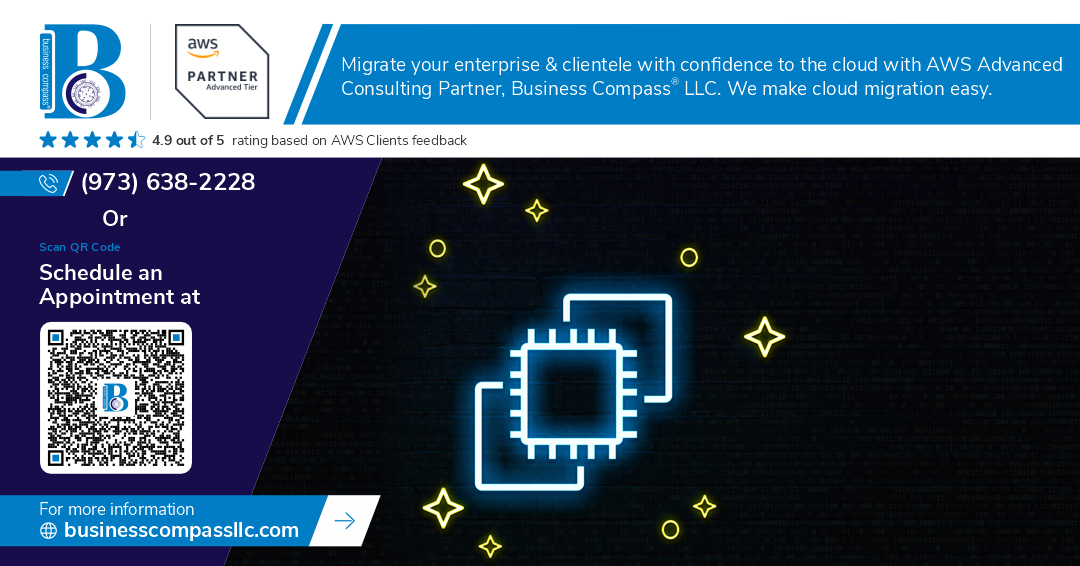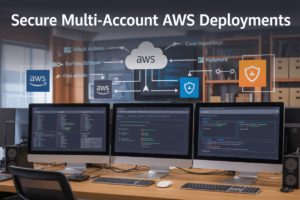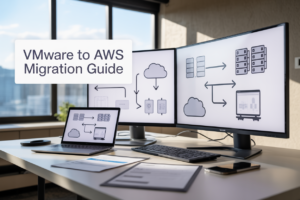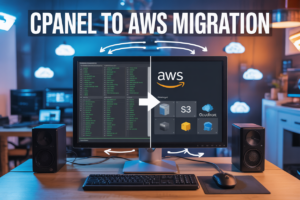Getting your website online shouldn’t require a computer science degree. If you’re a developer, DevOps engineer, or tech-savvy business owner tired of clicking through endless AWS console screens, Terraform AWS EC2 deployment offers a game-changing solution that turns infrastructure setup into simple, repeatable code.
This guide walks you through website deployment Terraform style — from zero to a fully automated web server that you can spin up, tear down, and modify with just a few commands. You’ll learn how AWS infrastructure automation can replace hours of manual configuration with Infrastructure as Code AWS practices that actually make sense.
We’ll cover the essentials that matter most: setting up your first Terraform EC2 configuration that deploys a working web server, automating the entire process with Terraform user data scripts that install and configure your application automatically, and managing multiple environments using Terraform workspaces tutorial techniques so you can safely test changes before going live.
By the end, you’ll have a solid Terraform AWS beginner guide foundation that transforms AWS EC2 automation from mysterious black magic into a straightforward tool you can confidently use for AWS web server deployment in any project.
Understanding Terraform’s Power for AWS Infrastructure Management
Automate EC2 instance provisioning with code-based configuration
Terraform transforms AWS infrastructure management by replacing point-and-click AWS console work with declarative code. Instead of manually spinning up EC2 instances through the web interface, you define your entire infrastructure in .tf files using HashiCorp Configuration Language (HCL). This approach lets you specify instance types, security groups, key pairs, and networking components in version-controlled files. When you run terraform apply, it reads your configuration and creates the exact infrastructure you described. The real magic happens when you need changes – modify your code, run the command again, and Terraform automatically updates only what’s different. This code-based approach eliminates the tedious back-and-forth between AWS services, making complex deployments as simple as running a single command.
Eliminate manual setup errors through infrastructure as code
Manual AWS deployments are error-prone disasters waiting to happen. Forget to attach a security group, misconfigure a subnet, or select the wrong AMI, and your application breaks in mysterious ways. Infrastructure as Code with Terraform eliminates these human mistakes by codifying your entire setup process. Every resource gets defined exactly once in your configuration files, ensuring consistent deployments every time. When your teammate deploys the same code, they get identical infrastructure – no more “it works on my machine” problems. Terraform’s declarative syntax means you describe what you want, not how to build it, reducing complexity and potential configuration drift. The tool validates your configuration before deployment, catching syntax errors and resource conflicts before they cause downtime.
Scale your deployment process across multiple environments
Managing development, staging, and production environments manually becomes a nightmare as your application grows. Terraform workspaces solve this scaling challenge by letting you deploy identical infrastructure configurations across multiple environments with different variable values. Create separate workspace files for each environment, adjusting instance sizes, database tiers, and networking configs while keeping the core infrastructure template unchanged. This pattern works brilliantly for AWS EC2 deployments – use t2.micro instances for development, t3.medium for staging, and c5.large for production, all from the same Terraform configuration. You can spin up entire environments in minutes, tear them down just as quickly, and ensure every environment matches your production setup exactly.
Track and version control your infrastructure changes
Version control transforms infrastructure management from chaotic guesswork into organized, trackable processes. Store your Terraform configurations in Git repositories alongside your application code, creating a complete audit trail of infrastructure changes. Every modification gets recorded with timestamps, author information, and detailed commit messages explaining the reasoning behind each change. When something breaks, you can quickly identify what changed and roll back to previous working configurations. Terraform’s state files track the current status of your AWS resources, enabling the tool to calculate exactly what needs to be created, modified, or destroyed during each deployment. This combination of version control and state management gives you unprecedented visibility into your infrastructure evolution and the confidence to make changes without fear.
Setting Up Your Terraform Development Environment
Install Terraform CLI and configure AWS credentials
Getting your Terraform AWS EC2 setup running starts with downloading the Terraform CLI from HashiCorp’s official website. After installation, verify it works by running terraform --version in your terminal. Next, configure your AWS credentials using the AWS CLI with aws configure, entering your access key, secret key, and preferred region. You can also set environment variables or use IAM roles for enhanced security.
Create your project directory structure for optimal organization
Smart project organization makes managing your Terraform AWS infrastructure automation much easier down the road. Create a main project folder, then add subdirectories for modules, environments, and scripts. Keep your main configuration files like main.tf, variables.tf, and outputs.tf in the root directory. This structure helps when you’re scaling up your website deployment Terraform projects and working with multiple team members on the same codebase.
Configure AWS provider settings for seamless integration
Your AWS provider configuration acts as the bridge between Terraform and your AWS account for EC2 automation. Start by declaring the AWS provider in your main.tf file, specifying your target region and any additional settings like default tags. Pin your provider version to avoid unexpected changes during deployments. Add shared tags that will automatically apply to all resources, making cost tracking and resource management much simpler across your Infrastructure as Code AWS projects.
Writing Your First EC2 Deployment Configuration
Define EC2 instance specifications using Terraform syntax
Start by creating a main.tf file with the basic EC2 resource block. Specify your desired instance type (like t3.micro for cost-effective testing), AMI ID for your preferred operating system, and availability zone. The Terraform AWS EC2 configuration requires the aws_instance resource with essential parameters including instance type, AMI, and subnet placement for proper Infrastructure as Code AWS deployment.
Configure security groups for proper network access
Security groups act as virtual firewalls controlling traffic to your EC2 instances. Create an aws_security_group resource allowing inbound HTTP (port 80), HTTPS (port 443), and SSH (port 22) access. Define specific CIDR blocks for SSH access to limit exposure, while HTTP/HTTPS can accept traffic from anywhere (0.0.0.0/0) for public web access. This AWS infrastructure automation approach ensures secure yet accessible web server deployment.
Set up key pairs for secure SSH access
Generate an AWS key pair through Terraform using the aws_key_pair resource, referencing a public key file you’ve created locally with ssh-keygen. Store the private key securely on your local machine for SSH connections. Reference this key pair in your EC2 instance configuration using the key_name parameter. This setup enables secure administrative access to your Terraform-managed infrastructure without password authentication.
Add storage and networking configurations
Configure EBS volumes using the ebs_block_device block within your EC2 resource, specifying volume size, type (gp3 recommended), and encryption settings. Set up VPC networking by defining subnet associations and public IP allocation with associate_public_ip_address = true. Add tags for resource organization and cost tracking. These Terraform EC2 configuration settings ensure your website deployment Terraform setup has adequate storage and network connectivity for production workloads.
Automating Web Server Setup with User Data Scripts
Create bootstrap scripts for automatic software installation
User data scripts transform raw EC2 instances into fully functional web servers without manual intervention. These Terraform user data scripts execute during instance initialization, installing essential packages like Apache, Nginx, or Node.js automatically. Your Terraform AWS EC2 configuration can include comprehensive bootstrap scripts that update system packages, install dependencies, and configure security settings. This AWS infrastructure automation approach eliminates repetitive manual setup tasks, ensuring consistent server configurations across deployments while reducing human error and deployment time significantly.
Configure web server services to start on instance launch
Bootstrap scripts should enable and start web server services immediately after installation to ensure your website becomes accessible without manual intervention. Configure systemctl commands within your user data to enable Apache or Nginx services on boot, set proper file permissions, and establish firewall rules. Your Terraform EC2 configuration can automate service management, creating reliable AWS web server deployment patterns. This automation guarantees services restart automatically after system reboots, maintaining continuous availability for your web applications.
Deploy your application files during initialization
User data scripts can download and deploy your application files directly from S3 buckets, GitHub repositories, or other sources during instance launch. Include commands to fetch your website files, extract archives, and place content in appropriate web directories with correct ownership and permissions. Your bootstrap script can also configure environment variables, database connections, and SSL certificates automatically. This Infrastructure as Code AWS approach ensures your application deploys consistently across multiple environments, reducing deployment complexity and enabling rapid scaling of your web infrastructure.
Managing Multiple Environments with Terraform Workspaces
Create separate configurations for development and production
Setting up distinct configurations for development and production environments prevents costly mistakes and ensures proper resource sizing. Create separate .tf files for each environment or use directory structures like environments/dev/ and environments/prod/. This approach lets you test changes in development before applying them to production, reducing downtime risks while maintaining environment-specific configurations for instance types, security groups, and networking settings.
Use variables to customize deployments per environment
Variables make your Terraform configurations flexible and reusable across multiple environments. Define environment-specific values in terraform.tfvars files for each workspace, covering instance types, key pairs, and application settings. Use conditional expressions to adjust resources based on environment variables, like smaller instances for development and larger ones for production. This strategy eliminates code duplication while ensuring each environment gets appropriate resources.
Implement proper state management across environments
Terraform workspaces provide isolated state management for multiple environments using the same configuration. Create workspaces with terraform workspace new dev and terraform workspace new prod to maintain separate state files. Store state remotely in S3 buckets with different prefixes for each workspace, enabling team collaboration while preventing state conflicts. Always verify your current workspace before running terraform commands to avoid deploying to the wrong environment.
Apply consistent security policies across all deployments
Maintain uniform security standards across environments using shared modules and policy templates. Define security groups, IAM roles, and encryption settings in reusable modules that can be referenced by all environments. Use Terraform’s validation blocks to enforce security requirements like mandatory encryption and approved instance types. This approach ensures development environments mirror production security postures while allowing necessary flexibility for testing and debugging purposes.
Monitoring and Maintaining Your Terraform-Managed Infrastructure
Track resource costs and optimize for budget efficiency
AWS billing can surprise you if you’re not watching your Terraform AWS EC2 deployments closely. Set up CloudWatch billing alerts and use AWS Cost Explorer to track spending patterns across your infrastructure automation projects. Tag your resources consistently in your Terraform EC2 configuration files – this makes cost allocation much easier when managing multiple environments. Consider using spot instances for non-production workloads and right-size your instances based on actual usage metrics.
Update and modify existing infrastructure safely
Making changes to your Infrastructure as Code AWS setup requires a methodical approach. Always run terraform plan before applying changes to see exactly what will be modified, added, or destroyed. Use Terraform’s targeting feature (-target) when you need to update specific resources without affecting the entire stack. Create separate branches for infrastructure changes and test them in development environments first. Version your Terraform configurations in Git and use semantic versioning for major infrastructure updates.
Implement backup strategies for your Terraform state files
Your Terraform state files are the single source of truth for your AWS web server deployment infrastructure. Store state files in S3 with versioning enabled and configure DynamoDB for state locking to prevent concurrent modifications. Set up automated backups using S3 cross-region replication for disaster recovery. Never store state files locally in production environments – remote backends ensure team collaboration and reduce the risk of state corruption. Regular state file backups save you from costly infrastructure recreation scenarios.
Terraform transforms the complex world of AWS infrastructure into a manageable, code-driven process that saves time and reduces errors. By setting up your development environment correctly and writing clear configuration files, you can deploy EC2 instances and web servers with confidence. The ability to manage multiple environments through workspaces means you can easily separate your development, staging, and production deployments without confusion or overlap.
The real magic happens when you combine Terraform’s automation capabilities with proper monitoring and maintenance practices. Your infrastructure becomes predictable, scalable, and version-controlled just like your application code. Start small with a basic EC2 deployment, then gradually expand your Terraform skills to include more AWS services. The investment in learning this approach pays off quickly when you realize how much manual work you’ve eliminated and how much more reliable your deployments have become.