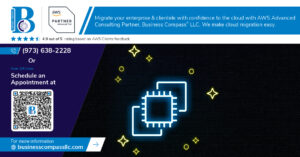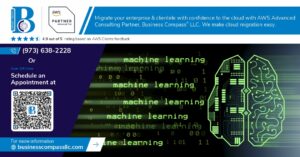Setting up custom email hosting for your business doesn’t have to be complicated. This guide walks IT administrators and small business owners through configuring AWS WorkMail with your own domain. You’ll learn the essential steps for WorkMail organization creation, how to properly configure your domain settings, and best practices for managing users and groups. Skip the technical confusion and get your professional email system running with Amazon’s reliable infrastructure.
Understanding AWS WorkMail Fundamentals
What is AWS WorkMail and its benefits
AWS WorkMail is Amazon’s secure email service that lets you manage business email with your own domain. You’ll love how it handles calendars and contacts while keeping your data encrypted. Plus, it works with existing email clients so your team doesn’t need to learn new software.
Prerequisites for WorkMail Domain Setup
A. AWS account requirements and permissions
Setting up WorkMail isn’t rocket science, but you do need the right AWS account privileges. At minimum, you’ll need an account with IAM permissions for WorkMail administration. The WorkMail-FullAccess policy works perfectly here, giving you complete control over organization creation and management without unnecessary headaches.
B. Domain name ownership verification
Before linking your domain to WorkMail, you’ll need to prove you own it. Amazon makes this straightforward – just add a specific TXT record to your domain’s DNS settings. This verification step prevents anyone from hijacking your domain for email services. Once verified, your domain gains the trust it needs within the AWS ecosystem.
C. DNS management access
Got access to your domain’s DNS settings? You better! You’ll need to modify MX, CNAME, and TXT records to point email traffic to WorkMail servers. Without this access, you’re stuck. Most domain registrars provide simple interfaces for these changes, but some managed services might restrict access. Double-check before starting.
D. Budget considerations for implementation
WorkMail isn’t free – pricing starts at $4 per user monthly. Factor in potential additional costs for data transfer, storage beyond the included 50GB per user, and integration with other AWS services. The good news? No upfront costs or long-term commitments, so you can scale as needed without breaking the bank.
E. Required technical knowledge
You don’t need to be an AWS guru, but basic familiarity with AWS Console navigation helps tremendously. Understanding DNS concepts, email protocols (SMTP, IMAP), and security best practices will smooth your setup journey. If these terms sound foreign, consider brushing up before diving in.
Step-by-Step WorkMail Organization Creation
Step-by-Step WorkMail Organization Creation
A. Accessing the AWS WorkMail console
Log into your AWS account and search for “WorkMail” in the services search bar. Click on the WorkMail service to open the console. You’ll land on the organizations page where you can manage existing organizations or create new ones. The interface is straightforward—even if you’re new to AWS.
Domain Configuration Process
A. Adding your custom domain to WorkMail
Connecting your domain to WorkMail isn’t rocket science. Just log into the AWS console, navigate to WorkMail, and hit “Add domain.” Enter your domain name, choose it as the default for your organization, and you’re halfway there. The system will generate verification records you’ll need for the next step.
B. Verifying domain ownership through DNS records
User and Group Management
Creating administrator and user accounts
Setting up WorkMail? Start with admin accounts first. Log into the AWS console, go to WorkMail, and click “Create user.” Fill in the basics—name, email, password. For regular users, follow the same steps but assign appropriate permissions. You can bulk import users via CSV if you’re moving a whole team over.
Setting up distribution groups for team communication
Email Client Configuration
Setting up desktop clients (Outlook, Apple Mail, Thunderbird)
Getting WorkMail running on your desktop is surprisingly easy. Just grab the auto-discovery settings from your WorkMail console, plug in your email address and password, and you’re good to go. Most clients detect the right settings automatically, but if yours is being stubborn, manual IMAP and SMTP configuration works too.
Mobile device configuration (iOS, Android)
iOS users can add their WorkMail account through Settings > Mail > Accounts. Android folks should head to Settings > Accounts. Both platforms play nice with WorkMail’s security requirements and sync calendars and contacts without a fuss.
Webmail access options and customization
The WorkMail web interface doesn’t win design awards, but it gets the job done. Access it at your organization’s URL (usually mail.awsapps.com/organization-alias). You can customize the theme, signature, and auto-responders. The interface supports drag-and-drop for attachments and folder organization.
Advanced WorkMail Security Features
Advanced WorkMail Security Features
A. Implementing email encryption options
AWS WorkMail offers robust encryption options that’ll keep your sensitive emails locked down tight. You can enable TLS encryption for transit security, set up S/MIME for end-to-end protection, and integrate with AWS KMS for managing encryption keys. These tools make secure communication a breeze without sacrificing usability.
B. Configuring email filtering and anti-spam measures
WorkMail’s filtering capabilities aren’t playing around. The built-in protection automatically scans incoming messages for malware, phishing attempts, and spam. You can customize filtering rules based on sender domains, IP addresses, or specific content patterns. The quarantine feature isolates suspicious emails for review before they reach your inbox.
C. Setting up email archiving and retention policies
Archiving in WorkMail isn’t just about compliance—it’s peace of mind. Configure retention rules based on message age, content type, or sender/recipient. WorkMail integrates with S3 for cost-effective long-term storage, and you can set automated deletion schedules for outdated content. The search functionality makes finding archived messages surprisingly painless.
D. Compliance considerations for different industries
Different industries, different headaches. Healthcare organizations need HIPAA compliance, financial firms must meet SEC requirements, and everyone worries about GDPR. WorkMail helps with all these through its configurable security policies, detailed access logs, and comprehensive audit trails. The service also offers data residency options to satisfy regional requirements.
Monitoring and Maintenance
A. Setting up CloudWatch alerts for WorkMail
Want to know when something’s off with your email system before your users do? CloudWatch alerts are your best friend. Set up metrics for delivery delays, bounces, and server health. You’ll sleep better knowing you’ll get pinged the moment things start looking sketchy.
Setting up AWS WorkMail for your domain doesn’t have to be complicated. By following the steps outlined in this guide—from creating your organization to configuring domains, managing users and groups, and setting up email clients—you’ll have a professional email hosting solution that meets your business needs. The added benefits of AWS’s robust security features ensure your communications remain protected.
Remember to regularly monitor your WorkMail environment and perform routine maintenance to keep everything running smoothly. Whether you’re a small business owner or IT administrator, AWS WorkMail provides the flexibility, reliability, and security needed for professional email communications without the complexity of traditional email server management.