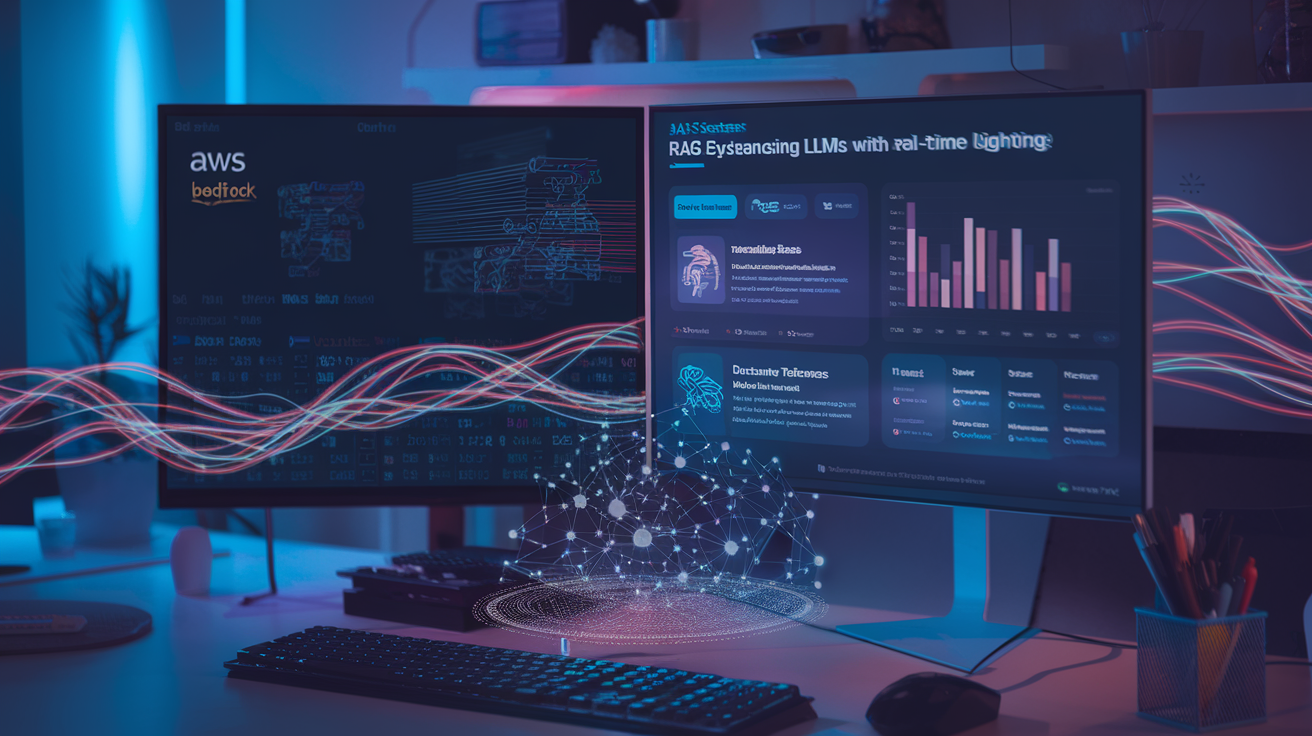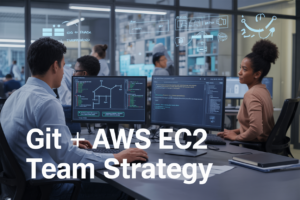Ever stared at a messy Databricks notebook with 50+ scattered cells and thought, “How did I create this monster?” You’re not alone. Data scientists everywhere are drowning in notebook chaos, spending precious minutes scrolling through disorganized code instead of finding insights.
Organizing notebook cells in Databricks isn’t just about aesthetics—it’s about making your analysis reproducible, readable, and ridiculously easy to maintain.
In this guide, I’ll walk you through the exact system I’ve used to transform spaghetti code nightmares into structured Databricks notebooks that both your future self and teammates will thank you for.
But first, let me show you why most data professionals get cell organization completely backward—and how one simple mindset shift can transform your entire workflow.
Understanding Databricks Notebook Structure
The basics of Databricks cells and their functions
Databricks notebooks consist of cells – individual code or text blocks that you can run independently. Each cell acts like a mini-program, letting you execute Python, SQL, R, or Scala code separately. This modular approach makes testing, debugging, and iterating on your data processing workflow incredibly simple.
Different cell types and their purposes
You’ve got options in Databricks. Code cells run your programming logic, while Markdown cells handle documentation. SQL cells specifically execute database queries, and Magic cells use special commands (like %run to include other notebooks). Command cells help with notebook and cluster management without disrupting your analysis flow.
Why organization matters for collaboration and efficiency
Messy notebooks kill productivity. When cells are properly organized, teammates can understand your logic instantly, without decoding spaghetti code. Well-structured notebooks create natural documentation, simplify debugging, and make maintenance easier. Think of good organization as creating a roadmap that guides both you and collaborators through complex data workflows.
Setting Up Logical Cell Groupings
Creating meaningful code sections
Ever tried finding specific code in a disorganized notebook? Total nightmare. Break your notebook into logical sections like data loading, cleaning, analysis, and visualization. Each section should do one thing well. This makes your notebook scannable and helps teammates quickly understand your workflow.
Using cell titles and annotations effectively
Utilizing Databricks Commands for Organization
Utilizing Databricks Commands for Organization
A. Using %md cells for documentation
Markdown cells aren’t just pretty text boxes. They’re your notebook’s roadmap. Drop them before complex code blocks to explain what’s happening, add context to parameters, or highlight key insights. Your future self (and teammates) will thank you when revisiting notebooks months later.
Best Practices for Cell Output Management
Controlling visualization placement
Ever noticed how your Databricks notebook becomes a mess when outputs pile up? Smart visualization placement is key. Position charts strategically by using display() commands with careful consideration of where they appear in your workflow. For data-heavy projects, this organization makes all the difference.
Managing large output displays
When dealing with massive datasets, output displays can quickly overwhelm your notebook. Limit rows shown with .limit() on DataFrames before displaying. You can also use DataFrame APIs to filter columns, making outputs more readable and focused on what matters.
Using hide/show output features
The toggle feature is your secret weapon for cleaner notebooks. Click the small arrow next to any cell output to collapse bulky results. This keeps your workspace tidy while preserving access to important data. Perfect for presentations or when reviewing complex workflows.
Optimizing Cell Execution Flow
Optimizing Cell Execution Flow
A. Designing dependency-aware cell sequences
Ever tried running a notebook only to have it crash halfway through? Frustrating, right? Smart cell sequencing is your fix. Order cells based on their dependencies—data prep first, then transformations, and finally visualizations. This way, each cell builds on the previous one, creating a smooth execution flow.
B. Using restart and run all strategically
Restart and run all isn’t just for showing off to your boss. It’s actually your secret weapon for testing notebook integrity. Before sharing your work, hit this button to verify everything runs from scratch. Caught those hidden dependencies yet? This step saves you from the dreaded “works on my machine” syndrome that makes your colleagues roll their eyes.
C. Implementing checkpoints in long notebooks
Notebooks with hundreds of cells are like marathons—you need water stops. Checkpoint cells save intermediate results to avoid recomputing everything when something breaks. Add a simple write operation after CPU-intensive calculations, then read that data back in later cells. Your future self will thank you when debugging that massive data pipeline at 4:59 PM on Friday.
D. Breaking complex workflows into multiple notebooks
That 500-cell monster notebook? Break it up! Split complex workflows into focused notebooks with clear purposes—data ingestion, transformation, modeling, and reporting. Then use notebook workflows to connect them. It’s like modular programming but for data science. Easier to maintain, simpler to debug, and way less scrolling for everyone.
Collaborative Notebook Organization
Collaborative Notebook Organization
A. Setting up version control friendly structures
Break your notebooks into logical chunks that mirror your Git repo structure. This isn’t just about tidiness—it’s about making collaboration painless. When each teammate can easily find, understand, and modify specific sections without stepping on each other’s toes, your productivity skyrockets.
B. Creating cells with team collaboration in mind
Keep your cells focused on single tasks. Nobody wants to wade through a 200-line cell that does data loading, transformation, and visualization all at once. Your teammates will thank you when they can quickly identify which cell handles which function—especially when debugging someone else’s code at 5pm on a Friday.
C. Establishing organizational standards across teams
Creating team standards isn’t bureaucratic busywork—it’s your sanity preservation plan. Agree on naming conventions, cell organization patterns, and documentation requirements upfront. When everyone follows the same playbook, new team members get productive faster and code reviews become less about formatting debates.
D. Using comments effectively for shared understanding
Comments aren’t just for explaining what your code does—they’re for explaining why it does it. Skip the obvious (“this adds two numbers”) and focus on the context your teammates need. Good comments answer the questions they’ll have when they look at your code six months from now.
Organizing your Databricks notebook cells strategically transforms them from simple code containers into powerful, collaborative data storytelling tools. By implementing logical cell groupings, leveraging specialized Databricks commands, and managing outputs efficiently, you can create notebooks that are both functional and accessible to your entire team. The careful structuring of execution flow ensures your analyses remain reproducible and performant.
Remember that well-organized notebooks serve both immediate analytical needs and future collaborators. Take time to structure your work thoughtfully, add clear documentation within your cells, and establish consistent organizational patterns across your workspace. These practices will significantly enhance productivity and knowledge sharing within your Databricks environment, making complex data projects more manageable for everyone involved.