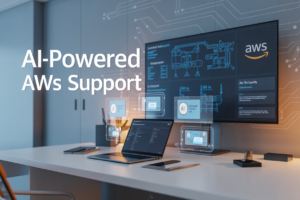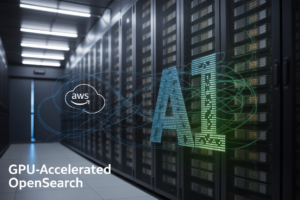You’ve finally got approval for your AWS migration project, but now you’re staring at thousands of workloads across Linux and Windows environments wondering: “How the heck do I move all this without breaking everything?”
Your boss wants it done yesterday. Your team is skeptical. And you’re caught in the middle wondering if you need to clone yourself to pull this off.
Migrating workloads to AWS doesn’t have to be a nightmare of spreadsheets and manual processes. With AWS Migration Hub Orchestrator, you can automate and streamline your migration with templates designed specifically for Linux and Windows environments.
But here’s what most migration guides won’t tell you about orchestration…
Understanding AWS Migration Hub Orchestrator
What is Migration Hub Orchestrator and its key benefits
AWS Migration Hub Orchestrator is a game-changer for cloud migrations. Think of it as your migration command center that automates and streamlines the entire process. It reduces manual effort, cuts migration time by up to 50%, and provides real-time visibility into your migration progress. No more spreadsheet tracking or complex coordination between teams!
How it simplifies complex migrations
Ever tried herding cats? That’s what complex migrations feel like without proper tools. Migration Hub Orchestrator transforms this chaos into order by templating common migration tasks. It handles everything from discovery to cutover, offering pre-built workflows that adapt to your specific environment. You get the best of both worlds – standardization and customization.
Comparing with other AWS migration tools
| Tool | Primary Focus | Best For |
|---|---|---|
| Migration Hub Orchestrator | End-to-end workflow automation | Complex, multi-server migrations |
| Application Migration Service | Lift-and-shift rehosting | Quick server migrations |
| Database Migration Service | Database transfers | Database-specific workloads |
| CloudEndure Migration | Disaster recovery & migration | Minimal downtime requirements |
Use cases for Linux and Windows workload migrations
Migration Hub Orchestrator shines when moving your mixed Linux/Windows environments to AWS. Perfect for migrating multi-tier applications where database servers run on Linux while front-end components use Windows. It handles OS-specific migration challenges automatically and ensures dependencies remain intact throughout the process, making cross-platform migrations remarkably smoother.
Prerequisites for Migration
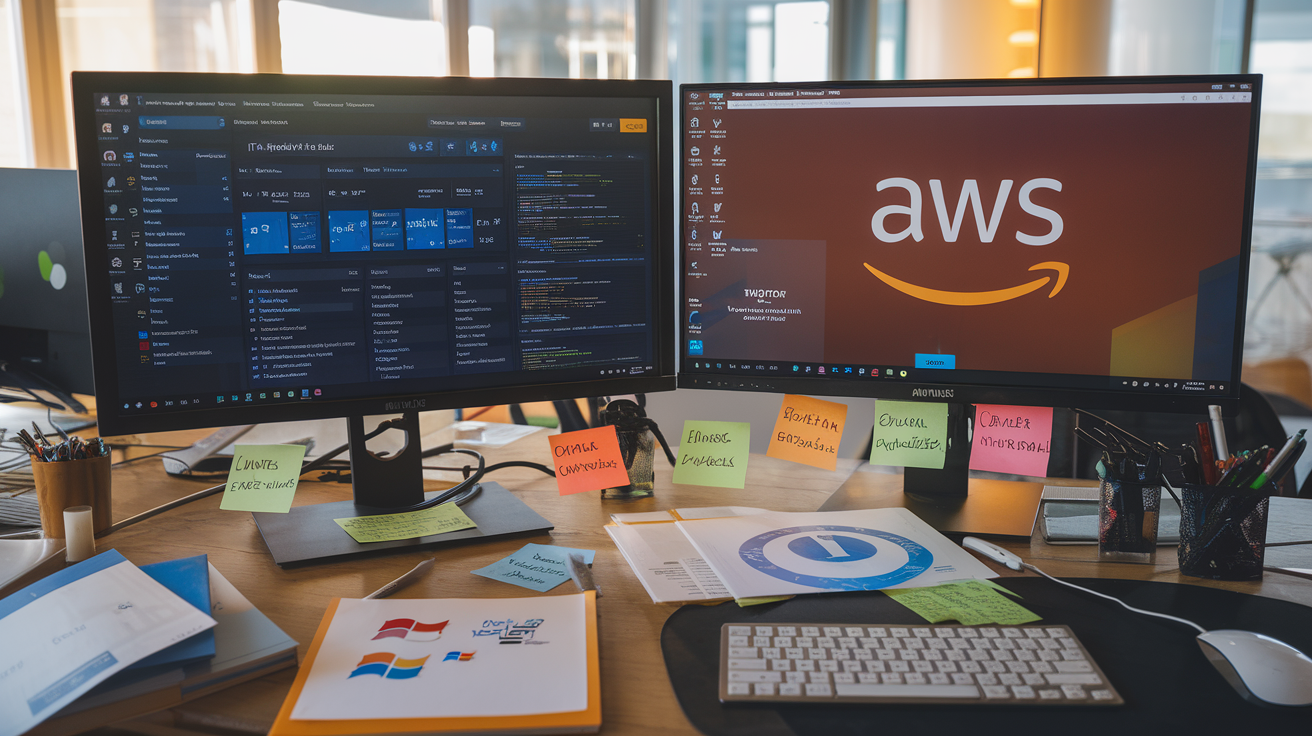
Prerequisites for Migration
A. Required AWS account permissions and IAM roles
Before starting your migration journey, you need to set up proper AWS account permissions. At minimum, you’ll need an IAM role with permissions for Migration Hub, Application Discovery Service, and target AWS services. Create a dedicated migration role with the principle of least privilege to maintain security while enabling necessary access.
B. Network and security configurations
Your network setup can make or break your migration. Ensure your VPC configurations, security groups, and network ACLs are properly structured. You’ll need outbound connectivity from source environments to AWS endpoints and proper subnet planning to accommodate your migrated workloads. Don’t skip setting up a solid foundation here!
C. Installing and configuring AWS Migration Hub agents
Migration Hub agents are your eyes and ears during the migration process. Deploy the AWS Application Discovery Agent on source servers to collect utilization data and application dependencies. For agentless discovery, configure the AWS Agentless Discovery Connector in your VMware environment. Both approaches help build an accurate picture of what you’re migrating.
D. Assessment tools to evaluate migration readiness
Not all workloads are created equal when it comes to cloud-readiness. Use AWS Application Discovery Service to map dependencies and collect performance metrics. AWS Migration Evaluator helps with TCO analysis, while AWS Migration Hub Strategy Recommendations identifies optimal migration strategies for each workload. These insights prevent nasty surprises down the road.
E. Creating an inventory of your current workloads
A thorough inventory is non-negotiable for migration success. Document all applications, their dependencies, performance requirements, and business criticality. Tag workloads based on migration wave planning and priorities. This inventory becomes your single source of truth throughout the migration, helping you track progress and identify potential roadblocks before they derail your project.
Planning Your Migration Strategy

A. Choosing the right migration strategy (rehost, replatform, refactor)
Picking your migration strategy isn’t just a technical decision—it’s about balancing speed, cost, and business goals. Rehosting (lift-and-shift) gets you to AWS quickly with minimal changes. Replatforming involves some optimizations while maintaining core architecture. Refactoring completely rebuilds applications to fully leverage AWS’s native capabilities, offering the most benefits but requiring the highest investment.
B. Setting up migration templates in Migration Hub Orchestrator
Migration Hub Orchestrator templates eliminate repetitive work when moving multiple similar workloads. Start by creating templates that match your workload patterns—database servers, web applications, or custom applications. Define all migration steps, from pre-migration validation to post-migration testing. The real magic happens when you customize these templates with environment-specific variables that automatically adjust during deployment.
C. Resource mapping between on-premises and AWS environments
Accurate resource mapping prevents nasty surprises during migration. Document your current infrastructure’s CPU, memory, storage, and network configurations. Use AWS’s Migration Evaluator to right-size your target environment—often revealing opportunities to optimize costs. Create a detailed mapping spreadsheet linking each on-premises server to its AWS equivalent, including instance types, storage options, and network configurations to ensure nothing falls through the cracks.
D. Developing a realistic migration timeline
Migration timelines that look perfect on paper often crumble in reality. Break your timeline into phases with clear dependencies and milestones. Factor in application complexity, business constraints like maintenance windows, and team capacity. Add buffer time for unexpected issues—they will happen. Create a RACI matrix defining who’s responsible for each step, and schedule regular checkpoints to keep everyone aligned and adjust as needed.
Setting Up Migration Hub Orchestrator

Setting Up Migration Hub Orchestrator
A. Accessing and navigating the Migration Hub console
Getting into the AWS Migration Hub console isn’t rocket science. Just log into your AWS account, search for “Migration Hub” in the services menu, and click on it. The dashboard lays everything out nicely – your migration projects, status updates, and orchestration tools all in one spot. No hunting around required.
B. Creating and configuring migration projects
Setting up a new migration project takes just a few clicks. Hit the “Create project” button, give it a meaningful name (not just “Project1” please!), and define your source and target environments. This is where you’ll map out what you’re moving from your on-premises setup to AWS. Be specific about application dependencies here – it’ll save you headaches later.
C. Defining migration workflows and dependencies
This is where the magic happens. Map out every step of your migration journey by creating visual workflows. Drag-and-drop interface makes it simple to connect different migration tasks and set their proper sequence. Don’t forget to identify critical dependencies between applications – like how your database needs to migrate before your web servers.
D. Setting up automation scripts for repetitive tasks
Nobody likes doing the same thing over and over. Write automation scripts for repetitive migration tasks like server configuration, application installations, or database transfers. The Migration Hub Orchestrator supports PowerShell for Windows and Bash for Linux workloads. Test your scripts thoroughly in a sandbox environment before deploying them for real.
E. Configuring notifications and alerts
Don’t be the last to know when something goes wrong. Set up email alerts for critical migration stages, failed tasks, or completed workflows. The notification system integrates with SNS, allowing you to push alerts to Slack, Teams, or even SMS. Customize thresholds so you’re not bombarded with minor warnings.
Migrating Linux Workloads to AWS

Migrating Linux Workloads to AWS
A. Specific considerations for Linux migrations
When migrating Linux workloads to AWS, you’ll need to tackle several unique challenges. First, evaluate your distribution compatibility with AWS. Not all Linux flavors play nice with AWS services. Check kernel versions, system libraries, and file system dependencies. Also consider licensing implications – some commercial Linux distributions may require new agreements for cloud deployments. Memory management settings often need reconfiguration in the cloud environment.
B. Step-by-step process for migrating Linux servers
-
Assessment Phase
- Inventory all Linux servers and applications
- Document dependencies and configurations
- Analyze network requirements
- Identify storage needs
-
Preparation
- Set up AWS Migration Hub Orchestrator
- Install AWS replication agents on source servers
- Configure networking (VPCs, subnets, security groups)
- Create IAM roles with appropriate permissions
-
Migration Execution
- Launch the migration workflow in Migration Hub Orchestrator
- Monitor replication progress
- Schedule cutover window
- Perform final sync and cutover
- Verify server startup in AWS
C. Handling Linux-specific configurations and dependencies
Linux migrations require special attention to system-specific elements. Carefully migrate your /etc directory configurations, especially for services like Apache, NGINX, or MySQL. Update path references since file locations may change. Reconfigure network settings to match AWS VPC architecture. For applications with compiled dependencies, verify compatibility with AWS Linux AMIs or consider containerization to maintain consistent environments.
D. Testing Linux workloads post-migration
The true test comes after migration. Run comprehensive validation checks focusing on system performance, application functionality, and data integrity. Compare resource utilization metrics with pre-migration baselines. Verify that all scheduled jobs, cron tasks, and startup services function correctly. Test high-availability features and failover mechanisms. Document any behavior changes and update runbooks accordingly before finalizing the cutover.
Migrating Windows Workloads to AWS

Migrating Windows Workloads to AWS
A. Windows-specific migration challenges and solutions
Moving Windows workloads to AWS isn’t just a lift-and-shift job. You’ll face Windows-specific hurdles like driver compatibility, boot volume configurations, and application dependencies. Migration Hub Orchestrator tackles these by automating driver installations, configuring boot volumes correctly, and mapping application dependencies before the move even starts.
B. Active Directory integration considerations
When migrating Windows workloads, your Active Directory setup can make or break the whole operation. You’ve got three solid options: extend your on-premises AD to AWS using AD Connector, create a trust relationship between your existing AD and AWS Managed Microsoft AD, or go all-in with a complete migration to AWS Managed Microsoft AD. Each approach has its trade-offs:
| Approach | Pros | Cons |
|---|---|---|
| AD Connector | Quick setup, no replication | Requires VPN/Direct Connect |
| Trust Relationship | Maintains independence | Complex networking requirements |
| Full Migration | Complete cloud adoption | Most complex transition |
Migration Hub Orchestrator can automate many of these AD integration steps, including domain join operations and security group mappings.
C. SQL Server migration best practices
SQL Server migrations need extra care. The difference between a smooth transition and a nightmare comes down to planning. First, assess your databases using AWS Database Migration Service assessment tools. Then decide between native migration paths:
- Like-for-like on EC2 (simplest but you manage everything)
- Managed SQL Server on Amazon RDS (less management overhead)
- Amazon Aurora SQL Server compatibility (best performance)
Migration Hub Orchestrator shines here by automating pre-migration validation checks and orchestrating the actual data movement with minimal downtime. For large databases, consider AWS Snowball for the initial heavy lifting.
D. License management for Windows workloads
Windows licensing in AWS doesn’t have to be a headache. You’ve got options that can save serious money:
- Bring Your Own License (BYOL): Use existing licenses with License Mobility through Software Assurance.
- License Included: Pay-as-you-go AWS-provided licenses built into instance costs.
- Dedicated Hosts: Physical servers dedicated to you for maximum licensing flexibility.
Migration Hub Orchestrator helps track your license usage across workloads and can recommend the most cost-effective licensing approach based on your migration patterns and existing agreements.
E. Testing Windows applications after migration
The moment of truth comes after migration. Testing needs to be thorough but doesn’t have to be painful. Migration Hub Orchestrator can automate many validation checks:
- Functional testing: Does the app work as expected?
- Performance testing: Is it faster, slower, or the same?
- Integration testing: Do all components talk to each other?
- Security testing: Are all permissions and controls intact?
Create parallel testing environments in AWS to compare against your on-premises setup before cutting over. This gives you a safety net and confidence before going live with your migrated Windows workloads.
Automating Your Migration Process

Automating Your Migration Process
A. Creating reusable migration templates
Templates are migration game-changers. Once you build a solid template in Migration Hub Orchestrator, you can apply it across similar workloads without starting from scratch. Think of them as your migration recipes—create one perfect Windows server migration pattern, then use it for all your Windows servers. Smart teams build template libraries covering their common scenarios.
Troubleshooting Common Migration Issues

Troubleshooting Common Migration Issues
A. Identifying and resolving network connectivity problems
When your migration stalls, network issues are often the culprit. Check your VPN connections, security groups, and firewall rules first. AWS Migration Hub Orchestrator provides detailed logs that pinpoint exactly where connections fail. Don’t overthink it—start with the basics: Can your source environment communicate with AWS? Network diagnostics in the console will save you hours of headaches.
B. Addressing application dependency issues
Missing dependencies can derail your migration faster than anything. Most teams discover interdependencies they never knew existed only after migration attempts fail. Map your application ecosystem before migrating—not during a crisis. Migration Hub Orchestrator’s discovery tools automatically identify these relationships, but verify them manually too. The most common gotchas? Database connections, shared file systems, and those legacy internal APIs nobody documented.
C. Handling data transfer failures
Data transfer hiccups happen to everyone. Large datasets often fail midway through migration, leaving you wondering where things went wrong. Break up massive transfers into smaller chunks and implement checksums to verify integrity. AWS Migration Hub Orchestrator retries failed transfers automatically, but you should set up monitoring alerts for transfers that repeatedly fail. Remember: network throttling during business hours is a common culprit worth investigating.
D. Resolving permission and access control problems
Permission issues will stop your migration dead in its tracks. Double-check your IAM roles and policies before starting any migration. Your source systems need proper read access, while AWS environments require write permissions. Migration Hub Orchestrator needs elevated permissions to orchestrate the process—but avoid using root accounts. Always follow the principle of least privilege, even during migrations.
E. Dealing with incompatible configurations
Compatibility surprises are migration nightmares. Linux kernel versions, Windows Server editions, or application configurations that work on-premises might not translate cleanly to AWS. Document your source environment configurations in detail before migration. Use Migration Hub Orchestrator’s assessment tools to identify potential compatibility issues early. When you do encounter problems, AWS’s compatibility matrices are lifesavers for finding supported alternatives.
Post-Migration Optimization

Post-Migration Optimization
A. Validating migration success metrics
Ever wondered if your AWS migration actually paid off? Start tracking those metrics now! Compare pre-migration benchmarks against current performance data. Look at application response times, resource utilization, and user satisfaction scores. Set up regular validation checks to ensure your migration objectives are being met consistently. Without proper validation, you’re just guessing at success.
B. Performance tuning for migrated workloads
Just because it works doesn’t mean it works well. Your freshly migrated workloads need fine-tuning to really shine in AWS. Start by identifying bottlenecks using AWS CloudWatch metrics. Adjust your compute resources based on actual usage patterns, not assumptions. Implement auto-scaling groups to handle traffic spikes. Test different instance types to find your perfect performance-to-cost ratio. Small tweaks can make massive differences.
C. Cost optimization strategies for AWS resources
The cloud bill shock is real – but totally preventable. First, enable AWS Cost Explorer and set up budget alerts before costs spiral. Identify idle resources with AWS Trusted Advisor and shut them down. Right-size your instances based on actual usage patterns. Consider Savings Plans or Reserved Instances for predictable workloads. Implement tagging strategies to track departmental spending. Remember: the cheapest resource is the one you’re not running.
D. Implementing monitoring and alerting
Flying blind in AWS is asking for trouble. Set up comprehensive monitoring using CloudWatch dashboards for visibility across your entire environment. Configure alerts for abnormal metrics like CPU spikes, memory issues, and storage thresholds. Implement log aggregation to quickly identify patterns and troubleshoot issues. Use AWS X-Ray for application performance tracking. Good monitoring isn’t about collecting data – it’s about knowing when to act on it.
Real-World Success Stories
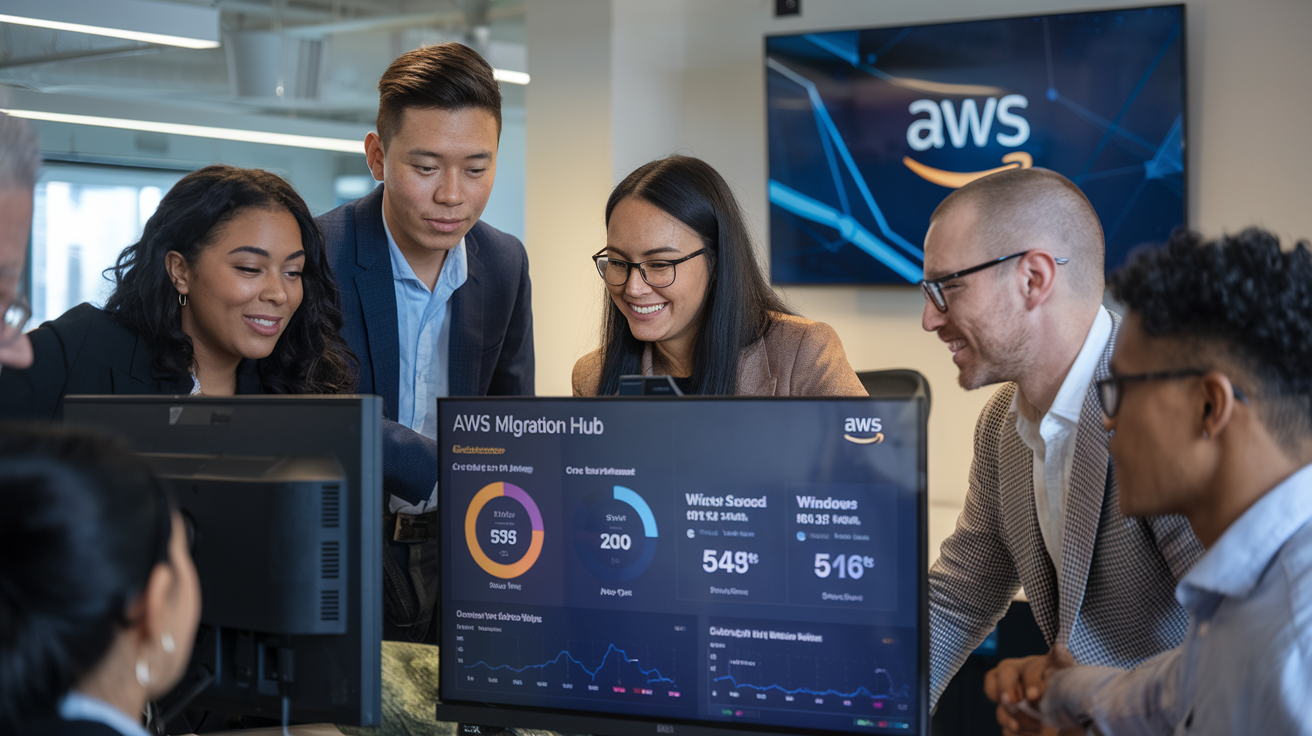
A. Case study: Enterprise Linux migration
Global financial firm Bancorp slashed migration time by 65% using AWS Migration Hub Orchestrator for their 200+ Linux servers. Their automated approach eliminated manual configuration errors while maintaining strict compliance requirements, allowing their team to focus on innovation rather than infrastructure management.
B. Case study: Windows application portfolio migration
RetailGiant migrated 150 Windows applications in just 8 weeks—half their original timeline. Their IT director reported, “Migration Hub Orchestrator’s templated workflows saved us countless hours of troubleshooting. Our legacy POS system now runs 40% faster in AWS with minimal downtime during transition.”
C. Lessons learned from large-scale migrations
Early assessment pays dividends. Companies succeeding with Migration Hub Orchestrator prioritize application discovery before migration, create standardized templates for similar workloads, and implement parallel migration streams. The biggest pitfall? Underestimating the importance of post-migration testing and validation procedures.
D. Key performance improvements achieved post-migration
Companies report dramatic improvements after migration completion. On average, application response times improve 35-60%, infrastructure costs decrease 25-40%, and deployment cycles accelerate by 70%. Perhaps most valuable: IT teams spend 60% less time on maintenance, redirecting efforts toward business growth initiatives.
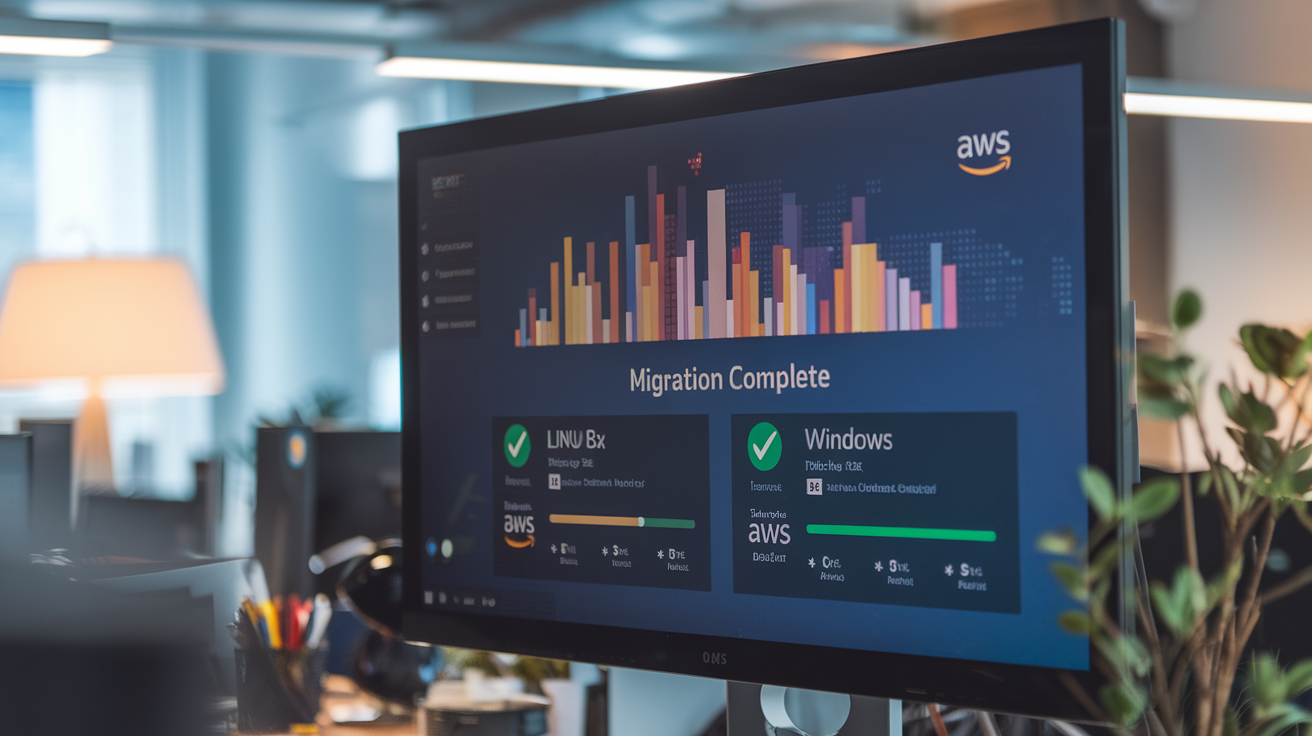
Migrating your Linux and Windows workloads to AWS doesn’t have to be a complex endeavor. With AWS Migration Hub Orchestrator, you now have a powerful tool that streamlines the entire process from planning to post-migration optimization. By following the steps outlined in this guide—understanding the prerequisites, developing a solid migration strategy, and leveraging automation—you can significantly reduce migration time and minimize potential disruptions to your business operations.
Remember that successful migration is just the beginning of your AWS journey. Take advantage of post-migration optimization opportunities to fine-tune performance, enhance security, and optimize costs. Whether you’re migrating a small application or an entire data center, Migration Hub Orchestrator provides the framework and tools needed to make your transition to AWS smooth and successful. Start small, learn from each migration, and gradually scale your efforts to transform your infrastructure in the cloud.