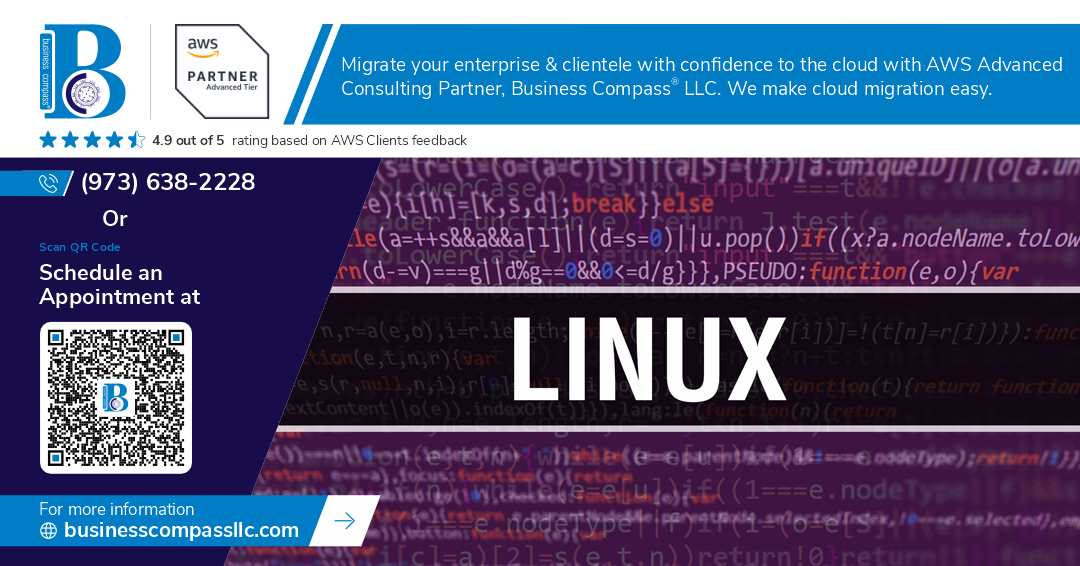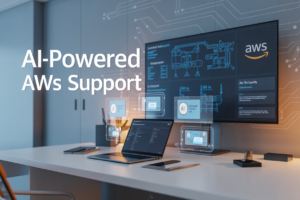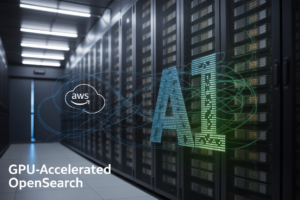Your server’s running fine today, but what about tomorrow when it’s processing 3x the load? Or when that new update triggers a memory leak you didn’t see coming?
Linux performance monitoring isn’t just for emergencies – it’s preventative medicine for your systems. Master the essential tools for monitoring and optimization, and you’ll spot problems before they become disasters.
I’ve spent 15 years troubleshooting Linux systems across everything from tiny embedded devices to massive data centers. The difference between average and exceptional Linux admins isn’t just knowledge – it’s which performance tools they reach for first.
But here’s where things get interesting: the most powerful monitoring tools often aren’t the ones with fancy interfaces or premium price tags…
Understanding Linux Performance Fundamentals
Understanding Linux Performance Fundamentals
A. Key Performance Metrics That Matter
Ever wondered why your Linux system slows to a crawl sometimes? The secret lies in four critical metrics: CPU usage, memory utilization, disk I/O, and network throughput. These aren’t just random numbers—they tell the story of your system’s health. When your CPU hits 100% or memory swap kicks in, that’s your machine screaming for help.
B. How Linux Manages System Resources
Linux isn’t playing games with your hardware—it’s running a tight ship through sophisticated resource management. The kernel scheduler juggles processes like a pro, deciding which tasks get CPU time and when. Memory management uses a hierarchical system with clever page caching to keep frequently accessed data close at hand. Pretty slick, right?
C. Common Performance Bottlenecks to Watch For
CPU throttling. Memory leaks. I/O wait spikes. Network congestion. These silent killers creep into your system when you least expect it. A single runaway process can hog CPU cycles, while fragmented disks turn simple reads into painful waiting games. Most Linux performance issues stem from these usual suspects—catch them early and your system stays snappy.
D. Setting Baseline Performance Standards
Tracking what’s “normal” for your system is like knowing your own heartbeat. Establish performance baselines during peak and quiet periods. Document typical CPU loads, memory usage patterns, and disk activity. This becomes your gold standard—your early warning system that screams “something’s wrong!” when metrics drift from established norms.
Essential Command-Line Monitoring Tools
A. Using top and htop for Real-Time Process Monitoring
Looking to catch resource-hungry processes red-handed? That’s exactly what top and htop do best. Top gives you the basics—CPU hogs, memory gluttons, and run times—all updating every few seconds. But htop? It’s top’s cooler cousin with color coding, visual CPU bars, and mouse support that makes monitoring feel less like a chore.
B. Analyzing CPU Usage with mpstat and sar
The dynamic duo of CPU analysis has arrived. Mpstat breaks down processor activity by core, showing you exactly which CPUs are sweating bullets. Sar takes a different approach, collecting historical data so you can spot patterns over time. Run “mpstat -P ALL 2” to watch per-core usage refresh every two seconds, or dig through yesterday’s bottlenecks with “sar -u -f /var/log/sa/sa01”.
C. Memory Monitoring with free and vmstat
Memory issues can bring your system to its knees without warning. The free command cuts through the complexity with a snapshot of your RAM situation—used, available, swap—in one clean output. Vmstat goes deeper, tracking memory pages as they move in and out of your system. Try “free -h” for human-readable numbers or “vmstat 1” to see memory stats refresh every second.
D. Tracking Disk Performance via iostat
Disk bottlenecks will silently throttle your entire system while pointing fingers elsewhere. Iostat exposes the truth about your drives—throughput, utilization, queue lengths—all the metrics that matter. Run “iostat -xz 1” to get detailed stats refreshed every second, revealing which disks are struggling and which operations are causing the pain.
E. Network Monitoring with netstat and ss
Your network connections tell stories if you know how to listen. Netstat has been the go-to tool for decades, showing active connections, listening ports, and routing tables. The newer ss command does it faster with more detail. Try “ss -tuln” to see what’s listening on your system or “netstat -antup” to catch which processes own which connections.
Advanced Performance Analysis Tools
Advanced Performance Analysis Tools
A. Leveraging the Power of Performance Co-Pilot (PCP)
PCP isn’t just another monitoring tool—it’s a beast when it comes to distributed systems. Think of it as your performance detective that collects, stores, and analyzes metrics across multiple servers simultaneously. The beauty of PCP? It handles historical data beautifully, letting you spot those sneaky performance patterns that only emerge over time.
B. System-Wide Profiling with perf
Perf is basically X-ray vision for your Linux kernel. This powerhouse tool digs into CPU performance events, tracks function calls, and measures latency in ways that make other tools look primitive. I’ve caught countless mysterious performance issues by running a simple perf record followed by perf report to visualize exactly where my CPU cycles were vanishing.
C. Visualizing System Bottlenecks with dstat
Tired of jumping between vmstat, iostat, and netstat? Dstat combines them all with color-coded output that makes bottlenecks pop right out at you. The real magic happens when you’re troubleshooting complex issues—dstat shows you how disk, network, and CPU are interacting in real-time, revealing those “aha!” moments when resources fight for attention.
D. Tracing System Calls with strace
When an application misbehaves but won’t tell you why, strace rips away the curtain. By intercepting and logging every system call your application makes, it exposes the truth about what’s happening under the hood. I’ve saved countless debugging hours by watching strace reveal blocked I/O calls or failed file operations that application logs conveniently forgot to mention.
Specialized Monitoring Frameworks
Specialized Monitoring Frameworks
A. Setting Up Prometheus for Metrics Collection
Prometheus doesn’t just collect metrics—it transforms how you understand your Linux systems. This open-source powerhouse pulls time-series data from your infrastructure through a simple HTTP protocol, storing everything locally for lightning-fast queries. What makes it truly shine? The flexible query language that lets you slice and dice performance data exactly how you need it.
B. Building Informative Dashboards with Grafana
Grafana turns your boring metrics into visual masterpieces that actually tell a story. Connect it to Prometheus and suddenly you’ve got customizable dashboards that bring Linux performance data to life. The drag-and-drop interface makes building complex visualizations surprisingly easy, while alert features ensure you catch issues before they spiral out of control. Your metrics deserve better than spreadsheets.
C. Comprehensive Monitoring with Nagios
Nagios remains the battle-tested veteran in Linux monitoring for good reason. While newer tools grab headlines, Nagios quietly handles everything from basic host checks to complex service monitoring with remarkable reliability. Its plugin architecture means you’re never stuck with limited functionality—there’s literally thousands of community-developed extensions waiting to solve your specific monitoring challenges.
D. Container Performance Monitoring with cAdvisor
cAdvisor cuts through container complexity with dead-simple deployment and instant visibility. Unlike bulkier solutions, it automatically discovers all containers on your host and starts collecting CPU, memory, network, and storage metrics without configuration headaches. The native Prometheus integration means your container metrics slot perfectly into existing dashboards—no painful data translation required.
Practical Performance Optimization Techniques
Fine-Tuning the Linux Kernel Parameters
Want to squeeze every drop of performance from your Linux system? Start with kernel parameters in /etc/sysctl.conf. Tweaking values like vm.swappiness can dramatically reduce swap usage, while adjusting net.core.somaxconn increases connection queue sizes. Don’t forget fs.file-max to handle more open files when your applications demand it.
Optimizing Disk I/O Performance
Disk operations often bottleneck system performance. Use the deadline or noop scheduler for SSDs instead of the default cfq. Run fstrim regularly on SSD drives to maintain peak speeds. For critical systems, consider separating your disk I/O workloads across multiple physical devices. The noatime mount option eliminates unnecessary writes when files are merely read.
Memory Management Best Practices
Memory mismanagement kills performance faster than almost anything else. Set appropriate limits in your /etc/security/limits.conf to prevent resource hogging. Monitor the committed memory with vmstat to catch issues before they become critical. For database servers, tune your vm.dirty_ratio and vm.dirty_background_ratio to balance between throughput and latency.
CPU Scheduling and Process Priority Adjustments
Not all processes deserve equal CPU time. Use nice and renice to adjust process priorities on the fly. For mission-critical applications, consider CPU pinning with taskset to dedicate cores to specific tasks. The chrt command lets you implement real-time scheduling for time-sensitive processes, giving them immediate CPU access when needed.
Network Stack Optimization
Network performance tuning starts with buffer sizes. Increase net.core.rmem_max and net.core.wmem_max for high-bandwidth connections. Enable TCP BBR congestion control with net.ipv4.tcp_congestion_control=bbr for faster throughput, especially over long-distance links. Don’t overlook net.ipv4.tcp_fastopen to reduce connection establishment latency for repeated connections.
Troubleshooting Performance Issues
Troubleshooting Performance Issues
A. Systematic Approach to Problem Diagnosis
When your Linux system slows to a crawl, panic won’t help—but a systematic approach will. Start by gathering baseline metrics, then identify symptoms and narrow down possible causes. Compare current performance against historical data. Good troubleshooting isn’t random—it’s methodical detective work that saves hours of frustration.
B. Identifying and Resolving CPU Bottlenecks
CPU bottlenecks choke your system’s productivity. Look for processes hogging CPU time with tools like top or htop. High load averages (above your CPU core count) signal trouble. Check for runaway processes, poorly optimized code, or insufficient resources. Sometimes the fix is as simple as killing a stuck process or as complex as code refactoring.
C. Addressing Memory Leaks and Swapping Issues
Memory leaks are silent killers. Your once-snappy system gradually slows as applications fail to release memory. Monitor free memory with free -m and watch for excessive swapping. Use tools like valgrind to catch leaky applications. For swap issues, adjust your swappiness value or add more RAM if consistently hitting limits.
D. Fixing Disk I/O Contention Problems
Disk bottlenecks feel like your system is wading through molasses. Check I/O wait times with iostat and identify the culprits with iotop. Consider spreading load across multiple disks, implementing caching solutions, or upgrading to SSDs. Sometimes just scheduling heavy disk operations during off-peak hours provides immediate relief.
Automating Performance Monitoring
Creating Custom Performance Scripts
Ever tried to manually check system performance every day? Nightmare city. Custom scripts are your ticket to sanity. Combine tools like sar, iostat, and vmstat into one powerful script that captures exactly what matters to your environment. The beauty? Write once, automate forever.
Implementing Effective Alerting Systems
Nobody wants to stare at dashboards 24/7. Smart alerts save your sanity. Configure Nagios or Zabbix to notify you only when metrics breach thresholds that actually matter. Don’t just monitor – set progressive alerts that escalate based on severity. Your weekend plans will thank you.
Scheduling Regular Performance Audits
Random performance checks are like playing detective without clues. Schedule weekly audits with cron to build a consistent performance history. Sunday midnight runs work great – systems are typically quieter, giving you cleaner baseline readings. Consistency reveals patterns that random checks miss.
Developing Performance Baselines for Anomaly Detection
Flying blind with performance monitoring? That’s a recipe for disaster. Establish solid baselines during normal operations across different load scenarios. Once you know what “normal” looks like, anomaly detection becomes 10x more effective. Compare current metrics against these baselines to catch issues before users notice.
Navigating the world of Linux performance requires a strategic approach and the right tools. From understanding core performance fundamentals to mastering command-line utilities like top, vmstat, and iostat, you now have a comprehensive toolkit to monitor and optimize your Linux systems. Advanced tools such as perf, BPF, and specialized frameworks like Prometheus and Grafana further enhance your ability to identify bottlenecks and maximize efficiency across your infrastructure.
Remember that effective performance management isn’t just about reactive troubleshooting—it’s about proactive monitoring and continuous optimization. By implementing the practical techniques outlined in this guide and automating your monitoring workflows, you can ensure your Linux systems remain responsive and reliable under any workload. Start applying these tools and strategies today to transform your approach to Linux performance management and build systems that consistently deliver peak performance.